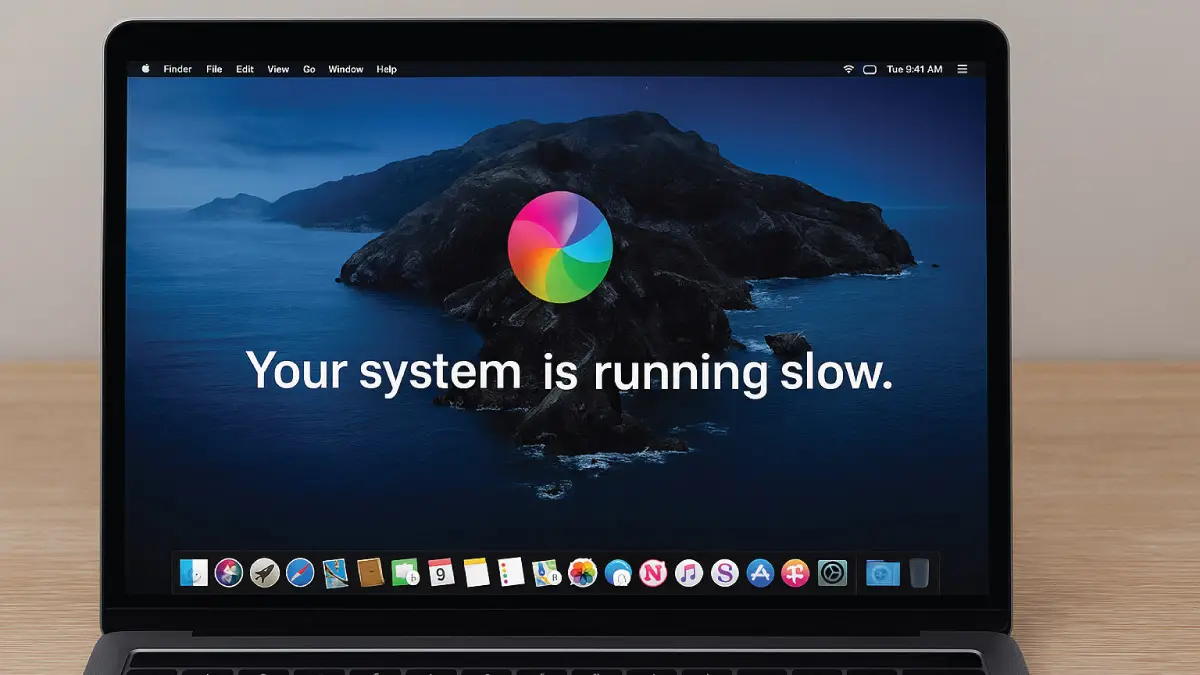
Experiencing your Mac slow and unresponsive can significantly disrupt your daily productivity and workflow. From slow boot times to applications freezing or constant spinning beach balls, such performance issues can be incredibly frustrating. Fortunately, many of these slowdowns are solvable, and knowing how to address them can quickly bring your Mac back to peak performance.
At Esmond Service Centre, we've been diagnosing and resolving Mac performance issues in Singapore for over 15 years. Our team of experienced technicians has helped thousands of customers overcome slow and unresponsive Macs, restoring their devices to optimal functionality. In this guide, we'll explore common reasons your Mac becomes sluggish and provide straightforward, actionable solutions you can implement right away.
A full hard drive or SSD can make your Mac slow and unresponsive.
Solutions:
Check Storage: Click on the Apple menu > About This Mac > Storage.
Clean Up Storage: Select "Manage" to delete unnecessary files and applications.
External Storage: Move large files to external drives or cloud storage.
Why it Works: Adequate free storage allows the system to operate smoothly, facilitating quicker data access and file management.
Running outdated software can lead to compatibility and performance issues.
Solutions:
Update macOS: Go to System Preferences > Software Update and install available updates.
Update Applications: Open App Store, click Updates, and apply updates to all listed apps.
Automatic Updates: Enable automatic updates to keep everything current effortlessly.
Why it Works: Updates include important performance enhancements, security patches, and bug fixes, directly improving speed and responsiveness.
Too many applications running simultaneously can overwhelm your Mac.
Solutions:
Activity Monitor: Launch Activity Monitor from Utilities, identify resource-heavy apps, and close unnecessary ones.
Manage Startup Items: System Preferences > Users & Groups > Login Items; remove unneeded items.
Close Browser Tabs: Minimize the number of open browser tabs and extensions.
Why it Works: Reducing background tasks frees up memory and processing power, significantly improving system responsiveness.
Aging hardware components or faulty parts can slow down your Mac significantly.
Solutions:
Run Apple Diagnostics: Restart and hold down "D" to launch diagnostics; follow on-screen instructions.
Check Battery Health: Navigate to System Preferences > Battery; observe battery status indicators.
Professional Hardware Check: Contact professionals like Esmond Service Centre for in-depth motherboard diagnostics and repairs.
Why it Works: Ensuring hardware health and upgrading critical components like RAM and storage boosts system responsiveness and performance.
Malware infections and accumulated junk files severely impact performance.
Solutions:
Antivirus Scans: Use reputable antivirus software to scan and remove malware regularly.
Clear Caches: Use applications like CleanMyMac or manually clear caches in Finder.
Remove Unnecessary Extensions: Safari > Preferences > Extensions; uninstall unused extensions.
Why it Works: Eliminating malware and unnecessary clutter ensures your Mac operates without interference, significantly improving speed.
Your Mac being slow and unresponsive can stem from various issues, including insufficient storage, outdated software, too many background tasks, faulty hardware, or malware. Addressing these common problems—clearing storage space, updating software, managing applications, performing hardware checks, and scanning for malware—can restore your Mac to optimal performance. Implementing preventive measures such as regular system maintenance and timely software updates is essential to keep your Mac running smoothly. Share your experiences or additional tips in the comments, and follow us for more expert advice.
Enjoyed this comprehensive guide on resolving your mac slow and unresponsive issue? Follow our FaceBook page, Linkedin profile or Instagram account for more expert insights and practical tips on cutting-edge technology. For professional hardware diagnostics, repairs, or upgrades, contact Esmond Service Centre—Singapore’s trusted tech partner.

Reviewed and originally published by Esmond Service Centre on August 11, 2025
Mon to Fri : 10:00am - 7:00pm
Sat : 10:00am - 3:00pm
Closed on Sunday and PH