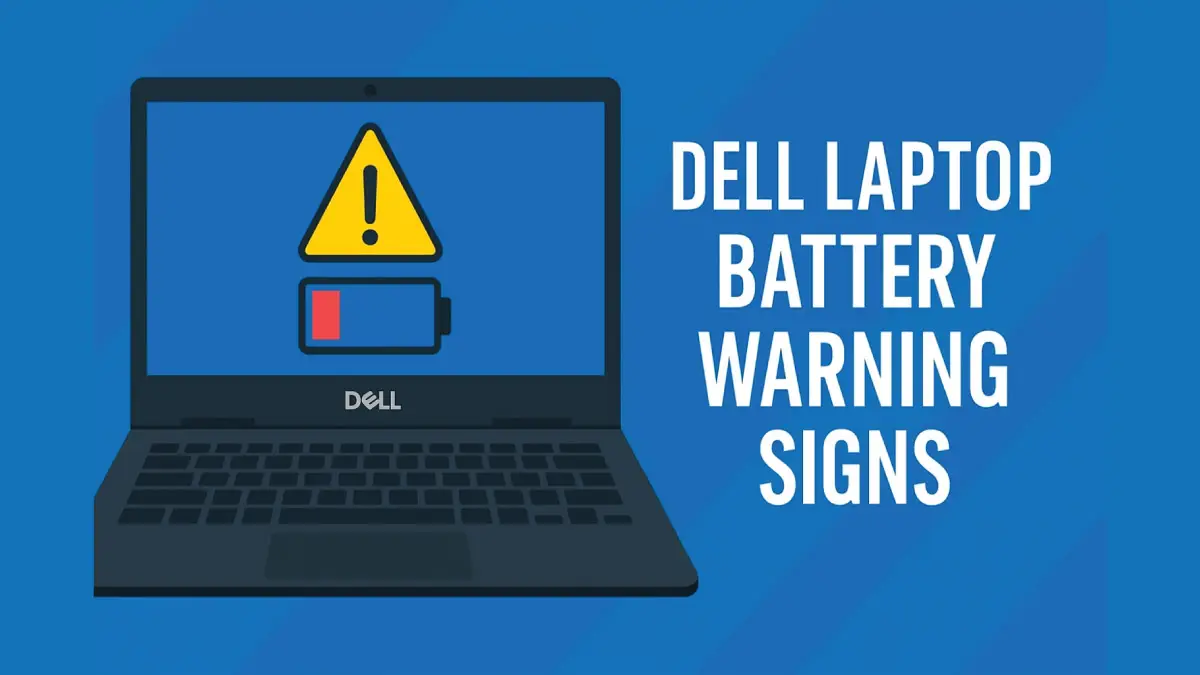
Is your Dell laptop not lasting as long as it used to or shutting down unexpectedly? These could be warning signs that your battery is failing. Laptop batteries have a limited lifespan – often becoming problematic after 1–2 years or 300–500 charge cycles. Recognizing the early symptoms of a bad battery can save you from sudden data loss, downtime, or even hardware damage. In this guide, we draw on our experience as Dell repair specialists at Esmond Service Centre (with over 15 years in the industry) to help you identify key Dell laptop battery warning signs. You’ll also learn step-by-step solutions for each issue and why they work, so you can keep your laptop running safely and efficiently. (Reader benefit: By the end, you’ll know exactly when it’s time for a Dell laptop battery replacement in Singapore and how to address each problem before it gets worse.)
One of the most obvious red flags is your Dell laptop battery draining unusually fast, even during light use. If your laptop used to last 6+ hours but now dies in 1–2 hours, the battery’s capacity has likely degraded. Modern Dell laptops should hold a charge for several hours on normal tasks; a radical drop in runtime means the battery cells can no longer hold sufficient charge.
Why It Happens: Over time (typically after hundreds of charge cycles), lithium-ion batteries wear out and lose capacity. Aging cells can’t hold the same amount of energy, causing the charge to plummet quickly. Extreme heat or always keeping the laptop plugged in can accelerate this wear.
How to Fix It:
Check Battery Health in BIOS or Windows: Restart your Dell and press F2 to enter BIOS. Under Battery Information, check the Battery Health status (it may be rated Excellent, Good, Fair, or Poor). In Windows 10/11, you can also generate a Battery Report or use Dell Power Manager to see the battery’s design capacity vs. current capacity. This step confirms if the battery is indeed worn out – for example, a “Poor” health status indicates the battery can no longer hold adequate charge and likely needs replacing.
Reduce Background Drain: Close unnecessary apps, turn down screen brightness, and use Battery Saver mode. Then observe if the battery still drains abnormally fast. This helps ensure the quick drain isn’t caused by some runaway program or settings. If even in power-saver mode the battery dies fast, the battery itself is the culprit.
Calibrate the Battery Gauge: Sometimes the battery percentage reading may be inaccurate. To recalibrate, let the laptop run until it fully drains and auto-shuts off, then charge it uninterrupted to 100%. This resets the battery meter. Calibration can fix cases where Windows reports incorrect battery levels (though it won’t fix a truly worn battery, it might prevent sudden drops).
Replace the Battery: If the above steps confirm a capacity loss (e.g., your battery health report shows much lower mWh than design capacity), it’s time for a Dell laptop battery replacement. A fresh battery will restore the original runtime. Replacing the battery works because you’re installing new cells with full capacity, eliminating the wear that caused rapid drain.
Pro Tip: After installing a new battery, take preventive measures to maximize its lifespan (like avoiding constant 100% charging). We’ll share more battery care tips later.
Does your Dell laptop power off abruptly even when the battery indicator shows 20–30% charge remaining? Unexpected shutdowns (with no low-battery warning) are a strong sign of battery failure. Often, an aging Dell battery’s voltage can drop suddenly, fooling the system into thinking there was charge left when there isn’t. The result: the laptop dies out of the blue, which risks data loss and file corruption.
Why It Happens: As batteries degrade, their internal cells may struggle to maintain stable voltage at lower charge levels. The battery percentage might plummet from, say, 30% to 0% instantly (an “abrupt drop in charge level” noted by Dell). Essentially, the battery can’t sustain power output, so the laptop shuts off under load once the weak cells are exhausted.
How to Fix It:
Observe Shutdown Patterns: Take note if the laptop consistently shuts off when the battery meter hits a certain range (e.g., always around 30% or 40%). This pattern suggests the battery gauge is misreporting and the battery can’t actually hold charge past that point.
Update BIOS and Drivers: Ensure your Dell’s BIOS is up to date, as well as power management drivers. Dell sometimes releases firmware improvements for battery readings. A BIOS update can recalibrate how the system reads the battery, which might prevent false charge estimates if it was a software issue.
Perform a Full Discharge & Recharge (Gauge Reset): As in step 3 of section 1, let the battery fully drain to auto-shutdown, then charge to 100% without interruption. After that, see if the sudden shutdown threshold changes or if you now get a low-battery warning beforehand. This gauge reset can synchronize the reported charge with the actual charge. If you’re lucky, the system might properly warn you at 5% instead of dying at 30%. However, if the battery is truly faulty, it may still shut down unexpectedly.
Test on AC Power: Run the laptop plugged in with the battery attached. If it never shuts down unexpectedly on AC power but does on battery, that isolates the battery as the issue (not a software crash or overheating problem). This confirms the fix needed is battery-related. Sudden power-offs that only happen on battery usually mean the battery can’t deliver consistent power.
Replace the Battery Promptly: Don’t ignore repeated sudden shutdowns. Once you verify the battery is failing, arrange for a battery replacement. A new Dell battery will provide stable power until fully depleted, so the random shutdowns will cease. This solution works by removing the source of the instability (the old battery cells) – a fresh battery won’t drop voltage so dramatically, thus preserving normal operation and proper low-charge warnings.
Note: Always save your work frequently if your battery is acting up. And until you can replace it, consider keeping the laptop plugged in to avoid surprise outages.
Another common sign of battery trouble is when the battery won’t charge to 100%. You might notice the charge level gets stuck (e.g. never goes above 60%), or Windows shows “Plugged in, not charging” even though the AC adapter is connected. In some cases, the battery icon in the taskbar may even display a yellow caution triangle, indicating an issue. This behavior suggests either a failing battery or a charging system problem.
A Windows battery indicator showing “51% available (plugged in, not charging)”. When your Dell laptop refuses to charge to full or is stuck at a lower percentage despite being plugged in, it’s often a warning sign of battery or adapter issues.
Why It Happens: Lithium batteries nearing end-of-life sometimes cannot accept a full charge – their maximum capacity might only be a fraction of original, so it may stop charging early. Alternatively, Dell laptops will deliberately stop charging if they detect a problem for safety (for example, if the battery is overheating or the AC adapter is not recognized). Some models also allow custom charge thresholds (like pausing at 80% to extend lifespan), which can be mistaken for a charging issue if enabled. Less commonly, the charging circuitry or DC jack could be at fault, but if those are fine, the battery itself is the likely culprit.
How to Fix It:
Rule Out the Adapter: Ensure you’re using an original Dell charger of the correct wattage. Check in BIOS (F2 on startup) under AC Adapter that it says "Adapter Type: 65W/90W" (or the appropriate rating) and not “Unknown”. If the adapter isn’t recognized, the battery may refuse to charge. Using the proper adapter or replacing a faulty one can resolve “not charging” if the issue was simply power input – Dell laptops won’t charge if they think the charger is inadequate.
Power Reset the Laptop: Shutdown, unplug the charger, and (for models with removable batteries) remove the battery. Then press and hold the power button for 15 seconds to drain residual power. Reinstall the battery and boot up. If your Dell has a non-removable battery, use the pinhole reset (if available) or perform an RTC reset. This hard reset can clear any firmware hiccups or sensor errors causing the battery to not charge.
Check for Charge Management Settings: Open Dell Power Manager or BIOS settings to see if there’s a charging cap enabled (for instance, “Adaptive” or “Custom” charge mode that might hold the battery at a certain level). If so, try setting it to Standard (full charge) to see if the battery will charge to 100%. This ensures the issue isn’t simply a user-configured setting to prolong battery health.
Update BIOS and Drivers: Install the latest BIOS update and Dell QuickSet or Power Manager utilities. An outdated BIOS can mis-report charging status, and updating it can sometimes magically fix a stuck percentage. Manufacturers often refine battery charging algorithms via firmware; your battery might charge properly after an update if it was a known issue.
Test Battery in Diagnostic Mode: Turn the laptop off and let it charge in BIOS or with the laptop powered down for an hour. Then see if the percentage increased. You can also run Dell’s ePSA hardware diagnostics (press F12 at boot > Diagnostics) to check the battery. If the battery fails the diagnostic test or won’t charge even with the OS off, it strongly indicates a failing battery cell.
Replace the Battery: If none of the above restore normal charging, the battery likely has an internal fault or wear. It’s time to get a Dell laptop battery replacement. A new battery will calibrate with the system and charge fully to 100% again. This works because a healthy battery will accept charge normally; the “stuck at X%” issue will disappear with a fresh cell that has full capacity.
Remember: Don’t ignore a “plugged in, not charging” state if it persists. Continually running on AC to mask the issue can be risky if the battery is defective (it could overheat or swell – see next section). It’s best to resolve the underlying cause promptly.
If you notice excessive heat around the bottom of your Dell laptop or the battery area, or see the chassis bulging (e.g. keyboard lifting, touchpad protruding), stop using the laptop immediately. A hot battery or a swollen battery is a serious warning sign of failure. In extreme cases you might even smell a sweet or metallic odor from battery chemicals venting. Dell laptops with internal lithium-polymer batteries can swell when the cells fail, pushing on the laptop’s casing. This not only can damage internal components (like cracking the touchpad or case) but also poses a potential fire hazard if not addressed.
Why It Happens: Overheating may occur if the battery’s internal resistance has increased (common in old batteries), causing it to run hot while discharging or charging. Swelling is caused by chemical off-gassing inside the battery cells. This can happen due to age, overcharging, manufacturing defects, or heat exposure. Essentially, the battery is failing internally and producing gas, which makes the pouch expand like a balloon. Dell has noted that any Li-ion battery at end-of-life (around 2+ years) can swell and should be replaced at the first sign of bulging.
How to Fix It:
Power Down Immediately: Shut off your laptop and unplug it as soon as you notice significant heat or any swelling. Do not continue to use or charge a device with a swollen battery. This is crucial for safety – a swollen or overheating battery under stress could ignite.
Do Not Puncture or Press on the Battery: If the battery is removable, do not attempt to pry it out if it’s stuck due to swelling. Never poke a swollen battery or try to flatten it. Lithium batteries can catch fire if the layers rupture. If you can safely remove a swelled removable battery without bending it, do so gently and place it in a safe area. Otherwise, leave it in place.
Allow the Battery to Cool: If the laptop was hot, let it cool down in a non-flammable area. For a swollen battery, do not charge it or turn the laptop back on. In some cases, you can carefully unscrew the bottom cover of the laptop (if you are experienced) to relieve pressure on the swollen battery – but only do this if you know what you’re doing and have disconnected power.
Seek Professional Replacement and Disposal: A swollen or overheating battery must be replaced. Do not mail it or throw it in the trash – it’s hazardous waste. Instead, take the laptop to a professional repair center. At Esmond Service Centre, for example, our technicians are trained to handle swollen batteries safely (discharging it fully, removing it with appropriate tools, and disposing in compliance with safety guidelines). Professional handling is important because they can neutralize any risk (ensuring the battery is fully discharged before removal and following proper procedures to avoid puncture). They will install a new Dell-compatible battery that operates at normal temperatures.
Verify No Secondary Damage: After the swollen battery is removed, have the technician check for any collateral damage – for instance, a bulging battery might have warped the touchpad or chassis that might also need fixing. Ensuring all damaged parts are repaired along with the battery replacement will return your Dell to safe working condition.
Why this works: Replacing a swollen or overheated battery eliminates the dangerous component. A healthy new battery will not overheat under normal use and obviously will not be swollen. You’ll immediately notice the laptop sits properly (no wobble from bulging) and operates cooler. Most importantly, you’ve removed the fire risk. Always prioritize safety – a swollen battery is essentially a ticking time bomb you shouldn’t ignore.
Dell laptops are smart enough to alert you when the battery is in bad shape. Pay attention to any battery warning messages popping up. Common examples include: a BIOS boot message like “Warning: Battery needs to be replaced” or “Your battery has experienced a permanent failure and needs to be replaced”, Windows battery alerts, or Dell SupportAssist errors showing poor battery health. Additionally, some Dell models use the battery light blink codes (for instance, an orange flashing LED) to indicate battery faults. If you’re consistently seeing these warnings, the laptop is telling you the battery is no longer reliable.
Why It Happens: These messages are triggered when the battery’s monitoring circuitry detects a problem – for instance, capacity below a critical threshold, cells not holding charge, or internal resistance too high. Dell’s BIOS will flag a “permanent battery failure” when the battery cannot sustain normal operation. On Windows, you might see a red “X” on the battery icon or a message like “Consider replacing your battery”. All these are by design to warn the user to take action. Essentially, the battery has reached the end of its usable life.
How to Fix It:
Read the Exact Message: Take note of any error code or message text. For example, Dell BIOS messages at startup may say “Warning: The battery cannot be identified” or “Battery is at end of life”. Each message gives a clue – “cannot be identified” could hint at an issue with the battery’s communication (sometimes due to non-Dell batteries or a defect), whereas “needs to be replaced” is straightforward.
Run Dell Diagnostics: Use Dell’s built-in ePSA diagnostic (F12 menu -> Diagnostics) or the Dell SupportAssist battery test. This will produce a battery health result. If it returns an error code (like “Battery - Health = Fail”), that confirms the battery is faulty. Dell’s tools are very reliable in assessing battery health, so a failure code means the battery isn’t holding the required charge or has another defect.
Check Battery Health in Windows: On Dell laptops, you can often find a battery health indicator either in BIOS or with Dell Power Manager. It might explicitly state “Battery Health: Poor” or give a percentage of original capacity. Windows 10/11’s battery report (generated via powercfg /batteryreport) will show you the design vs. full charge capacity over time – if your full charge capacity is only 30% of design, the battery is effectively “done”.
Trust the Warnings – Plan for Replacement: There’s no software fix for a battery that’s physically worn out or damaged. Save your work, and arrange for a battery replacement as soon as possible. Continuing to use a failing battery can lead to those sudden shutdowns and possible swelling as discussed. Replacement is the safe and effective solution.
Use Genuine Dell-Compatible Batteries: When replacing, use an original or high-quality Dell-compatible battery. Avoid cheap knock-offs. Dell specifically cautions against unverified third-party batteries to prevent further issues. At a professional service centre like Esmond, you’ll get the correct battery that communicates properly with the Dell firmware, so that the new battery will be recognized and the warnings will disappear.
Once the battery is replaced with a good one, your Dell should no longer display error messages. In fact, the BIOS at startup will typically show the new battery’s health as “Excellent” or “Good”, and Windows will no longer flag battery warnings. This confirms that swapping in a fresh battery resolved the issue the system was detecting.
Tip: After a new battery installation, reset any battery learning by fully charging and discharging it once. Also, dispose of the old battery responsibly (repair centers will usually handle this for you). You’ll immediately notice improved runtime and no more nagging alerts interrupting your work.
In summary, pay attention to your Dell laptop’s battery health – it gives you plenty of signals when something is wrong. We’ve covered the top 5 warning signs: rapid battery drain, unexpected shutdowns, failure to charge properly, signs of overheating or swelling, and system warnings about the battery. By addressing these issues promptly, you can avoid bigger problems like data loss or hardware damage. Remember, a typical laptop battery lasts a couple of years before its performance drops off, so if your device is older, be extra vigilant.
The key takeaways are: don’t ignore the warning signs and try the practical solutions provided for each scenario. Often, simple steps like checking settings or calibrating can buy you some time. Ultimately, when a battery is at the end of its life, investing in a replacement is worth it to restore your Dell’s reliability. A fresh battery will give your laptop a new lease on life – no more mad dashes for the charger or sudden blackouts in the middle of work.
We hope these insights have been helpful! And if you found value in this guide, don’t hesitate to pass it along to others who might benefit. Keeping your laptop powered and safe is much easier when you know what to watch for and how to respond.
Enjoyed this comprehensive guide on Dell laptop battery issues? Follow our FaceBook page, Linkedin profile or Instagram account for more expert insights and practical tips on cutting-edge technology. If you’re in need of a Dell laptop battery replacement Singapore service or have any concerns about your device’s performance, reach out to Esmond Service Centre for a professional consultation. Our certified technicians are ready to help you stay powered up with reliable, same-day battery replacement and honest advice. Don’t let a failing battery slow you down – contact us today and let us get your Dell laptop running like new!

Reviewed and originally published by Esmond Service Centre on August 24, 2025
Mon to Fri : 10:00am - 7:00pm
Sat : 10:00am - 3:00pm
Closed on Sunday and PH