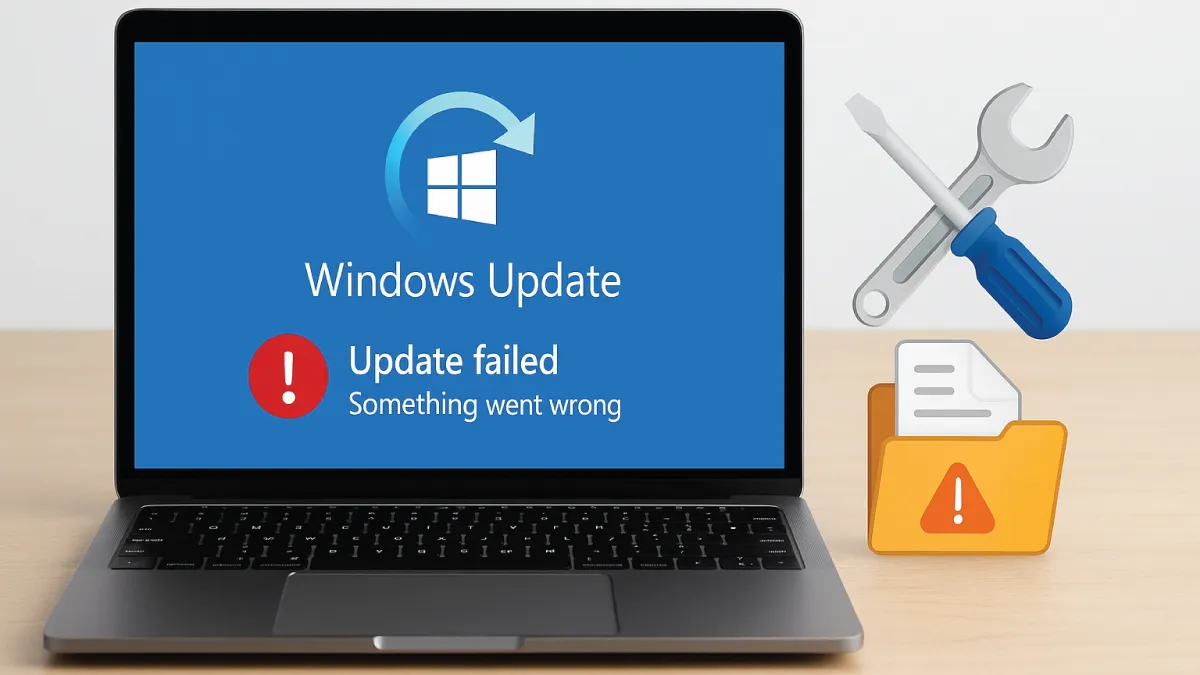
One of the most frustrating situations for any PC user is when a routine update wreaks havoc on your computer. If you’ve found yourself thinking, “Help, a Windows update broke my PC!”, you’re not alone. As an IT technician at Esmond Service Centre, I have seen many cases where a Windows update caused crashes or even made PCs unbootable. The good news is that most of these problems can be fixed. In this guide, I’ll share proven, step-by-step solutions we use to help our customers recover their systems after a bad update. You’ll learn why each fix works and how to safely apply it, so you can get your PC running smoothly again.
The Windows Recovery Environment provides an Uninstall Updates option to roll back a bad update if a Windows update broke my PC.
Sometimes the quickest fix is to simply remove the update that caused the issue, effectively rolling back the changes that might have broken the PC. Faulty or incompatible Windows updates can cripple your system. By uninstalling the latest update, you essentially undo the recent changes.
Solution – Remove the latest Windows update using Windows Recovery Environment (WinRE):
Boot into Recovery Mode: If your PC won’t boot normally, power it on and then force-shut it down 3 times when the Windows logo appears. This triggers Windows to enter its automatic recovery mode.
Uninstall the recent update: In the Windows Recovery Environment menu, click Troubleshoot > Advanced options > Uninstall Updates. Choose Uninstall latest quality update (for a recent patch) or Uninstall latest feature update (for a major version), depending on which was installed when the Windows update broke my PC. If prompted, enter your administrator password to confirm.
Restart your PC: After the uninstall finishes, restart the computer. With the offending update gone, your system should boot normally again.
Why this works: Removing the bad update undoes the last change to Windows – it’s like hitting “undo” on the update. If a Windows update broke my PC due to a bug or conflict, rolling back that update restores your system to its previous stable state. In short, rolling back a bad update often fixes the “Windows update broke my PC” problem immediately.
If uninstalling the update doesn’t resolve the issue, the next step is to use Windows’ built-in repair tools to fix any system files or boot records the update may have damaged. These tools can address many problems behind “Windows update broke my PC” cases.
Solution – Use Windows Startup Repair and System File Checker (SFC):
Run Startup Repair: Boot into the Advanced Options recovery menu again (e.g., via Shift+Restart). Select Startup Repair and let Windows diagnose and fix any boot problems. This can resolve issues like getting stuck on a black screen or boot loop.
Repair system files via Command Prompt: If Startup Repair doesn’t fix it, go back to Advanced options and open Command Prompt. Run the command sfc /scannow and press Enter. This System File Checker will scan and repair corrupted Windows system files.
Reboot and test: After the repairs, restart the computer. If a Windows update broke my PC by corrupting critical files, these tools will have replaced the bad files with proper ones, allowing Windows to boot and run correctly.
Why this works: Startup Repair fixes many issues that can prevent Windows from starting. SFC restores the integrity of Windows system files. Many “Windows update broke my PC” cases are caused by corrupted files or settings. Repairing those removes the cause of crashes so your PC can start normally again. Note: In some cases, you may also need to boot into Safe Mode and uninstall a faulty driver or software introduced by the update (these can also cause "Windows update broke my PC" situations).
System Restore can rescue your PC by reverting system files and settings to a previous snapshot (restore point) from before the update. Windows often creates a restore point during major updates, so using it essentially lets you “rewind” your PC to a stable state.
Solution – Roll back Windows to a pre-update state:
Launch System Restore: In the Advanced options recovery menu, select System Restore. The PC will reboot and open the System Restore wizard.
Choose a restore point: Pick a restore point from before the problematic update. For example, if you’re thinking “a Windows update broke my PC” after a recent patch, choose a restore point dated before that update was installed. Start the restoration and confirm any prompts.
Let it restore and reboot: Wait for the restore process to complete and allow the PC to restart. Once it reboots, log in and see if the issue is resolved. Your system will be in the state it was in before the update, effectively fixing the “Windows update broke my PC” problem. (Personal files won’t be affected, though you may need to reinstall programs or updates that were added after that restore point.)
Why this works: Reverting to a snapshot from before the bad update essentially makes it like the update never happened. All the system changes from the update are undone. This often fixes glitches from the bad update, eliminating the "Windows update broke my PC" problem.
Recovering from a bad Windows update can be nerve-wracking, but with the right approach it’s doable. Here are the key takeaways for when a Windows update broke my PC:
Stay calm and methodical: Begin with simple fixes like uninstalling the recent update. Often, reversing that one change will immediately solve the problem.
Use Windows’ recovery tools: Features like Startup Repair and System Restore are built to deal with situations where updates or other changes go wrong. They can automatically fix or undo problematic changes.
Troubleshoot step-by-step: Address one potential issue at a time (update rollback, then repair, then restore point, etc.). This structured approach helps identify the culprit and minimizes risk to your data.
Know when to reset: If all else fails, resetting or reinstalling Windows will give you a clean start. It takes some effort, but it beats a non-functional PC.
Prepare for next time: Keep regular backups of your important files, and consider delaying non-critical Windows updates for a short time. That way, if a Windows update broke my PC once, you’ll have backups ready and can avoid being among the first to install a potentially buggy patch.
By following this guide, you should be able to resolve most update-related problems and put an end to your “Windows update broke my PC” nightmare, getting your computer back to normal. Hopefully, these solutions have helped you feel more confident in troubleshooting. If you’ve ever had a “Windows update broke my PC” situation and have your own tips or experiences, feel free to share them in the comments to help others as well!
Enjoyed this comprehensive troubleshooting guide? Follow our FaceBook page, Linkedin profile or Instagram account for more expert insights and practical tips on cutting-edge technology. We regularly share tech advice and repair tricks to keep your devices running smoothly.
If you’re still facing issues or simply want peace of mind, contact Esmond Service Centre for a professional consultation. Our experienced technicians are ready to help diagnose and fix any PC problems, whether it’s due to a Windows update or any other tech trouble. Don’t hesitate to reach out – we’re here to get your PC back on track and ensure you stay stress-free with your technology.

Reviewed and originally published by Esmond Service Centre on October 12, 2025
Mon to Fri : 10:00am - 7:00pm
Sat : 10:00am - 3:00pm
Closed on Sunday and PH