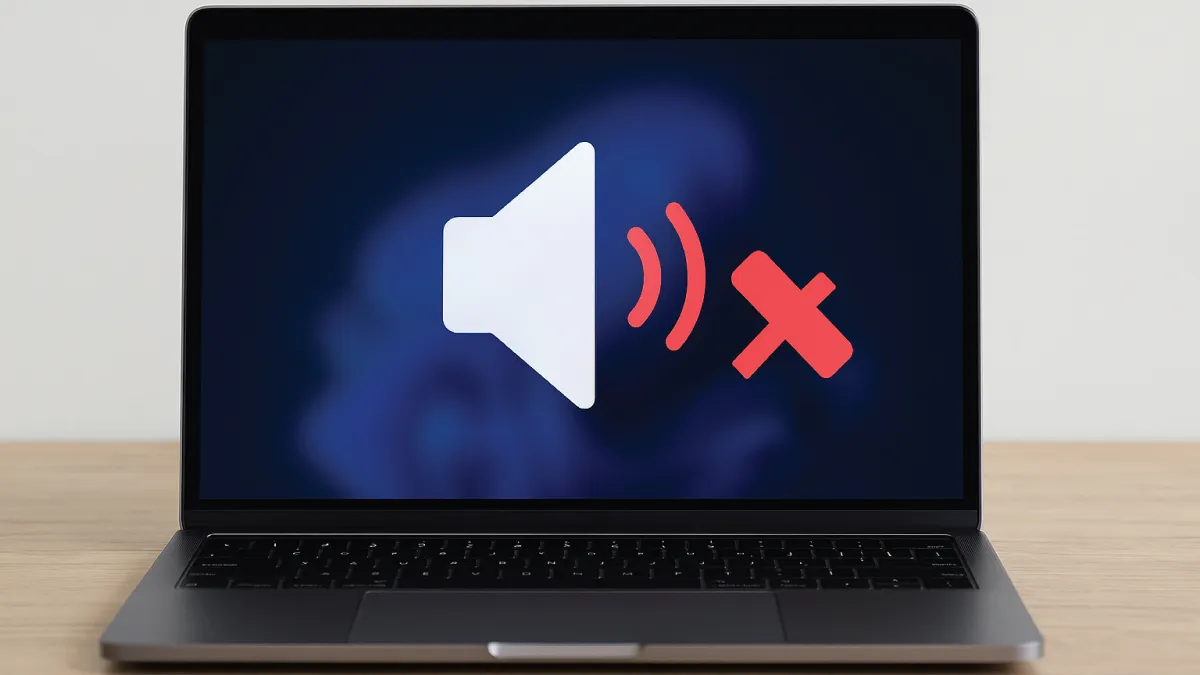
Losing audio on your laptop can be incredibly disruptive – imagine your speakers going silent in the middle of a video call or while streaming a movie. Few things are more frustrating than when your laptop’s sound suddenly stops working, because it impacts video meetings, media playback, and overall productivity. The causes of laptop audio not working range from simple configuration errors to serious hardware faults. In many cases it’s something basic like a muted volume or the wrong output device selected, but it could also be due to corrupted drivers or failing sound hardware.
The good news is that there are clear, easy-to-follow steps you can try before assuming the worst. In this guide, our experts at Esmond Service Centre – a trusted computer repair shop in Singapore with years of experience diagnosing laptop audio failures – will show you how to fix laptop audio not working with practical troubleshooting steps. Let’s start with the simplest fixes and work up to more advanced solutions.
This may sound obvious, but many laptop sound problems come down to overlooked settings. In fact, incorrect volume configuration is one of the most common causes of PC audio issues. Start by checking that your laptop’s volume is turned up and not muted. Click the speaker icon in the taskbar and verify that the volume slider is raised and no mute indicator is on – also check that no application in the Volume Mixer is muted. If you have external speakers or a headset, ensure their physical volume controls are up and the device’s power is on.
Next, confirm the correct output device is selected. Laptops can output sound through various devices (internal speakers, headphones, HDMI monitors, Bluetooth speakers), so Windows might be sending audio to the wrong place. For example, if you recently used a Bluetooth headset or plugged into an HDMI TV, your system may still be directing sound to that device. Go to Start > Settings > System > Sound, and under Output, choose the laptop speakers or your preferred device from the dropdown – this action will set it as the default playback device. Choosing the correct output ensures you’re not unknowingly outputting audio to an unused port. These basic checks resolve a large share of “no sound” cases on laptops, so rule out the simple stuff first.
Volume and Mute: Make sure the system volume is not muted and is turned up to an audible level (double-check the Volume Mixer for any muted apps). If using external speakers or headphones, verify their volume and power.
Output Device Selection: Confirm Windows is playing audio through the intended device. Open the sound settings and set your internal speakers or headphones as the default output. If the wrong device (like a disconnected Bluetooth speaker or an HDMI output with no speakers) is selected, you won’t hear anything. Selecting the proper playback device often instantly fixes a laptop audio not working issue.
(Why this helps: Most laptop audio problems stem from simple setting mistakes – a muted sound or mis-routed output is far more common than a serious failure. Checking these basics can save you a lot of troubleshooting time.)
If basic settings aren’t the culprit, the next step in how to fix laptop audio not working is to examine your audio driver. Outdated or corrupted sound drivers are a leading cause of laptop audio failures. The driver is the software that helps Windows communicate with your laptop’s sound card; if it’s malfunctioning, you may get no sound at all.
Begin by updating the audio driver through Device Manager. Right-click the Start button and select Device Manager, then expand Sound, video and game controllers. Locate your audio device (it might be labeled as “Realtek High Definition Audio” or a similar codec), right-click it and choose Update driver, then Search automatically for drivers. Windows will look for any updated driver software online. If an update is found, install it and then test your sound again.
If simply updating doesn’t work (or Windows reports you already have the latest driver), you may need to reinstall or roll back the driver. In Device Manager, right-click the audio device and select Uninstall device. When prompted, you can check “Delete the driver software for this device” to remove the current driver completely. After uninstalling, restart the laptop – Windows will automatically reinstall a fresh driver in most cases. This can resolve issues if the original driver was corrupted. Alternatively, visit your laptop manufacturer’s support website to download the specific audio driver for your model, as the OEM driver may work better.
For audio problems that began after a recent Windows Update, try rolling back the driver to a previous version. In Device Manager, open the audio device’s Properties, go to the Driver tab and click Roll Back Driver if available. This can undo a bad driver update that caused the sound to stop working.
(Why this helps: The audio driver is essential for sound – if it’s incompatible or damaged, no setting tweak will fix the issue. Ensuring you have a working, up-to-date driver can immediately restore sound functionality. Driver updates or reinstalls are a proven fix for many “no audio” problems on Windows.)
Windows has built-in troubleshooting tools that can automatically detect and fix common sound issues. If you’re still trying to figure out how to fix laptop audio not working, let Windows attempt to resolve it for you. Go to Start > Settings > System > Sound, then select Troubleshoot (on Windows 10, it’s under Update & Security > Troubleshoot > Playing Audio). The Windows audio troubleshooter will run diagnostics and attempt repairs on the sound system. Often, this tool can identify issues like disabled audio devices or misconfigured settings and fix them without much manual effort. Follow the on-screen prompts during the troubleshooter and test your sound when it completes.
Another critical area to check is the Windows audio services. These are background services that must be running for sound to work. Press Win + R, type services.msc and hit Enter to open the Services console. Scroll through the list and find Windows Audio and Windows Audio Endpoint Builder – these services should both show a status of “Running” and startup type “Automatic.” If you see that either service is stopped or disabled, that’s likely the reason you have no audio. Right-click each of these services and choose Start (or Restart) to re-enable them. Windows Audio Endpoint Builder in particular is required for audio output; if it isn’t running, you won’t hear any sound. It’s also wise to ensure the Remote Procedure Call (RPC) service is running, since Audio services depend on it. After restarting any services, try playing sound again.
Run the Audio Troubleshooter: Windows’ built-in troubleshooter can automatically fix many sound problems by resetting audio settings or drivers. Access it through sound settings (or via Control Panel > Troubleshooting) and let it scan for issues. This is a quick way to reset the audio subsystem to default settings.
Verify Windows Audio Services: Use services.msc to confirm the core audio services are active. Start or restart Windows Audio and Windows Audio Endpoint Builder if they were stopped. These services should always be running; if they aren’t, your system will effectively have no audio until they are enabled. (By default, they start with Windows – a user or software might have accidentally disabled them.)
(Why this helps: The troubleshooter can catch and correct internal glitches that aren’t obvious from the sound settings, and ensuring the Windows Audio services are running addresses the scenario where sound is off because the necessary background processes were turned off. Together these steps reset your laptop’s sound system and often get audio working again without further intervention.)
If you’ve tried driver updates and Windows still produces no sound, it’s time to narrow down whether the cause is software or hardware. Two useful techniques are booting into Safe Mode and testing an external audio output.
Safe Mode: Restart your PC in Safe Mode (which launches Windows with only core drivers and services) and see if the audio works there. Safe Mode uses a minimal set of drivers and can help isolate third-party software conflicts. In normal mode, a rogue application or sound enhancement utility might be interfering with audio. If sound does work in Safe Mode, that suggests a software conflict – perhaps a recently installed program or an advanced audio enhancement is causing the issue when in full Windows. Conversely, if you still get no sound in Safe Mode (and the audio services are running), it points more toward a driver or hardware problem (since even the basic system drivers in safe mode failed to produce audio). Note: Audio support may be limited in Safe Mode, so don’t panic if it’s initially off – you may need to enable the Windows Audio service manually in safe mode, as some services are disabled by default. The key is to observe any difference between normal boot and Safe Mode. If your audio devices start to work in Safe Mode, then driver issues are likely not the culprit.
Test External Output: The next step is to determine if the built-in speakers are faulty. Plug in a pair of headphones or connect an external speaker and see if you get sound through those. Alternatively, if your laptop has an HDMI port, connect it to a TV or monitor with speakers – does audio play through the external device? If you find that sound works on headphones or an external output but not through the laptop’s internal speakers, that’s a strong indicator that the laptop speakers (or their connection) are defective. In fact, if audio is audible from your headphones but not from the built-in speakers, it means there is likely a hardware issue with the speakers. This could be due to blown speaker elements or a loose internal cable. On the other hand, if no sound comes out of any device (internal or external), the problem is deeper in the system.
By using these tests, you can narrow down the issue:
Safe Mode Diagnostics: Boot Windows into Safe Mode to rule out third-party apps or processes. If the laptop’s sound works in Safe Mode, then some software loaded in normal mode is causing the conflict. You would then focus on uninstalling recent apps or drivers. If the audio still doesn’t work even in Safe Mode, it could be a sign of a corrupted driver or hardware failure.
External Speaker/Headphone Test: Connect headphones or external speakers to your laptop’s audio jack (or use USB/Bluetooth audio) to see if any sound comes through. If external audio does work while the internal speakers remain silent, your laptop’s speakers or speaker wiring might have failed. If no audio works on both internal and external outputs after all the above steps, the entire audio subsystem (on the motherboard or sound card) could be at fault.
(Why this helps: Booting in Safe Mode is a classic troubleshooting step to see if background software is muting or misrouting your sound. Likewise, testing with headphones or another output device pinpoints whether the built-in speakers are working. These methods help determine if the “laptop audio not working” problem is due to Windows/software issues or a physical hardware issue in the laptop.)
If you’ve gone through all the above steps and your laptop audio is still not working, the cause is likely a hardware problem that requires professional attention. Some telltale signs of hardware issues include: the speakers produce no sound even after a Windows reinstall or in Safe Mode, audio works through headphones but not the internal speakers, or Windows shows “No audio output device installed” despite driver reinstalls (indicating the sound card isn’t being detected). Hardware failures might involve a blown speaker, a loose or damaged audio jack, or even a faulty audio codec chip on the motherboard. For example, HP’s official guidance notes that hardware issues with the speakers or audio jacks are a possible cause of no sound, especially if all software fixes have been exhausted.
At this stage, it’s wise to seek out a professional laptop repair service. A trained technician can open up the laptop to test the internal speakers, check the audio jack connections, and inspect the sound circuitry. In some cases, the fix could be as simple as re-connecting a dislodged speaker cable or replacing a broken headphone jack. However, more severe problems (like a burnt-out audio IC on the motherboard) require delicate work – sometimes the sound chip or audio codec needs to be replaced, which is often soldered onto the motherboard. Such repairs involve advanced soldering skills or even reflowing the motherboard’s solder connections for the audio component, and are not safe to attempt unless you have electronics repair experience. Given the complexity, the cost of a motherboard-level audio repair can be significant, so a professional can also advise if it’s more economical to repair the part or use a workaround (like a USB audio adapter).
In summary, if all software solutions fail, take the laptop to a qualified repair center. Technicians have the tools to perform detailed diagnostics – they can confirm if the speakers have continuity, if the audio amplifier circuit is receiving power, or if the audio codec chip is responsive. They can then replace the faulty component (be it the speakers, jack, or codec chip) with proper parts. Attempting to fix these yourself without the proper equipment could further damage the laptop.
(Why this helps: When you’ve tried every troubleshooting step and still have no sound, a hardware defect is the likely culprit. Professionals can safely disassemble the laptop and repair or replace the defective audio components – tasks that the average user should not do on their own. In the long run, getting expert help protects you from potentially making the problem worse and ensures the issue is correctly resolved.)
By now, you should have a clear idea of how to fix laptop audio not working through a series of logical troubleshooting steps. We began with simple fixes – checking volume levels, mute settings, and output devices – because the solution is often as straightforward as unmuting the sound or selecting the proper playback source. We then moved on to updating or reinstalling audio drivers, which addresses the common issue of corrupted or incompatible driver software that can mute your laptop. Using Windows’ built-in audio troubleshooter and verifying key audio services introduced additional ways to reset your system’s sound configuration, often resolving elusive software glitches. We also recommended booting into Safe Mode and testing external speakers or headphones; these steps help determine whether the no-sound problem stems from Windows software or the laptop’s hardware.
In most cases, following this progressive checklist will get your laptop’s sound working again – as Microsoft’s support documentation affirms, most sound problems can be fixed by following a series of troubleshooting steps. Always start with the easiest solutions and gradually proceed to more involved ones. If you discovered that none of the troubleshooting restored your audio, the issue likely lies in hardware, and that’s when expert help is warranted. Remember, a laptop’s audio subsystem is complex, and there’s no shame in calling in a professional when needed. For stubborn audio failures that defy all software fixes, a skilled technician can diagnose the internal hardware and safely repair or replace components to solve the problem.
We hope these expert tips have helped you fix your laptop’s audio. If you have any additional questions or want to share what worked for you, feel free to leave a comment. And if you found this troubleshooting checklist useful, please share the article to help others facing the same issue!
Enjoyed this comprehensive troubleshooting checklist? Follow our FaceBook page, Linkedin profile or Instagram account for more expert insights and practical tips on cutting-edge technology. If your laptop’s audio is still not working or you’re unsure about performing any of the steps above, don’t worry – we’re here to help. Contact Esmond Service Centre today to book a consultation or repair appointment. Our experienced technicians in Singapore have the know-how and tools to diagnose hardware issues, replace faulty audio components, and get your laptop sounding like new again. Don’t let persistent audio problems disrupt your daily life – reach out to Esmond Service Centre for fast, professional repair service and enjoy crystal-clear sound on your laptop once more.

Reviewed and originally published by Esmond Service Centre on October 15, 2025
Mon to Fri : 10:00am - 7:00pm
Sat : 10:00am - 3:00pm
Closed on Sunday and PH