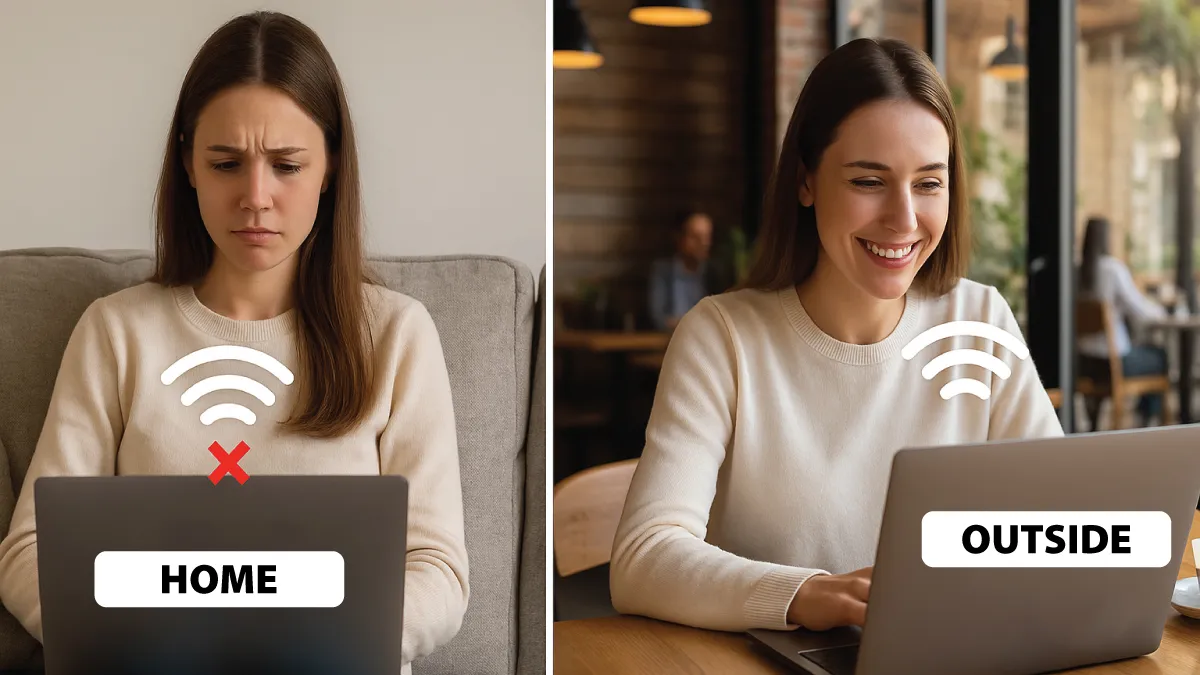
One of the most frustrating tech problems is a laptop not connecting to WiFi when you need to get online. At Esmond Service Centre – Singapore’s largest computer service provider – we’ve helped countless customers solve this issue, from simple connection failures to the tricky scenario where WiFi works everywhere except home.
In this guide, we’ll leverage our professional experience to walk you through step-by-step solutions that anyone can follow. You’ll learn how to troubleshoot the laptop not connecting to WiFi problem yourself, saving time and money. Each fix is explained clearly (with why it works), so by the end you can enjoy a stable Wi-Fi connection again.
Before diving into complex fixes, double-check that your laptop’s Wi-Fi is actually turned on. It sounds obvious, but many “laptop not connecting to WiFi” cases trace back to the wireless adapter being disabled. Windows may show a Wi-Fi icon with an “X” or you might only see an airplane symbol – indicating Airplane Mode. Here’s how to ensure wireless is enabled:
Toggle the Wi-Fi button or switch: Some laptops have a physical Wi-Fi on/off button or keyboard shortcut (e.g. an Fn key with a Wi-Fi symbol). Make sure it’s switched on. This hardware switch controls your wireless radio – if it’s off, your laptop will not connect to any Wi-Fi network.
Disable Airplane Mode: Click the network icon in your taskbar (or open Settings > Network & Internet) and confirm Airplane Mode is off. In Airplane Mode, all wireless communications (Wi-Fi, Bluetooth) are disabled by design.
Enable the Wi-Fi adapter: If you still don’t see any networks, the adapter might be disabled. Open Device Manager (press Windows + X, select Device Manager) and expand Network Adapters. If your Wi-Fi adapter is listed with a down-arrow icon, right-click and choose Enable device.
Why this works: If the wireless hardware is turned off or in airplane mode, your laptop not connecting to WiFi is expected – no software fix can help until you re-enable the Wi-Fi radio. Simply toggling these settings often immediately resolves the issue. It’s a basic step, but it ensures we’re not overlooking an obvious fix before moving on.
Sometimes the laptop isn’t the culprit at all – the Wi-Fi network or router might be down. Before tweaking your PC further, verify that the internet itself is working and isolate the problem. This will save you from troubleshooting a laptop that’s actually fine. Follow these steps:
Test the Wi-Fi with another device: Try connecting a phone or another laptop to the same Wi-Fi network. If other devices also cannot connect or have no internet access, the router or internet service may be the issue. On the other hand, if other devices get online without problems, then your laptop is indeed the one with the laptop not connecting to WiFi issue.
Reboot your modem and router: If the network appears to be at fault (no devices can connect), power-cycle your networking gear. Unplug the router (and modem, if separate) from power for about 30 seconds, then plug them back in. Wait a minute or two for the router to fully restart. This clears any glitches on the network side.
Try connecting again: Once the Wi-Fi network is back up, attempt to connect your laptop again. Also ensure you’re within a reasonable range of the Wi-Fi signal, as being too far can cause connection failures.
Why this helps: This step determines whether the “laptop not connecting to WiFi” problem lies with your laptop or the network. Rebooting the router helps restore the connection if the router was hung or the ISP had a hiccup. If other devices can connect while your laptop cannot, you’ve confirmed the router is fine – the issue is isolated to your laptop, and you should proceed with the laptop-specific fixes below.
If your laptop detects the Wi-Fi network but still won’t connect to the internet, you’re likely facing a laptop not connecting to WiFi issue caused by a corrupted saved network profile or misconfigured settings. The saved network profile on Windows might be holding wrong credentials or configuration. “Forgetting” the network and reconnecting fresh can fix authentication and configuration issues. To do this on Windows 10/11:
Forget the network: Go to Settings > Network & Internet > Wi-Fi > Manage Known Networks. Find your Wi-Fi network in the list, select it, and click Forget. This removes the stored password and settings for that network from your laptop.
Reconnect with the correct password: Click the Wi-Fi icon in the taskbar and you should see your network SSID appear again. Select it and click Connect, then enter the Wi-Fi password (ensure you type it correctly!).
Verify connection: Your laptop will attempt to join as if it’s the first time. If the password was correct and no other issues persist, you should connect successfully. You can confirm by checking if it says “Connected” under the network name.
Why this works: Removing the saved network forces Windows to refresh the network configuration. Any incorrect password, outdated security settings, or IP assignment errors stored from before will be cleared. Essentially, you’re giving the laptop a clean slate to connect. Many laptop not connecting to WiFi issues come down to an authentication problem – for example, if the Wi-Fi password was changed and your laptop still has the old credentials saved, it won’t connect until you update it. Forgetting and re-adding the network ensures you’re using the correct login info and settings.
Windows comes with built-in tools to automatically diagnose and fix network problems. The Network Troubleshooter can detect common issues preventing a laptop from connecting to WiFi and fix them for you. If the troubleshooter doesn’t resolve it, you can manually reset the network settings using a few command-line tools. Proceed with these steps:
Launch the Network Troubleshooter: On Windows 10, right-click the network icon in the taskbar and choose Troubleshoot problems, or go to Settings > Network & Internet > Status > Network Troubleshooter. On Windows 11, you can search “Network Troubleshooter” from the Start menu. A troubleshooting wizard will run; follow the on-screen instructions to apply any fixes it suggests.
Apply fixes and reboot: The troubleshooter might reset your adapter or detect an issue (like “Incorrect IP configuration”) and fix it. After it finishes, restart your laptop and try connecting to Wi-Fi again. Often, this automated tool resolves the laptop not connecting to WiFi situation if it was due to a minor configuration error.
Run network reset commands (if needed): If you still cannot connect, perform a manual network reset. Open Command Prompt as Administrator (search “cmd”, right-click and choose Run as Administrator). Then enter the following commands one by one, pressing Enter after each:netsh winsock resetnetsh int ip resetipconfig /releaseipconfig /renewipconfig /flushdns
These commands reset the Windows networking stack – they restore default settings for Winsock and TCP/IP, release and renew your IP address, and flush the DNS cache. Once done, reboot the computer and test the connection again.
Why this works: The Network Troubleshooter is designed to automatically fix many issues, from incorrect network settings to adapter errors. It’s a quick way to resolve the laptop’s connectivity problem without manual effort. The additional reset commands go deeper – they clear out any lingering misconfigurations in your IP and DNS settings that might be blocking the connection. By renewing your IP lease and resetting network components, you eliminate software conflicts that could cause a laptop not connecting to WiFi error. This comprehensive reset often restores connectivity, especially if an OS update or malware had altered your network settings.
Windows 11’s Network Troubleshooter can automatically detect and fix many Wi-Fi connection issues. Running this tool is a smart first step when your laptop won’t connect.
Outdated or corrupted Wi-Fi drivers are a very common reason for a laptop not connecting to WiFi networks. The driver is the software that controls your laptop’s wireless card; if it’s buggy or incompatible (for instance, after a Windows update), your Wi-Fi connection can fail. Updating to the latest driver – or reinstalling the driver – can resolve these issues. Here’s how to do it:
Open Device Manager: Press Windows + X and select Device Manager. In Device Manager, expand the Network Adapters category.
Update the driver: Right-click your wireless adapter (it will have a name like Intel Dual Band Wireless-AC or Realtek 802.11n WLAN Adapter) and choose Update driver. Then click “Search automatically for drivers.” Windows will search online for any newer driver version and install it if found. After updating, restart the laptop and see if the Wi-Fi connects.
Reinstall the driver (if no update or issue persists): If Windows reports you already have the best driver or the issue isn’t solved, try reinstalling. Right-click the Wi-Fi adapter in Device Manager again and select Uninstall device. Confirm any prompts to remove the driver. Once uninstalled, reboot your computer. Windows will automatically reinstall a basic driver for the Wi-Fi adapter after restart. Alternatively, you can download the latest driver from your laptop manufacturer’s website (using another device) and install it manually.
Verify connectivity: After the driver update or reinstall, test your Wi-Fi connection. In many cases, refreshing the driver software fixes the problem immediately.
Why this works: Network connection issues often result from outdated Wi-Fi drivers. Updating the driver ensures compatibility with the latest Windows updates and fixes known bugs that might cause wireless drops or connection failures. Reinstalling the driver, meanwhile, can replace a corrupted driver file with a fresh working copy. Essentially, this step resets the communication between your operating system and the Wi-Fi hardware. If a driver glitch was behind your laptop not connecting to WiFi, it should now be resolved. In fact, keeping your drivers up to date is good practice to prevent future networking issues.
Device Manager in Windows showing a wireless adapter. Updating or reinstalling the Wi-Fi driver can often fix a laptop’s connectivity problems by eliminating software bugs.
We’ve covered five major fixes to help when you face a laptop not connecting to WiFi issue. By systematically working through these solutions – from simple checks like enabling Wi-Fi and rebooting your router, to more involved steps like resetting network settings and updating drivers – you’ve addressed the most common causes of Wi-Fi connectivity trouble. In most cases, these steps will get your laptop back online and keep it connected reliably.
Remember, a laptop not connecting to WiFi can usually be fixed by correcting configuration mistakes or updating software. Basic issues (like Wi-Fi being turned off or an incorrect password) are quick to resolve, while deeper problems (corrupted settings or drivers) are handled by the troubleshooting and driver update steps we discussed. Always start with the simple fixes and work your way to the advanced ones.
If you’ve tried all the above and your laptop still won’t connect, it could point to a hardware fault (for example, a failing Wi-Fi card). In that scenario, don’t hesitate to seek professional help. The key takeaway is that you don’t have to live with Wi-Fi frustration – with the right approach, even a stubborn laptop not connecting to WiFi issue can be resolved for good. Feel free to share your experiences or any additional tips in the comments, and let us know which solution worked for you!
Still experiencing Wi-Fi troubles or have a laptop not connecting to WiFi? Our team at Esmond Service Centre is here to assist. We have years of experience diagnosing and fixing Windows laptop connectivity problems. From resolving complex software conflicts to testing your hardware, we’ll find the root cause and get you connected again. If your Wi-Fi adapter is faulty or you need a Windows reinstallation, we can take care of it – we specialize in Wi-Fi card replacements and system recovery. Contact us today to schedule a professional repair service and say goodbye to your Wi-Fi woes.
Enjoyed this comprehensive troubleshooting guide? Follow our FaceBook page, Linkedin profile or Instagram account for more expert insights and practical tips on cutting-edge technology.

Reviewed and originally published by Esmond Service Centre on October 20, 2025
Mon to Fri : 10:00am - 7:00pm
Sat : 10:00am - 3:00pm
Closed on Sunday and PH