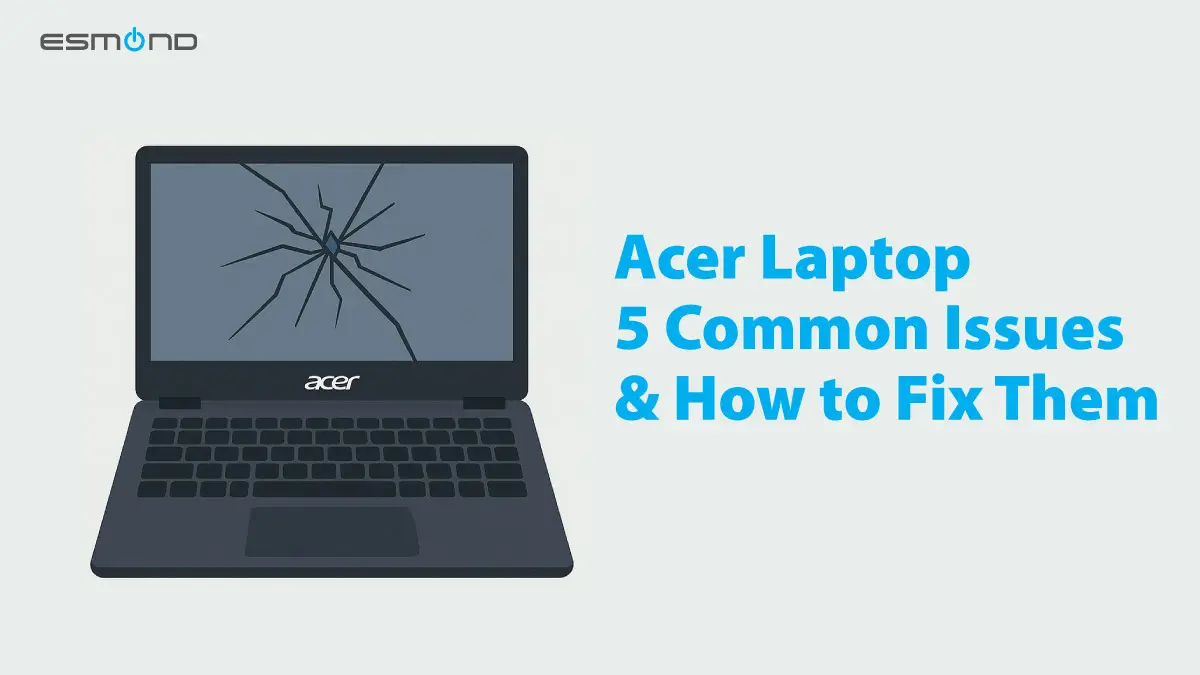
Acer laptops are popular for their value and performance, but even these reliable machines can run into problems over time. If you’re an Acer laptop user in Singapore, you might have encountered issues like sudden battery drain or a flickering screen at the worst possible moments. This article will help you understand and resolve common Acer laptop problems in real-world scenarios, with practical tips to keep your device running smoothly.
Drawing on Esmond Service Centre’s extensive expertise (built over years of hands-on experience in Singapore’s laptop repair industry), we’ll walk you through each issue and solution in a friendly, approachable way. As Singapore’s trusted laptop specialists, Esmond Service Centre has seen it all – from quick battery fixes to complex motherboard repairs – so you can be confident the advice here comes from real expert experience. Whether your Acer’s battery won’t charge or the keyboard went unresponsive after a spill, we’ve got you covered with reliable solutions that work. By the end of this guide, you’ll know how to tackle five of the most frequent Acer laptop challenges and when it’s best to seek professional help from the team that provides Acer laptop repair Singapore users trust.
Symptoms: Does your Acer laptop battery drain from 100% to zero in what feels like minutes? Perhaps it refuses to charge at all unless plugged in just right, or the bottom of your laptop gets uncomfortably warm during charging. These are classic signs of battery troubles. Common complaints include quick battery drain, failure to hold a charge, and even overheating due to a faulty battery cell. In fact, signs of a failing laptop battery often include drastically reduced battery life, unusually slow charging, or the battery pack swelling and overheating. Many Acer owners, especially those with older Acer Aspire battery drain issues, experience batteries that can’t last through a meeting or lecture.
Why it happens: Laptop batteries, including those in Acer models, have a finite lifespan. On average a battery lasts 2–5 years (about 300–500 full charge cycles) before its capacity drops significantly. Heavy usage, heat exposure, and normal wear cause the battery cells to hold less charge over time. If your Acer is a few years old, it’s normal to see some battery decline. However, abrupt failures or extreme overheating might indicate a defective battery or charging circuit that needs attention.
Solutions & Expert Tips:
Check Your Charger and Ports – Always start by ensuring the power adapter and charging port aren’t the culprits. Sometimes what seems like “battery not charging” is actually a faulty charger or a loose DC jack. Try a different compatible charger if possible, and inspect/clean the laptop’s charging port for dust or debris. Why this helps: If the charger isn’t delivering power properly, even a good battery will drain. Ruling this out prevents unnecessary battery replacement.
Gauge the Battery Health – Windows has a Battery Report feature and Acer often provides health monitoring in its Care Center software. Check the battery’s reported capacity versus its design capacity. If your Acer battery’s health report shows it can only hold a small fraction of its original charge, that confirms it’s worn out. Why this helps: It gives you data to decide if calibration might help or if the battery is truly at the end of its life.
Calibrate or Optimize Settings – Perform a battery calibration by fully charging, then fully draining, and recharging your laptop once. This can sometimes recalibrate the battery meter if it’s inaccurately reporting charge. Also, adjust power settings (use Acer’s power management or Windows power saver mode) to reduce battery strain – like lowering screen brightness and closing power-hungry apps. Why this helps: Calibration can fix misreading of battery levels, and optimized settings reduce power consumption, mitigating quick drain issues.
Replace the Battery – If you still face rapid drain or the laptop only powers on when plugged in, it’s likely time for a battery replacement. Always opt for a genuine or high-quality replacement battery compatible with your Acer model to avoid safety risks. At Esmond Service Centre, Acer laptop battery replacements are straightforward – most can be done within the same day, restoring hours of runtime to your device. In Singapore, laptop battery replacement costs typically range from about $86 to $286 depending on model, which is usually far more economical than buying a new laptop. Why this helps: A fresh battery eliminates the wear and damage of the old one, solving issues of quick drain and charging failure by restoring the full charge capacity. It’s a cost-effective fix that immediately extends your laptop’s usable life.
Preventive Care – To get the most from a new battery (and keep the current one healthy if it’s still okay), follow good habits: avoid extreme heat (don’t leave your Acer in a hot car), unplug occasionally if you keep it at 100% on AC power constantly, and aim to keep the charge between ~20% and 80% during regular use. These practices minimize stress on the battery. Why this helps: Proper care slows down the natural wear of lithium batteries, so you won’t have to replace it as often.
Symptoms: An Acer laptop’s display can experience a range of issues. You might see the screen flickering randomly, notice dim or low brightness even at max settings, find lines across the screen, or worst of all – a cracked screen from an accidental drop. In some cases, users face a black or blank screen on startup (even though the power is on), or persistent flashing that strains the eyes. These screen problems can be sporadic or constant, but either way they disrupt your work and could get worse. Don’t ignore early signs like occasional flicker or mild discoloration; they can be hints of a loose cable or failing panel. Remember, laptop screen issues are frustrating but surprisingly common – you’re not alone, and they can be fixed.
Why it happens: Screen troubles have a few main causes. Physical damage (e.g. dropping the laptop or closing the lid on an object) can crack the LCD, leading to obvious visible damage or dead areas. Loose or damaged ribbon cables inside can cause flickering or blank displays – this often happens if the laptop hinge area is stressed (common in older Acer Aspire models with worn hinges). Graphics driver or software issues might also cause flicker or black screen (especially after OS updates). Lastly, backlight or inverter failure (in older LCD types) can make the screen go very dim even though the image is faintly there. Identifying severity is key: a software or connection issue is fixable without part replacements, whereas a cracked or dead screen component usually requires replacement.
Solutions & Expert Tips:
Basic Checks – If the screen is black or flickering, first do some quick sanity checks:
Brightness & Display Mode: Ensure you didn’t accidentally hit the brightness down key (Acer laptops often use Fn + arrow or Fn + F-key combos for brightness). Also, if you use an external monitor sometimes, press Fn + F5 or the display toggle key specific to your model to make sure the laptop isn’t trying to output to another screen.
Reboot: A simple restart can clear minor glitches. It’s surprising how often a flicker is a one-time fluke that a reboot fixes. Why these help: They rule out the simplest causes – user settings or temporary software hiccups – before diving deeper.
Connect an External Monitor – This is a handy diagnostic step. Use HDMI or VGA to connect your Acer to a TV or external monitor. If the external display shows a normal desktop while your laptop screen stays blank or keeps flickering, that means the GPU (graphics chip) is fine and the problem lies with the laptop’s screen or its connection. If both internal and external screens show issues (or the external is fine but internal is dead), it further confirms the LCD panel or internal cable is at fault. Why this helps: This separates a screen hardware problem from a possible graphics card or driver issue. It’s a crucial step in identifying severity – whether you need a new screen or a driver update.
Update or Reinstall Graphics Drivers – Outdated or buggy graphics drivers can cause display anomalies (like flickering, incorrect resolutions, or blank screens after sleep). Go to Acer’s website or use Windows Update to install the latest driver for your graphics (Intel, NVIDIA, etc., depending on model). After updating, restart the laptop. For many users, an easy Acer laptop screen flickering fix is simply updating the driver or resetting it. Why this helps: The driver controls how the GPU communicates with the display. A bad driver can make the screen act up even if the hardware is fine. Updating it often resolves compatibility issues, especially after major Windows updates.
Check Internal Connections (Advanced) – If you’re tech-savvy and your laptop is out of warranty, you can carefully check the LCD cable. Over years of opening/closing the lid, the display cable (which runs through the hinge) can loosen or fray. Power off, disconnect the battery, and remove the front bezel or keyboard (steps vary by model) to access the cable connections on the motherboard and behind the screen. Reseat the cable – i.e., unplug and plug it back in securely. Why this helps: A loose video cable can cause intermittent blanking or lines. Securing it can instantly bring the display back to normal. Only do this if you are comfortable; if not, a professional can handle it quickly. (Note: Opening your laptop could void warranties, so proceed with caution).
Screen Replacement – For cracked screens or confirmed hardware failures, the solution is to replace the LCD panel. This is best done by professionals given the delicate parts and compatibility matching (resolution, connector type, size, etc.). A new Acer screen, when installed properly, will restore your display to perfect condition. The benefits of immediate repair are clear – you can get back to using your laptop without eye strain or risk of the crack spreading further. In terms of cost, screen repair is a common service in Singapore; for example, non-touch Acer screen replacements typically range ~S$158–$386 for parts+labordepending on model and screen size. It’s often worth it, especially for a high-quality laptop, compared to using an external monitor as a crutch or buying a whole new computer. Why this helps: A cracked or dead screen must be replaced – there’s no software fix for physical damage. A fresh, correct model screen essentially makes your laptop “like new” visually. Professional repair ensures the job is done safely, without accidental damage to other components (which can happen if one tries a DIY screen swap without experience).
Preventive Measures – Use a padded case or sleeve when carrying your laptop to prevent impact damage to the screen. Avoid picking up the laptop by the screen corner (this can stress the hinges and panel). For flicker prevention, keep your graphics drivers updated and shut down the laptop before tossing it in a bag (to avoid overheating or pressure on the screen while on). Why this helps: Gentle handling and up-to-date software reduce the risk of both physical and software-induced screen problems over the laptop’s life.
Symptoms: Few things are more frustrating than a keyboard that won’t obey your fingers. Acer laptop users sometimes report keys that are unresponsive or stuck, random typing of characters on its own (ghost typing), or entire sections of the keyboard failing to register. Maybe the spacebar only works if you hit it hard, or a row of letters has died. In worst cases, liquid spills on the keyboard can cause immediate failure – keys shorting out or typing gibberish. You might also notice keys producing the wrong characters (which could be a software layout setting issue) or the keyboard not lighting up (for models with backlight) properly. An unresponsive Acer laptop keyboard can be due to hardware or software – part of our job is to figure out which.
Why it happens: Keyboards take a lot of abuse: constant typing, occasional spills, crumbs falling between keys, etc. Physical wear or damage is a top cause – the key switches beneath the caps can fail after millions of presses, or a sharp impact (like dropping the laptop or smashing a key) can crack the keyboard’s internal circuit. Dust and debris can accumulate under keys, blocking their motion or electrical contact. Liquid damage is especially harmful: if even a small amount of water (or worse, sugary drinks) seeps under the keys, it can short out the keyboard’s membrane circuits or cause corrosion. On the other hand, sometimes it’s not the keyboard hardware at fault – software issues like a frozen OS, driver errors, or the keyboard firmware can glitch (for instance, some Acer models have an Fn-lock that if toggled incorrectly can make certain keys seem dead). But generally, if only certain keys are problematic (and an external USB keyboard works fine), you’re looking at a hardware issue with the laptop’s built-in keyboard.
Solutions & Expert Tips:
Rule Out Software Glitches – Before prying up keys, ensure the issue isn’t software:
Reboot the Laptop: A fresh restart can clear out a locked keyboard controller. If the keyboard suddenly works after reboot, a software hang was likely to blame.
Check for “Num Lock” or Fn Key Issues: Acer laptops without a numeric keypad might repurpose part of the keyboard as a numpad when Num Lock is on, causing certain letters to output numbers. Similarly, an Fn key combination could disable your keyboard input (e.g., some models have Fn+F6 to turn off the keyboard for cleaning). Consult your Acer manual or try pressing Fn + NumLock, Fn + F6, etc. Why these help: They address common non-hardware causes for keyboard weirdness. We’ve seen many “dead keyboard” complaints that turned out to be an active Num Lock or simply needed a restart.
Clean the Keyboard – If specific keys are stuck or intermittent, cleaning might solve it:
Compressed Air Blowing: Use a can of compressed air to blow between the keys. Do this at an angle so debris is forced out from under the keycaps. You’d be amazed how often crumbs or dust are keeping a key from pressing properly.
Isopropyl Alcohol for Sticky Keys: If a spill made keys sticky (e.g. soda or coffee dried under there), lightly dampen a cotton swab with 90% isopropyl alcohol. Gently swab around the affected key edges while the laptop is off/unplugged. Press the key repeatedly to work the alcohol in – it can dissolve residues. Just don’t pour liquid in; use minimal amounts on the swab. Why these help: Blasting out debris or dissolving sticky residue can free up keys that aren’t moving or actuating correctly. It’s a quick, low-cost fix that often restores a key’s responsiveness if dirt was the only problem.
External Keyboard Test – Plug in a USB keyboard (or use the on-screen keyboard in Windows) to test whether the keystrokes register that way. If an external keyboard works fine but your laptop keys still don’t, it confirms the laptop keyboard hardware is at fault. Why this helps: It isolates the problem to hardware. Knowing the built-in keyboard itself is malfunctioning means cleaning or replacement is the way forward, rather than wasting time on settings.
Keyboard Driver and Settings – For completeness, check Device Manager (on Windows) to see if the keyboard driver is present and without error. You can also uninstall the keyboard device and reboot – Windows will reinstall the driver. Additionally, ensure no accessibility setting like Filter Keys or Sticky Keys is turned on (these can make keyboard seem unresponsive by design). Why this helps: A corrupted driver or quirky setting can disable normal keyboard behavior. Resetting them can instantly bring keys back to life if that’s the cause.
Keyboard Replacement – If multiple keys are dead, or a vital section (like the whole QWERTY row) isn’t working, or any water damage occurred – it’s usually most effective to replace the keyboard unit. On many Acer laptops, the keyboard is a separate replaceable component (sometimes integrated into the top cover). A professional can source an exact-match Acer keyboard and swap it in. Cost estimates: In Singapore, an Acer laptop keyboard replacement is typically on the order of a couple hundred dollars; for instance, at Esmond Service Centre it starts from about S$186 for standard models. This includes a brand-new keyboard assembly and installation. The result is like getting a brand new laptop keyboard – all keys responsive and no more quirks. Why this helps: When cleaning doesn’t cut it, a full replacement addresses both electrical and mechanical issues by giving you new hardware. It’s the sure fix for keyboards that have failed due to wear or liquid damage. Plus, you eliminate any hidden corrosion or damage that could worsen over time.
Protect and Prevent – To avoid keyboard mishaps, a few tips: use a silicone keyboard cover if you often snack near your laptop (it can keep crumbs and splashes out while still letting you type). Be cautious with drinks around the laptop – one accident can ruin the keyboard and potentially other components beneath. If a spill does happen, immediately turn the laptop off, unplug it, and flip it upside down to prevent liquid seeping deeper; then get it to a repair center ASAP for cleaning. Also, gentle typing goes a long way – pounding keys can shorten their lifespan (plus your fingers will thank you!). Why this helps: A little care in use and environment can dramatically extend your keyboard’s life. It’s easier to prevent damage than to fix or replace a keyboard, so these habits save you hassle (and money) in the long run.
Symptoms: Do you hear your Acer’s fan howling like a jet engine even when doing light tasks? Does the laptop get very hot to touch, especially around the vents or the keyboard area? Overheating often goes hand-in-hand with performance issues: your system might become sluggish or laggy, you experience frequent freezes or sudden shutdowns, or perhaps games and videos stutter unexpectedly. In many cases, an overheating Acer will even shutdown abruptly to protect itself. Maybe you’ve noticed your Acer Predator gaming laptop struggling to maintain high FPS due to thermal throttling, or your Aspire model gets uncomfortably warm on your lap during Zoom calls. Excess heat is a silent hardware killer and a common laptop foe in Singapore’s warm climate – so it’s crucial to address it.
Why it happens: Laptops generate heat as a normal byproduct of their high-speed processors and graphics. Acer laptops, like others, rely on cooling systems (fans, heatsinks, vents) to dissipate this heat. Overheating typically boils down to blocked airflow or overburdened components. The two biggest causes are dust buildup and dried thermal paste. Over time, dust accumulates inside, clogging fan blades and vent fins, which dramatically reduces cooling efficiency. The thermal paste that sits between the CPU/GPU and the heatsink can dry out after a few years, meaning heat isn’t transferred away quickly. Additionally, if you often use the laptop on soft surfaces (bed, couch) that block the bottom vents, you inadvertently cause heat to trap inside. High ambient temperatures (common in Singapore without air-conditioning) also contribute. Furthermore, running heavy applications or games for long periods can push the hardware beyond its cooling capacity if the system isn’t well-ventilated. All these lead to heat building up faster than it can be expelled, causing the laptop to run hot. The performance slowdown comes from thermal throttling – modern CPUs/GPUs will intentionally reduce speed when they overheat, to avoid damage. So, that lag or FPS drop is literally the laptop protecting itself from frying. Left unchecked, chronic overheating can even damage internal components permanently (for example, a GPU solder joint cracking, or the battery getting ruined due to heat).
Solutions & Expert Tips:
Improve Airflow & Cooling – Start with where and how you use the laptop. Always allow some space for air to circulate:
Use your Acer on a hard, flat surface. If you notice it runs cooler on a desk than on a bed, that’s because the vents aren’t blocked. You can also invest in a laptop stand or cooling pad (some come with additional fans) to give extra airflow underneath. These can significantly reduce surface temperatures by drawing heat away.
Make sure the room isn’t too hot; a simple fan or AC in the room can help the laptop’s cooling. Why this helps: Adequate airflow and cooler ambient temperature assist the built-in cooling system. It’s the first line of defense and often prevents overheating from occurring in the first place.
Clean the Vents and Fan – Dust removal is usually the most impactful solution for an overheating laptop. Every 6-12 months (more if you’re in a dusty environment), do the following:
Turn off and unplug the laptop.
Use a can of compressed air to blow through the cooling vents. There are typically intake vents on the bottom and exhaust vents on the sides or back of Acer notebooks. Short bursts of air will dislodge dust bunnies. For best effect, do this outdoors or at least away from your desk (because a surprising amount of dust can come out).
If you’re technically inclined, you can open the bottom panel to directly access the fan and heatsink. Hold the fan blades in place (to prevent overspinning damage) and blow out the dust more thoroughly. You might find a mat of lint on the heatsink fins – carefully remove it with tweezers or a soft brush.
After cleaning, ensure all fans can spin freely and nothing is obstructing the vents. Why this helps: Dust acts like an insulating blanket and clogs the narrow pathways that cool air flows through. Removing it can drop internal temps dramatically – often solving overheating and the related slow performance immediately. It essentially restores the cooling system to its proper function.
Refresh Thermal Paste (Advanced) – If you have an older Acer (2-3+ years) or your laptop still overheats after cleaning, the thermal interface may need attention. The solution is to reapply thermal paste on the CPU (and GPU if applicable). This involves opening up the laptop, removing the heatsink, cleaning off the old dried paste, and putting a small pea-sized drop of new quality thermal paste, then reassembling. This step is best done by professionals unless you’re experienced, as it’s a bit involved. Why this helps: Thermal paste ensures efficient heat transfer from the processor to the heatsink. Over years, factory paste can dry and crack, causing poor contact. A fresh application can lower temperatures by several degrees, preventing overheating under load.
Manage Performance & Updates – Sometimes, a software issue can cause overheating – e.g., a stuck process using 100% CPU all the time. Ensure your system is free of malware and unnecessary bloatware that stresses the CPU. Use Acer’s pre-installed care utilities or Windows Task Manager to check for unusual background activity. Also, update your BIOS if Acer has released updates – sometimes they tweak fan profiles or thermal management in updates. Additionally, in Acer’s PredatorSense or NitroSense software (for gaming models), you can manually boost fan speeds or set performance to a cooler mode when you don’t need full power. Why this helps: Reducing excessive processor load and keeping firmware updated can prevent unnecessary heat. Essentially, don’t make the laptop work harder than it needs to, especially if you already have thermal issues. Modern Acer laptops often have built-in tools to monitor temperatures and adjust performance – use them to strike a balance between speed and heat.
Signs You Should Seek Professional Service – If your laptop is still running hot despite these steps, or you notice things like the fan never spinning up (maybe the fan itself is faulty), it’s time to consult experts. Continuing to use an overheating laptop is risky – remember it can cause component damage or sudden data loss if it shuts down unexpectedly. Esmond Service Centre offers comprehensive cleaning and cooling system servicing. Technicians will not only thoroughly remove dust but can also replace failing fans or apply new thermal paste safely. They’ll also check if any heat sensors or chips are malfunctioning. The process is quick (often can be done within hours), and you’ll likely be amazed at how much better your Acer performs afterward. Why this helps: Professional servicing tackles the deeper causes of heat problems that basic cleaning might miss. By restoring the cooling system to factory efficiency and fixing any broken parts, your laptop can run at full speed without overheating. It’s like giving your Acer a breath of fresh air (literally) and can extend its lifespan by preventing heat-related damage.
Preventive Care – Moving forward, make a habit of keeping the vents clear. A cooling pad can be used regularly if you do a lot of heavy work or gaming – it alleviates strain on the internal fans. Listen for your fan: if it’s constantly on high, that’s a sign to do a cleaning before it becomes a crisis. Also, avoid pushing your laptop’s performance in hot environments; for instance, if you’re outdoors on a 35°C day, maybe postpone that video render or game until you’re back indoors. Why this helps: Regular maintenance and mindful use ensure that overheating and throttling remain rare. It’s far easier to keep a laptop cool than to rescue it after it has overheated to the point of failure. With these practices, your Acer will run cooler, faster, and last longer.
Symptoms: The motherboard is like the brain and nervous system of your Acer laptop – when it has issues, you might see a wide range of strange or severe symptoms. Some telltale signs include:
Laptop fails to power on at all: You press the power button and nothing happens (no lights, no fans). This could indicate a motherboard power circuitry failure.
Powers on then shuts off or reboots repeatedly: The laptop starts but can’t stay on (could be a short on the board or voltage regulation issue).
Frequent crashes or Blue Screens: If not software-related, frequent system crashes can point to failing motherboard components (like bad RAM slots or a faulty GPU chip on the board).
Unusual beeping sounds on startup: Many Acer models will emit beep codes if critical hardware (RAM, graphics, etc.) isn’t detected; for instance, 3 long beeps might mean a memory issue. Continuous beeps could mean a motherboard problem.
Ports or devices not working: Perhaps the USB ports on one side stopped functioning, or the laptop no longer detects the hard drive or SSD, or the HDMI output no longer works. Since all these peripherals connect to the motherboard, a failure in certain circuits can disable specific functionalities.
Burning smell or visible damage: In serious cases, a burnt electronics smell or scorched component on the motherboard is a clear sign of hardware failure.
Motherboard issues are complex because the board connects to every part of the laptop – a fault there can mimic other issues. (For example, a laptop that “won’t charge” might actually have a defective charging circuit on the motherboard, not a bad battery). Generally, if you’ve ruled out the battery, charger, RAM, etc., and the laptop still has major problems, the motherboard is the likely culprit.
Why it happens: There are several reasons an Acer’s motherboard can run into trouble:
Electrical damage: A power surge or using an incorrect charger can damage the power management ICs on the board. Even a faulty USB device or peripheral drawing too much power could potentially short out a port controller.
Overheating and Wear: As discussed in Issue #4, excessive heat is an enemy. Over years, heat can cause solder joints on the motherboard to crack (especially for the graphics chip – a known issue in some older laptops), or just stress components to the point of failure.
Physical shock: Dropping the laptop can crack the motherboard or loosen chips. The motherboard is a printed circuit board with many delicate solder points; a hard impact can break connections.
Manufacturing defects or component failure: Sometimes a chip or capacitor on the board just fails from age or defect, leading to weird behavior.
Liquid damage: Spills that reach the motherboard (through keyboard, vents, etc.) can cause short-circuits and corrosion. Even if the laptop survives the initial spill, corrosion can slowly degrade the motherboard over weeks or months after the incident, leading to failure later if not properly cleaned.
Given the motherboard’s complexity, diagnosing these issues often requires professional expertise and tools (like multimeters, POST card testers, etc.). But there are a few steps you can try at home to gather clues.
Solutions & Expert Tips:
Basic Troubleshooting – Before panicking that “my motherboard is dead,” perform a few checks:
Power Reset: If the laptop is totally unresponsive, try a power reset. Disconnect all cables, remove the battery (if it’s removable; if not, there may be a pinhole reset button on the bottom to disconnect internal battery). Then hold the power button for ~15 seconds. After that, plug in the charger (leave battery out) and see if it turns on. Why this helps: Sometimes a static charge or minor firmware glitch can prevent power-on. A hard reset drains all residual power and can bring a seemingly “dead” laptop back to life if the issue was a transient one.
Swap External Components: Remove and re-seat the RAM modules (a bad RAM stick or dusty contacts can prevent booting, and it might beep). Try booting with one RAM at a time if you have two. Also, disconnect any removable drives or peripherals (like HDD/SSD, USB devices). A short in a peripheral (like a shorted USB port or bad drive) can stall the power-up sequence. Why this helps: It eliminates the possibility that it’s not the motherboard itself, but an attached component causing the startup failure. For instance, a bad RAM stick can make it seem like the whole laptop is dead – replacing that RAM could fix it without needing board repair.
Listen and Observe: Note any beep patterns or LED blink codes when you try to power on. Acer service manuals often define what a certain number of beeps indicate (e.g., memory, display, etc.). If you hear beeps, that’s actually a good sign the motherboard is partially working and trying to tell you what’s wrong.
When to Consider Motherboard Repair vs Replacement – If basic steps don’t resolve it, you’re likely facing a motherboard-level fault. Here you generally have two options: repair the motherboard (at a component level) or replace the motherboard (swap the entire board for a new/working one). Several factors to weigh:
Age and Value of the Laptop: If your Acer is relatively new or high-end (say a gaming Predator laptop), repairing or replacing the motherboard makes sense to get it back up and running. If it’s 6-7 years old and low-end, the cost might approach the value of a new laptop.
Cost of Repair vs New Laptop: A common rule of thumb is if a repair costs more than about 50% of a new laptop’s price, you should consider replacing the laptop instead. Motherboard fixes can range widely in price – minor repairs (replacing a charging port or a single burned chip) might be a few hundred dollars or less, whereas a full motherboard replacement could be more if the board is expensive. For example, at Esmond Service Centre, standard Acer motherboard repairs often range from S$158 to $390 depending on the complexity. We always provide a quote and advice: if, say, your repair is quoted at $400 and your Acer is a basic model originally costing $800, that’s 50% – we’d discuss whether it’s better to repair or put that money toward a new device.
Data and Software: Remember that if you replace the whole laptop, you’ll need to transfer data and set everything up again. A motherboard repair, in contrast, usually lets you keep your system as-is (no need to reinstall OS or programs since your storage isn’t wiped). Why this analysis helps: It ensures you make an informed decision. We’ve had cases where a client’s motherboard repair was borderline in cost and we advised them it might be more cost-effective to upgrade to a new laptop rather than fixing an aging one. On the other hand, for a high-end Acer or one with important data/software, repair is often worth it to avoid the hassle of replacement.
Professional Diagnostic & Repair – Motherboard issues are not typically DIY-friendly beyond the basic checks. The next step is to take the laptop to a professional repair service (like Esmond Service Centre) for a thorough diagnostic. Experts will use tools to test power delivery, identify shorted components, or damaged chips. Often, component-level repair is possible – for example, replacing a fried MOSFET, a faulty power IC, or re-soldering a loose chip. Esmond’s technicians specialize in Level 3 motherboard repairs (meaning they fix the board itself, not just swap it), which can save cost. They will also have access to replacement boards if needed (for instance, if the board is beyond repair, sourcing a working Acer motherboard and installing it). Why this helps: Professional diagnostics pinpoint the exact cause of failure, which means you only replace what’s necessary – saving money and preserving your data. Years of experience with Acer motherboards means the tech can often quickly identify common failure points (like a known GPU issue in a certain Acer model) and fix them. And if the repair is done, they will test all functions (ports, charging, etc.) to ensure your laptop is fully restored.
Extend Your Motherboard’s Lifespan – If you’re lucky enough to have your motherboard repaired (or a new one installed), you’ll want to avoid future issues. Here are some best practices:
Use a Quality Charger: Always use the official Acer charger or a reputable replacement with the correct voltage/amperage. Cheap knock-off chargers can deliver unstable power, which risks your motherboard. Also, avoid frequent sudden unplugging of the power; while not usually catastrophic, in rare cases power surges can occur.
Keep it Cool: As emphasized before, manage the heat. Overheating was likely a contributing factor if your motherboard or GPU failed. Regularly clean dust and consider using cooling pads for heavy use.
Avoid Moisture and Shock: Keep liquids safely away. If you must drink near your laptop, use a cup with a lid. For portability, get a padded laptop bag to cushion against bumps. Treat your laptop gently – don’t slam it shut or cram it into overstuffed bags (pressure can flex the motherboard).
Surge Protection: If you can, use a surge protector or an Uninterruptible Power Supply (UPS) when running on mains power. This protects against lightning surges or electrical spikes that could zap your laptop’s circuits.
Regular Checkups: If your laptop has been running perfectly, great – but if you notice odd behavior (e.g., occasionally not turning on until a second try, or a USB port works intermittently), don’t ignore it. These could be early warnings of a board issue. Getting a preventive diagnostic could catch a failing component before it takes down the whole motherboard.
Why this helps: Following these practices reduces the stress on the motherboard and the likelihood of future failures. Think of it as giving your laptop’s “brain” a stable, cool, and safe environment to operate. It costs nothing to implement these habits, but they can save you from major repairs and extend the life of your device by years.
Data Backup Now – While not a direct “fix,” it’s worth mentioning: if you suspect any severe hardware issue, including motherboard troubles, back up your data as soon as you can (if the laptop can still power on at all). In some cases, a failing motherboard can lead to data corruption or sudden death that leaves you scrambling to retrieve files from the drive later. Having a recent backup ensures peace of mind – you’ll at least not lose important documents or photos if the laptop needs a major repair or replacement. Why this helps: It’s just good practice whenever serious issues arise. Repairs aim to preserve data, but there’s always a small risk (especially if the storage is soldered on some newer ultrabooks). A backup means one less thing to worry about during the repair process.
Keeping your Acer laptop running smoothly comes down to recognizing problems early and taking the right action. We’ve covered five common Acer laptop issues – battery, screen, keyboard, overheating, and motherboard – along with practical solutions for each. To summarize the key takeaways:
Don’t Ignore Symptoms: Little signs like a quickly draining battery, a faint screen flicker, a sticky key, or a loud fan are your laptop’s way of saying it needs attention. Tackling these issues early can prevent bigger problems down the road. For example, cleaning dust at the first sign of overheating can stop a cascade of performance issues and potential component damage.
DIY vs Professional Fix: Simple steps (checking settings, running updates, cleaning with care) can resolve many issues at home. We provided step-by-step guidance such as connecting an external monitor to diagnose a screen issue or using compressed air to fix overheating. These solutions work because they address the common root causes – whether it’s dislodging dust or updating faulty drivers – in a safe, logical manner. But if a problem persists or feels beyond your comfort level, don’t hesitate to seek professional help. A reputable repair centre like Esmond can diagnose complex problems (like motherboard faults) that aren’t easily visible, saving you time and frustration in the long run.
Cost-Effectiveness and Value: We understand cost is a concern. In many cases, repairing an Acer laptop is quite cost-effective – a new battery or keyboard is a fraction of the price of a new laptop, and screen or motherboard repairs can be worth it for mid-to-high-end models. Always weigh the repair cost against the device’s value and age. As noted, if a repair approaches ~50% of a new device’s cost, it might be worth considering an upgrade. However, in our experience at Esmond Service Centre, most common fixes (battery, screen, etc.) are well below that threshold and can extend your laptop’s life by years.
Trust Experienced Technicians: We emphasized E-E-A-T (Experience, Expertise, Authoritativeness, Trustworthiness) for a reason. Your laptop is vital to your work and life, so entrust it to people with proven expertise. Esmond Service Centre has built a trusted reputation in Singapore’s laptop repair industry by combining technical know-how with honest advice. Whether it’s something as straightforward as an Acer battery swap or as intricate as a motherboard soldering fix, our team has likely done it hundreds of times. That means we can often pinpoint issues quickly and fix them right the first time – and we’ll tell you transparently what’s going on.
Engage and Learn: Finally, we encourage you to treat your tech issues as learning opportunities. By reading guides like this, you’ve empowered yourself with knowledge to troubleshoot smarter. If you have questions or personal experiences with Acer laptop issues, we invite you to share them. Drop a comment below about the challenges you faced and how you solved them (or if you need help, we’re listening!). Your story could help a fellow Acer user in the community.
In essence, with attentive care and timely repairs, you can keep your Acer laptop running like new. We hope these insights have demystified those common problems and given you the confidence to handle them. Remember, every problem has a solution – and often, it’s easier and more affordable than you think. Happy computing, and may your Acer laptop continue to serve you well!
Enjoyed this comprehensive Acer laptop troubleshooting guide? Follow our FaceBook page, Linkedin profile or Instagram account for more expert insights and practical tips on cutting-edge technology and laptop care. We regularly share handy tech advice, from maintenance best practices to quick DIY fixes, to help you get the most out of your devices.
If you’re facing a stubborn Acer laptop issue or simply want professional peace of mind, don’t hesitate to reach out to Esmond Service Centre for personalized consultation. Our friendly team in Singapore is ready to assist with diagnostics, repairs, or even just honest advice on what’s best for your laptop. Remember, you’re not alone in your tech journey – connect with us today, and let’s keep your Acer running smoothly together!

Reviewed and originally published by Esmond Service Centre on August 22, 2025
Mon to Fri : 10:00am - 7:00pm
Sat : 10:00am - 3:00pm
Closed on Sunday and PH