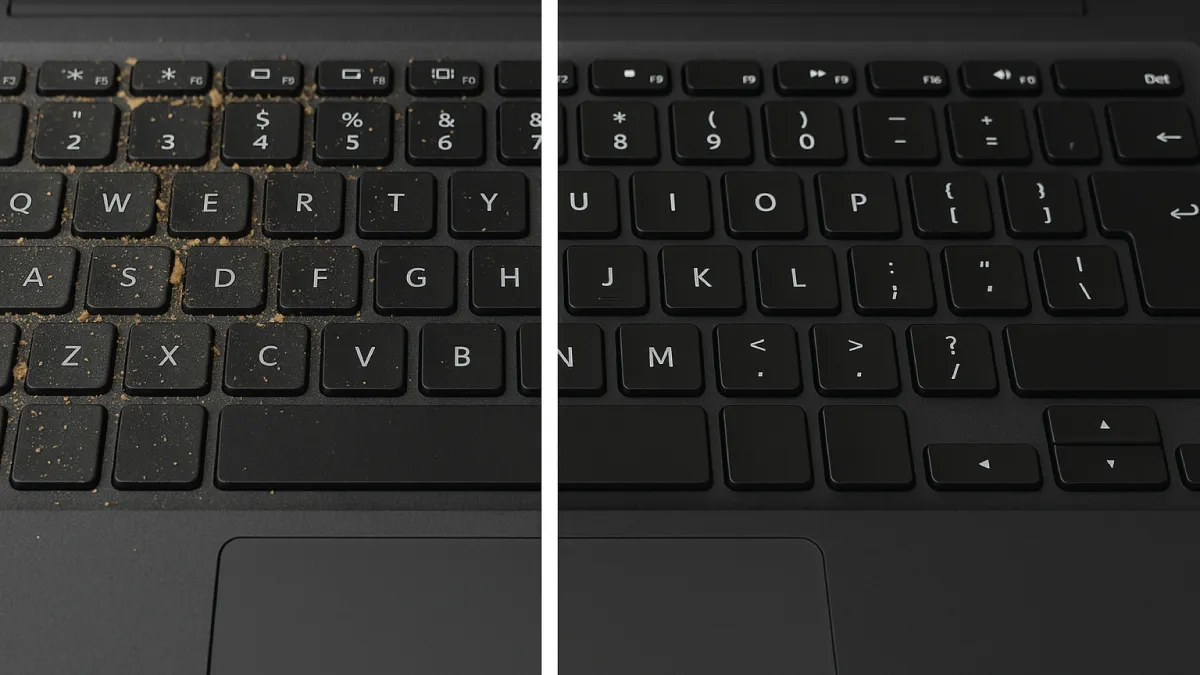
Cleaning your laptop’s keyboard is about more than aesthetics – it’s essential for maintaining your device’s performance and hygiene. Crumbs, dust, and spills can lead to sticky or unresponsive keys, affecting your typing and potentially causing long-term damage. As an Esmond Service Centre technician with over a decade of laptop repair experience, I’ve encountered countless grimy keyboards and developed the best way to clean laptop keyboard effectively. In this article, I’ll guide you through proven steps and tips to keep your keyboard in top shape. Our team’s credibility comes from years of helping clients restore their laptops’ functionality – and now we’re passing that knowledge on to you. By following these guidelines on the best way to clean laptop keyboard surfaces, you can avoid costly repairs and enjoy a comfortable, responsive typing experience.
Properly cleaning your laptop keyboard will improve its responsiveness and extend its lifespan. Once you notice your keyboard getting dirty or sticky, follow these steps for the best way to clean laptop keyboard thoroughly without damage:
Power Off and Disconnect: Shut down the laptop and unplug it. If possible, remove the battery. This prevents electrical shorts and accidental key presses during cleaning.
Flip Over and Shake: Turn the laptop upside down over a trash can and gently shake or tap it. This dislodges loose crumbs and debris from the keyboard.
Brush and Blow Out Dust: Use a soft brush (or a can of compressed air) to sweep out dust from between keys. Work at an angle so dust comes out instead of pushing further in.
Wipe Keys with Isopropyl Alcohol: Lightly dampen a microfiber cloth or cotton swab with 70%+ isopropyl alcohol. Wipe each key top and the spaces between keys to remove oils and stickiness. The alcohol evaporates quickly and won't harm electronics if used sparingly.
(Optional) Remove Sticky Keys: If a particular key is still sticky and your laptop’s keys are designed to pop off, carefully pry that keycap up. Clean underneath with an alcohol-dampened swab, then let it dry and press the keycap back into place. Skip this step if you’re unsure or if keys are not meant to be removed on your model.
Dry and Test: Allow the keyboard to air dry completely (give it a few minutes for the alcohol to evaporate). Then power your laptop on and test all the keys.
Why It Works: This method removes debris and cleans off residues without soaking your keyboard. By eliminating crumbs and dust first and then using alcohol to dissolve grime, you free up the key mechanisms and restore proper function. It truly is the best way to clean laptop keyboard safely, leaving your keys responsive and your laptop hygienic.
For long-lasting results, the best way to clean laptop keyboard is to prevent it from getting dirty in the first place. Regular maintenance and good habits will make deep cleanings less frequent. Here are some tips:
Avoid eating over the keyboard: Crumbs and spills are a top cause of dirty keyboards. Keep food and drinks away from your laptop whenever possible.
Dust frequently: Every week or so, brush off your keyboard or give it a quick blast of compressed air. Regular quick cleanings prevent dust from piling up – a key part of the best way to clean laptop keyboard.
Use protection when possible: Use a keyboard cover to shield the keys from dust and spills, and keep your laptop closed when not in use to minimize dust buildup.
Why It Works: By developing these simple habits, you drastically cut down the debris and gunk that reach your keyboard. Less dirt going in means you won’t have to pull out the cleaning tools as often. In the long run, maintaining cleanliness is part of the best way to clean laptop keyboard – it preserves the keyboard’s feel and function.
A sudden spill on a keyboard can cause serious damage, but swift action can make a big difference. When an accident happens, the best way to clean laptop keyboard and protect it from liquid damage is to act fast:
Immediately Power Off: The moment liquid spills, turn off the laptop and unplug it. If possible, remove the battery. Cutting power quickly helps prevent short-circuits on the wet components.
Invert the Laptop: Turn the laptop upside down (or at least tilt it) so gravity drains the liquid out of the keyboard instead of into the laptop.
Blot Excess Liquid: Use an absorbent cloth or paper towels to gently dab the keyboard surface. Soak up as much liquid as you can without pressing the keys (to avoid forcing liquid further in).
Air Dry Thoroughly: Leave the laptop upside down to air dry for 24–48 hours. Avoid using heat; just give it time to dry completely. (Patience is key here.)
Test and Seek Help if Needed: After drying, turn the laptop on and test the keys. If some keys are still not working properly, a professional deep cleaning or keyboard replacement may be necessary.
Why It Works: Shutting off power prevents electrical shorts when liquid is present. Draining and drying the laptop removes moisture before it can corrode or wreck the circuits. By acting immediately with this emergency cleanup, you greatly increase the chances of your laptop keyboard surviving a spill. It is by far the best way to clean laptop keyboard in an emergency, minimizing damage until you can properly clean it or have it serviced.
Most keyboard messes can be handled on your own, but there are times when it’s wiser to consult a professional. In some cases, even the best way to clean laptop keyboard at home can’t resolve the issue. Here are situations where expert help is recommended:
After cleaning, keys still malfunction: If keys remain sticky or unresponsive even after you’ve tried the best way to clean laptop keyboard at home (as described above), there may be internal residue or damage that requires a deeper fix.
Major spills or damage: A large spill (especially sugary liquid) can cause internal corrosion, and broken key mechanisms or a fried keyboard connection are issues that cleaning alone won’t fix. These often require component repair or even a full keyboard replacement.
Proper tools and safe repairs: Technicians have specialized cleaning equipment and know how to disassemble your keyboard safely. They can deep-clean or replace parts without causing further damage to your laptop.
Expertise and assurance: At a trusted service center, experienced technicians will ensure your keyboard is fixed correctly and thoroughly tested. Most professional repairs include a warranty.
Why It Works: Professionals who fix keyboards daily know the quickest, most effective solutions. They can address hidden problems that at-home methods might miss. By seeking help when it’s truly needed, you’ll save time and avoid the frustration of a half-functioning keyboard. Knowing when to call an expert is part of the best way to clean laptop keyboard in the long run — because it ensures the job is done right.
Regular laptop keyboard cleaning significantly reduces the risk of sticky keys, unresponsive buttons, and long-term hardware damage. By recognizing when your keyboard needs attention and applying the best way to clean laptop keyboard as described above, you’ll ensure each keystroke is smooth and every component of your keyboard lasts longer. Remember that a little preventive care goes a long way – simple habits like keeping food and drinks away, and doing quick dust removals weekly, will greatly reduce how often you need deep cleaning. We encourage you to share your own laptop keyboard cleaning experiences or ask any questions in the comments below.
Enjoyed this comprehensive guide on the best way to clean laptop keyboard? Follow our FaceBook page, Linkedin profile or Instagram account for more expert insights and practical tips on cutting-edge technology. Facing persistent keyboard issues or a spill you can’t handle? Contact Esmond Service Centre for professional consultation and reliable servicing in Singapore. We’ll help keep your laptop’s keyboard clean and your device running at its best.

Reviewed and originally published by Esmond Service Centre on October 13, 2025
Mon to Fri : 10:00am - 7:00pm
Sat : 10:00am - 3:00pm
Closed on Sunday and PH