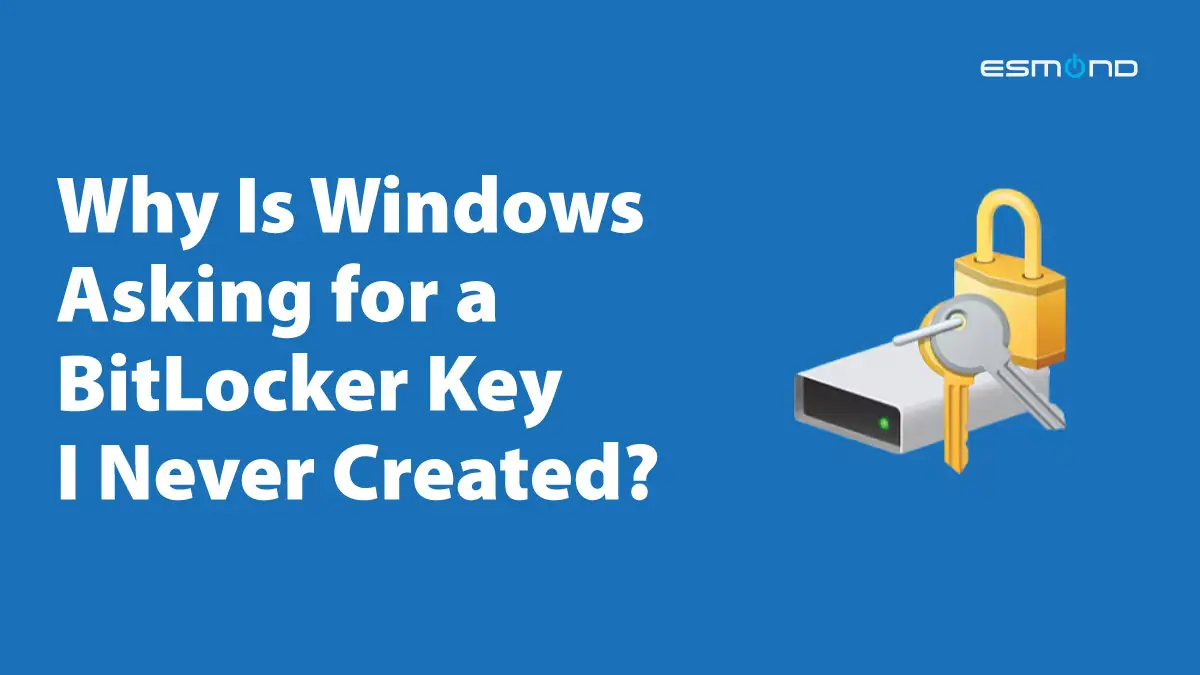
BitLocker is a built-in Windows encryption feature that protects your data by encoding the contents of your drive. In simple terms, it ensures that if someone steals your computer or hard drive, they can’t access your files without the proper key. This powerful security tool provides offline data and operating system protection by making sure the drive can’t be tampered with when the system is off. However, BitLocker can sometimes catch users off guard – for instance, when your PC suddenly asks for a “BitLocker recovery key” that you never remember setting up. Don’t panic! Such situations are actually common and usually occur for a reason.
In this article, written by an experienced IT professional, we’ll explain why Windows might surprise you with a BitLocker recovery key request, how to find that key, and what you can do to disable or manage BitLocker safely. We’ll cover practical steps for everyday Windows users and IT pros alike, ensuring you can protect your data without frustration. As a trusted service provider in Singapore, Esmond Service Centre (Singapore) has helped many users navigate BitLocker issues, and we’ll be sharing expert insights (and mentioning when to seek professional help from centers like Esmond) throughout this guide. Let’s dive into BitLocker and make sure your encrypted data stays accessible to you – and locked away from everyone else.
The BitLocker recovery prompt can appear unexpectedly, asking for a 48-digit key. It often triggers after hardware or firmware changes, even if you never knowingly enabled BitLocker.
It’s a jarring experience: you start up your PC and see a blue screen asking for a BitLocker recovery key, even though you don’t recall ever turning on BitLocker. How could this happen? The answer is that modern Windows systems sometimes activate BitLocker (or a related “Device Encryption” feature) automatically during setup or via system updates. In fact, many new Windows 10/11 computers come with encryption enabled by default – manufacturers and Microsoft have made this a standard to protect customers, and the majority of consumers are unaware their new PC is already encrypted by BitLocker. If you signed into your Microsoft account when setting up Windows, device encryption likely turned on automatically and backed up a recovery key for you without explicit action on your part. This means you do have a BitLocker recovery key – you just might not know it was created!
So why are you being prompted for this key now? BitLocker will normally unlock the drive automatically when everything is normal, but it demands the recovery key if it suspects a security risk or major hardware change. Common triggers include changes in your system’s BIOS/UEFI settings, a motherboard replacement, adding or removing hardware, or even some firmware updates. Essentially, BitLocker views such changes as potential tampering. For example, if you update your BIOS or swap out your hard drive, BitLocker may decide it can’t trust the PC’s environment and will require the 48-digit recovery key at next boot to ensure it’s really you and not an attacker. According to ASUS support, replacing PC components or changing BIOS settings often causes the system to show the BitLocker recovery screen on startup. Similarly, Dell notes that if you replace a motherboard without suspending BitLocker first, the TPM (security chip) will see a mismatch and BitLocker will ask for the key by design. These scenarios can happen even though you personally never configured BitLocker – the encryption was working in the background until a change tripped it.
In short, Windows might have auto-enabled BitLocker to protect your data, and now something changed that requires extra verification. The good news is that there is a recovery key associated with your device. BitLocker always forces you (or the system) to save a recovery key when activation occurs, so that key exists somewhere. Next, we’ll help you find where that mysterious key is stored.
If you’re stuck at a BitLocker prompt, finding the recovery key is your top priority. Thankfully, Windows provides a few reliable places to look. Here’s how to track down your BitLocker recovery key:
Microsoft Account (Online): For most individuals, this is the easiest solution. On a different device (or on your phone), open a browser and log into your Microsoft account where your device is registered. Microsoft automatically saves BitLocker recovery keys to your account for Windows devices that were set up with a Microsoft login. Go to the Recovery Key page by visiting https://account.microsoft.com/devices/recoverykey and sign in. You should see a list of recovery keys tied to your account, each labeled by device name or Key ID. Match the Key ID on the recovery screen (the first 8 characters shown on that blue BitLocker prompt) to the corresponding ID in your account, and you’ll find the 48-digit key you need. Use that key to unlock your PC and get Windows running again. Tip: If someone else (like an IT administrator or family member) set up your PC for you, try logging in with their Microsoft account, as the key could be stored under their profile.
Your Microsoft account’s devices page will list BitLocker recovery keys for any device where encryption was enabled. Sign in to find the key matching the Recovery Key ID from your locked PC.
Work or School Account (Azure AD): If this is a work laptop or you ever signed into it with a company/school account, the recovery key might be held by your organization. Many enterprise-managed PCs store BitLocker keys in Azure Active Directory (Azure AD) or on a company server. To check Azure AD, you can visit the Microsoft Azure recovery key page at https://aka.ms/aadrecoverykey and sign in with your work/school credentials. Look for your device under your account’s registered devices and view the BitLocker keys. If you don’t have access or aren’t sure how to find it, contact your IT department – they can typically retrieve the key from the organization’s directory or management system. On traditional Active Directory (on-premises domain) networks, the recovery key might be stored in a domain controller. In that case, an IT administrator can help you obtain it.
USB Flash Drive: Perhaps you saved the recovery key to a USB drive when BitLocker was enabled. If so, insert that USB drive into another computer and open the text file (the key is usually in a file with an .txt extension) to read the 48-digit code. If your locked PC is prompting for a key and you previously saved it on a USB, you can also plug the USB into that locked PC – it may detect the key file automatically and proceed.
Printed Paper: BitLocker gives an option to print the recovery key. Check your files, safes, or wherever you keep important documents to see if you have a printout of a BitLocker recovery key. It will have the 48-digit number and typically a Key ID. Many people file this away with their computer purchase papers or IT documents. Don’t overlook this old-school solution!
Saved to a File on Computer: In some cases, users save the key to a text file and store it on the PC or an external drive. Of course, if the PC is locked you can’t access a file on that same machine easily, but if you had saved it on a secondary drive or cloud storage, check there.
Ask Your Administrator or Device Provider: If the device was provided by an organization (work laptop, school computer) or even purchased second-hand, the previous administrator might have the recovery key. A corporate IT admin might have it in their management console. If you’re the owner but had tech support set up your system (for example, Esmond Service Centre or another IT service configured your PC), give them a call – Esmond Service Centre in Singapore can assist in checking all the usual places for your BitLocker key and guide you through unlocking your drive as part of their professional support services.
Most people will find their key via one of the above methods. But what if you absolutely cannot find the recovery key? Unfortunately, Microsoft Support itself cannot help retrieve a lost key (they don’t keep a copy). If you’re truly unable to locate the key, the only remaining solution is to reset Windows or reinstall the OS, which means losing data on the encrypted drive. This is a last resort. Before you get to that stage, consider reaching out to experts like Esmond Service Centre – while they can’t break BitLocker encryption (nobody legitimately can without the key), they can help you attempt every avenue to find the key, backup accessible data from other drives, or at least safely reinstall Windows for you if it comes to that. They can also help set up proper backup procedures for the future.
Once you regain access to Windows, you might wonder how to prevent BitLocker from causing surprise lockouts in the future. One approach short of turning it off completely is to suspend BitLocker protection temporarily when you know you’ll be making system changes. “Suspending” BitLocker leaves the data encrypted on disk but pauses the protection mechanism that requires a recovery key on boot. In plain language, suspending BitLocker means your drive stays encrypted, but Windows will not enforce the usual lock on startup – it won’t check the TPM or BIOS for changes until you resume protection. This is extremely useful for situations like updating your BIOS, swapping out hardware, or servicing your computer.
When should you suspend BitLocker? Microsoft and PC manufacturers recommend suspending BitLocker before any firmware update (like BIOS or UEFI updates) or major hardware change. For example, Dell explicitly warns that when updating the BIOS, you should always suspend BitLocker first; otherwise the TPM may treat the update as an attack and “all stored keys on the TPM are LOST,” forcing a recovery key entry on next boot. The same goes for replacing components: if you’re about to change your motherboard, RAM, or disk, suspend or turn off BitLocker beforehand to avoid getting locked out.
How to suspend BitLocker: It’s simple – you use the BitLocker management settings in Windows. Here are the steps:
Open BitLocker Management: On Windows 10/11, you can find this in the Control Panel. Easiest way: click Start and type “Manage BitLocker”, or go to Control Panel > System and Security > BitLocker Drive Encryption. You should see your encrypted drive (usually C:) listed.
Suspend Protection: Next to the drive, click the option that says “Suspend protection.” Confirm any prompts (Windows will warn you that suspending will reduce security until BitLocker is resumed – that’s expected). Upon confirming, BitLocker will be suspended. You’ll notice the drive is still encrypted, but Windows notes that protection is off until you resume. (In some versions, an icon or message may indicate “suspended”.)
Perform your maintenance: Now you can update the BIOS, swap the hardware, etc. Restart if required – during this period, BitLocker should not ask for the recovery key because it’s in a suspended state.
Resume Protection: After you’re done with the changes and the system is stable, go back to the Manage BitLocker screen and click “Resume protection” for the drive. This re-enables BitLocker full security. (If you forget to resume, BitLocker might automatically resume on the next reboot or after a certain number of restarts, depending on Windows version. It’s best to manually ensure it’s resumed so your drive is protected again.)
Suspending BitLocker is a safe approach because it doesn’t decrypt your drive – it’s still protected, just not going to trip you up for the immediate change you’re making. However, keep in mind the security implications: while BitLocker is suspended, if someone evil gets physical access to your PC, they could potentially exploit the fact that the key is not being enforced at boot. The data is still encrypted on disk, but BitLocker will not prompt for a key, which could theoretically allow an attacker with specialized tools to retrieve the key from system memory. The risk for most home or office users is low, but don’t leave BitLocker suspended any longer than necessary. Always resume it when done. And if you’re not comfortable handling these steps, consider asking a professional (like the team at Esmond Service Centre) for help – they can ensure BitLocker is properly managed while performing upgrades or repairs on your system.
What if you’ve decided that BitLocker encryption is more trouble than it’s worth for your situation? Some users with desktop PCs that never leave home, or those who have had one too many scares with lost recovery keys, choose to turn off BitLocker entirely. This process decrypts your drive so that it’s no longer protected by encryption. Before proceeding, understand the trade-offs: turning off BitLocker will remove the extra layer of security, meaning your data won’t be safeguarded if your device is lost or stolen. That said, if you have other security measures in place or simply prefer not to deal with BitLocker, you can disable it. Here’s how:
Start in Windows: You must boot into your Windows OS (using the recovery key if prompted) to turn off BitLocker. You cannot disable BitLocker from the recovery screen; you have to be in the operating system with administrative rights.
Open Manage BitLocker: As described earlier, go to Control Panel > BitLocker Drive Encryption, or search for “Manage BitLocker” in the Start menu.
Turn Off BitLocker: Find your encrypted drive (e.g., C:) and click “Turn off BitLocker.” Windows will ask you to confirm that you want to decrypt the drive. Confirm the choice. At this point, Windows will begin decryption, which can take some time. You’ll see a progress indicator – it might say “Decrypting” with a percentage in the BitLocker management window.
Let the decryption complete: This is crucial – do not interrupt the process. Depending on your drive size and speed, decryption could take anywhere from a few minutes to a couple of hours. It’s recommended to plug in your laptop power adapter and avoid putting the computer to sleep during this time. You can continue using the PC for light tasks, but avoid heavy disk operations until it’s done. Once finished, BitLocker will report that it’s off, and your drive will no longer show as encrypted.
After decryption, your data is fully accessible without any keys. You’ll no longer be asked for a BitLocker recovery key on startup (because BitLocker is off). Pros of turning off BitLocker: no more surprise lockouts or key management worries, and possibly a slight performance improvement on older machines since the system isn’t encrypting/decrypting data on the fly. You also eliminate potential compatibility issues with certain hardware or dual-boot setups that BitLocker sometimes complicates. Cons: your data is now unprotected at rest – if someone gets hold of your disk, they can read everything. For many, the security BitLocker provides outweighs the inconvenience, especially for laptops that travel. If you’re a business user, turning off BitLocker might violate company security policies or regulatory requirements, so always check with your IT department before disabling it.
If you do choose to disable BitLocker, make sure you have other security practices in place: strong Windows password, device tracking, or third-party encryption if needed. And remember, you can always turn BitLocker back on later through the same Control Panel if you change your mind (just be prepared to save the new recovery key!). Should you need assistance with safely decrypting your drive or want advice on alternative security measures, Esmond Service Centre’s experts can help ensure the process goes smoothly – from backing up your data before decryption to verifying the drive is fully accessible afterward. They handle sensitive data with care, so you can trust that turning off BitLocker won’t turn into a data loss incident.
Nobody wants to be caught in a loop of BitLocker recovery prompts. Once you’re back in and have things configured to your liking, take these proactive steps to prevent future BitLocker headaches:
Keep Your Recovery Key Backed Up in Multiple Places: The most important thing you can do is ensure that if BitLocker ever asks for the key again, you actually have it handy. During BitLocker setup or anytime after, you can use the BitLocker management tool to “Back up your recovery key.” Save it to your Microsoft account (done by default for most), but also consider saving a copy to a USB drive, a secure cloud storage, or printing it out for safekeeping. Having more than one backup ensures you’re not scrambling if one method (say, access to your Microsoft account) isn’t available. Remember: if the recovery key is lost, there is no way to decrypt the data – even Microsoft or your PC manufacturer can’t help recover your files without that key. So treat that key like gold.
Enable BitLocker Only on Your Terms: If you’re setting up a new PC and it’s Windows 11 Home or a modern Windows 10 device, be aware it might encrypt automatically. You can choose to keep it (recommended for laptops especially) or turn off device encryption early if you prefer. The key is to know whether your drive is encrypted. You can check at any time: open System Information (Start > type “System Information” > Enter) and look for “Device Encryption Support” to see if your system is auto-encrypting drives. Professional editions of Windows also let you manage BitLocker fully (including turning it on/off) via Control Panel.
Avoid Sudden BIOS or Hardware Changes (or Suspend BitLocker First): As discussed, changes to your firmware or hardware are a top cause of BitLocker prompts. Plan ahead for these events. For example, before you upgrade your PC’s RAM or swap the hard disk, go into Windows and suspend BitLocker protection to prevent it from panicking at the next boot. The same applies for BIOS updates – many manufacturers’ BIOS update tools will warn or attempt to suspend BitLocker for you, but it doesn’t hurt to manually suspend it yourself to be sure. After the change, don’t forget to resume protection. By doing this, you maintain security but avoid recovery mode triggers.
Update Windows and TPM Firmware Regularly: Keeping your system updated can help ensure BitLocker runs smoothly. Microsoft occasionally patches BitLocker or TPM issues via Windows Update. Also, check if your computer’s manufacturer provides TPM firmware updates – a healthy, up-to-date TPM is less likely to encounter errors that cause recovery key demands. Regular updates mean you benefit from the latest fixes and compatibility improvements.
For Enterprises – Use Central Management: If you manage BitLocker in a business, leverage tools like Azure AD, Intune, or Active Directory to automatically back up recovery keys from all PCs. Group Policy can enforce this, so any machine joined to the domain escrows its key centrally. This way, neither users nor IT will lose keys. Also, educate users: for instance, instruct them to notify IT before sending a device for repair or making BIOS changes. Many companies have policies to suspend or decrypt BitLocker before hardware service. Regularly audit that all devices have a recovery key in the database. Enterprises can also use BitLocker management solutions (MBAM or Microsoft BitLocker Administration and Monitoring, or its successor in Endpoint Manager) to streamline this. In Singapore, Esmond Service Centre partners with businesses to implement robust encryption policies – from configuring automatic key backups to offering consultation on BitLocker best practices for enterprise environments.
When in Doubt, Consult Experts: If you’re repeatedly encountering BitLocker issues (for example, your personal laptop keeps asking for a recovery key on every boot – which shouldn’t normally happen unless something is misconfigured), consider getting professional help. There might be an underlying problem like a faulty TPM, incorrect BIOS settings, or malware attempts. An expert technician can diagnose why BitLocker is behaving aggressively and help fix the root cause. Esmond Service Centre can perform a thorough check on such systems, ensure the BIOS and TPM settings are correct, and guide you on stable usage of BitLocker. Proactive consultation can save you from future data lockouts – think of it like a health check for your PC’s security.
By taking these precautions, you can enjoy the strong data protection BitLocker offers without the unpleasant surprises. BitLocker isn’t out to get you; it’s there to secure your information. With keys safely backed up and a plan for hardware changes, you’ll rarely (if ever) have to see that recovery prompt again.
In summary, BitLocker is a fantastic tool for keeping your data safe, but it can certainly be confusing if you’re not prepared. We’ve learned that Windows may enable BitLocker automatically to protect you, which is why you might be asked for a recovery key even though you never set one up yourself. The key to resolving that scare is knowing where to find your recovery key – usually via your Microsoft account or IT department – and we provided step-by-step guidance for that. We also covered how to suspend BitLocker before making system changes (a little preparation goes a long way!) and how to turn off BitLocker completely if you decide encryption isn’t needed on a particular machine. Remember the preventative tips: always back up your recovery keys and be mindful of BIOS or hardware tweaks that could trigger BitLocker’s alarms. With these practices, you can use BitLocker confidently and protect your data without frustration.
If you take away one thing, let it be this: BitLocker is there to help secure your information, and with a bit of knowledge (like backing up keys and understanding why it asks for them), you can avoid the common pitfalls. And you’re not alone – resources like Microsoft’s guides and community forums can assist, and trusted local experts are just a call away. By staying informed and prepared, you’ll ensure that your important files remain both safe from intruders and accessible to you whenever you need them.
Enjoyed this comprehensive encryption troubleshooting guide? Follow our FaceBook page, Linkedin profile or Instagram account for more expert insights and practical tips on cutting-edge technology. If you’re still facing BitLocker problems or simply want peace of mind, don’t hesitate to reach out to the professionals. Facing BitLocker issues? Contact Esmond Service Centre today for expert help!

Reviewed and originally published by Esmond Service Centre on July 12, 2025
Mon to Fri : 10:00am - 7:00pm
Sat : 10:00am - 3:00pm
Closed on Sunday and PH