
Imagine this: You start up your computer and, instead of the familiar desktop, you're prompted to enter a BitLocker Recovery Key. If you've never heard of this or don't remember setting it up, it can be a bewildering moment. In simple terms, a BitLocker recovery key is a special 48-digit code that can unlock your encrypted drive when BitLocker isn’t able to automatically do so. It’s a crucial part of Windows’ built-in encryption system (BitLocker) that protects your data from unauthorized access. Understanding what this key is and how it works is essential for keeping your data secure and regaining access to your PC if something goes wrong.
At Esmond Service Centre, we’ve seen countless users encounter BitLocker recovery screens without warning. With our extensive experience in IT support and data security, we know how valuable it is to understand BitLocker and properly manage your recovery keys. In this friendly guide, we'll explain everything you need to know about BitLocker recovery keys – what they are, how to find yours, why your computer might have one even if you didn’t set it, common issues and fixes, best practices for safekeeping, and expert tips to prevent future headaches. Let's dive in and secure your data with confidence!
A BitLocker Recovery Key is essentially a backup access key for your encrypted Windows device. It’s generated automatically when you turn on BitLocker (the Windows encryption feature) and is used to regain access to an encrypted drive if normal unlocking methods (like your password or PIN) fail. Think of it as a spare key to your house: you rarely use it, but it's a lifesaver when you're locked out.
Why might you need this recovery key? There are several common scenarios where Windows will ask for it:
Forgotten Password/PIN: If you forget the BitLocker password or PIN you set, the recovery key is your only way into the drive.
Hardware or Firmware Changes: BitLocker keeps an eye on your system's integrity. Changes like a BIOS/UEFI update, swapping out a hard drive, or adding new hardware can trigger BitLocker to ask for the key, as it thinks the PC might have been tampered with. Even a major Windows update or certain BIOS settings tweaks can prompt a recovery check.
Unauthorized Access Concerns: If someone steals your laptop, BitLocker will protect your data. Only the person with the recovery key can unlock the drive. In such cases, you need the key to get your data back if the device is recovered or if BitLocker locked due to suspected tampering.
Device Lockout or System Reset: Sometimes, Windows might require the recovery key during boot if it detects a problem (for example, after a crash or power loss during an update). It’s a safeguard to ensure it’s really you accessing the data.
In all these cases, the 48-digit BitLocker recovery key is the critical lifeline that proves you are the authorized user and lets you back into your data fortress. Without it, the encrypted data remains locked and inaccessible – which is great for security, but potentially disastrous if you don’t have the key handy. That’s why knowing what your BitLocker recovery key is and having it stored safely is so important for every Windows user with device encryption enabled.
If you’re being asked to enter a BitLocker recovery key, don’t panic – there are several places you might find it. Windows typically prompted you to save this key when BitLocker was activated (even if you didn't realize it at the time). Here’s how to locate your BitLocker recovery key:
Microsoft Account (Windows Cloud Backup): For most modern Windows 10/11 devices, if you signed in with a Microsoft account when BitLocker was enabled, the recovery key is likely backed up to your online account. Use a phone or another PC to visit the Microsoft recovery key website (go to <account.microsoft.com/devices/recoverykey> and log in). Once signed in, you’ll see a list of recovery keys associated with your account. Match the Key ID shown on your locked PC’s BitLocker prompt with one of the keys listed online to find the right 48-digit code. Microsoft automatically does this backup for many devices, so this is often the fastest way to get your key.
(Tip: If someone else, like a family member or IT admin, set up your PC, try logging in with their Microsoft account, because the key might be stored there instead.)
USB Flash Drive: Perhaps you saved the recovery key to a USB drive when you enabled BitLocker. If so, insert that USB drive into any computer and open the text file (it might be named something like “BitLocker Recovery Key.txt”). You can also plug it into the locked PC; some BitLocker recovery screens allow the PC to read the USB and proceed if it finds a key file. Check any USB sticks you used for backups.
Printout or Written Note: You might have printed the recovery key to paper or written it down. Look in your files, safe, or wherever you keep important documents. The printout will have the 48-digit key (often split into 8 groups of 6 digits) and possibly the PC name. Check folders, drawers, or notebooks for any printouts labeled “BitLocker Recovery Key.” A diligent PC manufacturer or store might have handed you such a printout if they enabled BitLocker during setup.
Work or School Account (Azure AD): If your computer was ever connected to a work or school organization account (Azure Active Directory or InTune), the recovery key might be stored in your organization’s cloud domain. Try logging into your work/school account on your organization's portal to find device recovery keys, or contact your IT department. Many companies automatically escrow (save) BitLocker keys to the company’s Azure AD for safekeeping. The IT administrator can retrieve the key for you.
Ask a System Administrator or Device Manufacturer: If you never personally set up BitLocker, someone else might have. For a second-hand PC, the previous owner could have the key. In a corporate setting, an IT admin might have it. Even some OEMs (like Dell, HP, etc.) don’t keep the key (since it’s user-specific), but it’s worth checking any documentation that came with your PC. Important: PC makers generally do not keep copies of your BitLocker key for privacy reasons, so the key is usually in one of the locations above unless a human set it for you.
It’s a question we hear a lot: “I never turned on BitLocker, so why is my computer asking for a BitLocker recovery key?” The answer lies in Windows’ default security features and OEM practices. In many cases, BitLocker (or a lighter version called Device Encryption) was enabled automatically by Windows without you explicitly doing anything. Here’s how that happens:
Automatic Device Encryption: On modern Windows 10 and Windows 11 PCs (especially those running Home edition on capable hardware), Microsoft employs Device Encryption by default. If you sign into a new PC with your Microsoft account, Windows may automatically turn on BitLocker encryption to protect your data, saving the recovery key to your Microsoft account in the process. This means your laptop might be encrypted out-of-the-box for safety. It’s a great feature for security, but it also means you could be unaware it was enabled until you see that recovery prompt.
OEM and Hardware Triggers: Most new computers from major manufacturers meet the requirements (like having a TPM security chip and Secure Boot enabled) for automatic BitLocker encryption. Companies like Dell, HP, Lenovo, etc., often ship devices with BitLocker ready to auto-activate once you go through the Windows setup. The manufacturer isn’t actively turning it on themselves (Dell, for example, notes that they do not enable BitLocker at the factory), but Windows does it as a built-in precaution. So even though you never clicked "Turn on BitLocker," the OS quietly did it to help secure your data.
Windows Updates or Policy Changes: Occasionally, a major Windows update or a system policy might enable BitLocker or change its status. For instance, if you connect your personal device to a work account or Office 365, your company’s security policy might auto-enable encryption. In some cases, users have reported BitLocker being activated after an upgrade to Windows 11 or certain updates – again, as part of Microsoft’s efforts to beef up security.
Device was Pre-owned or Managed: If you got a used PC or one from your workplace, it might have been encrypted by the previous owner or admin. The BitLocker recovery key could be a holdover from that prior setup. (In such cases, you’d need to obtain the key from the previous owner or IT department, or decrypt and re-encrypt the drive with your own key once you gain access.)
So, don’t worry – you didn’t do anything wrong! The presence of a BitLocker recovery key on a machine you never encrypted is usually the result of Windows working behind the scenes to protect your data. It does underscore why knowing about this feature is important: it’s better to be aware that your drive is encrypted and ensure you have access to the recovery key, before you suddenly need it.
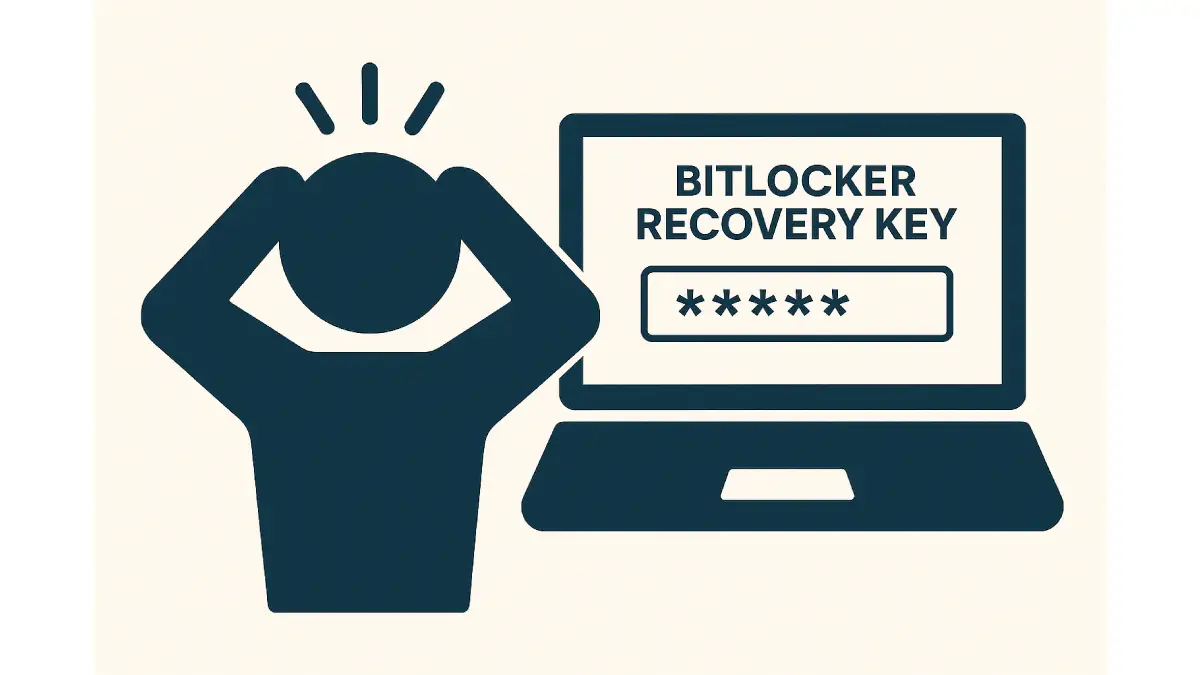
Even with the knowledge of what a BitLocker recovery key is and where to find it, you might run into some snags or scary situations. Here are common issues users face with BitLocker and some troubleshooting tips to help you out:
“I can’t find my BitLocker recovery key!” – This is the most common issue. If you’re locked out, carefully go through the possible key locations we listed in Section 2. Double-check your Microsoft account (ensure you’re using the correct email associated with the device). Look for any USB drive or printout you might have used. If a family member or colleague set up your PC, ask them. In an organization, contact IT. Remember, Windows wouldn’t have encrypted your drive without prompting to save the key somewhere – the key exists, but you have to track it down.
Key Doesn’t Work / “Incorrect Recovery Key” – Each BitLocker recovery key is tied to a specific device or drive. If you have multiple keys saved (for multiple devices), make sure you’re using the one that matches the Recovery Key ID shown on the BitLocker prompt. The key ID is usually an 8-digit code displayed on the recovery screen; it corresponds to the full 48-digit key. Log into your Microsoft account or check your printout for the matching ID. A key will not unlock a drive if it’s not the right one. Typos can also happen, so enter the 48-digit number carefully. (The hyphens are just there for readability; you usually don’t need to type them.)
Stuck in a BitLocker Recovery Loop – Occasionally, a system might repeatedly ask for the recovery key every time you boot, even after you enter it. This can happen due to a hardware configuration change or if BitLocker isn't being “satisfied” with the state of the system. For example, if you recently changed a BIOS setting (like disabling Secure Boot or turning off TPM), BitLocker may prompt for the key on each boot. Troubleshooting tip: Try going into BIOS settings and re-enable TPM or Secure Boot if they were turned off. Also, ensure no external media (like a bootable USB) is plugged in during startup. These steps can often resolve the loop. Once you successfully boot into Windows, you can suspend and resume BitLocker protection to reset its baseline so it stops prompting repeatedly.
Lost All Access (No Key at All) – What if you simply cannot find the key anywhere? Unfortunately, BitLocker encryption is designed to be nearly impossible to break. Neither Microsoft nor PC manufacturers can unlock a BitLocker-protected drive without the recovery key. If you truly have no backup of the key, the only solution is to reset or reinstall Windows on that drive, which means losing the data on it. Microsoft’s support bluntly states that if you cannot locate the key and cannot otherwise access the drive, you’ll have to reset the device and thus lose your files. It’s a harsh lesson, but it emphasizes why backing up that key is so crucial. If you have backups of your important files elsewhere, you can restore them after re-installation. If not, the data is unfortunately unrecoverable without the key.
For most people, the critical troubleshooting step is finding that recovery key. Once you have it, the immediate crisis is over — you can unlock your drive and get on with your day. Afterward, take a moment to consider why BitLocker prompted you. Was it a one-time event (e.g. after a BIOS update or power loss), or is something misconfigured? This reflection will help you apply the preventive tips in the next section.
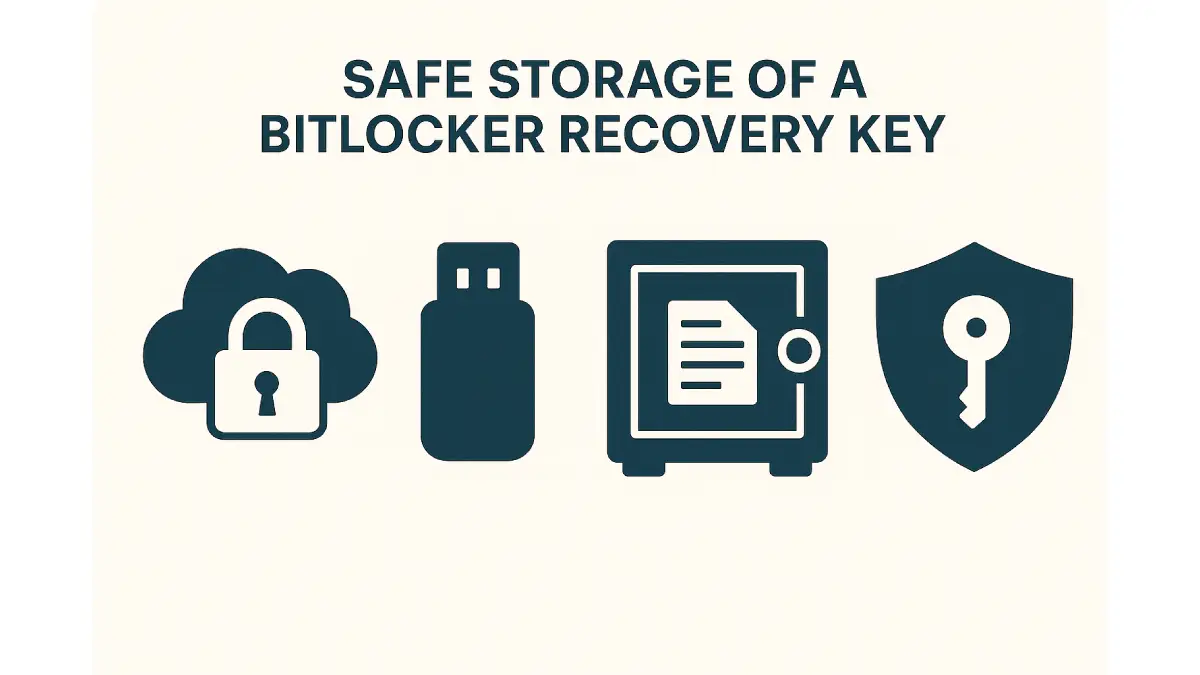
By now, you’ve gathered that safeguarding your BitLocker recovery key is extremely important. Here are some best practices to ensure you always have access to your key when you need it, and that it doesn’t fall into the wrong hands:
Backup in Multiple Locations: Don’t rely on just one place for your recovery key. Right when you enable BitLocker (or today, if your drive is already encrypted), save the key in at least two forms. For example, you might log into your Microsoft account and verify the key is there and also keep a physical copy. Having multiple backups protects you against losing any single one.
Use Secure Cloud Storage: Storing your key in the cloud can be convenient if done securely. The ideal is the Microsoft account backup (for personal devices) or Azure AD (for work devices), since those are encrypted and tied to your identity. You can also use other secure cloud options; for instance, you might keep a note in a password manager (like 1Password, LastPass, etc.) containing the key, or use a secure file in OneDrive Personal Vault (a protected folder in OneDrive). These options allow you to access the key from anywhere while keeping it safe behind additional authentication.
Physical Printout or USB (Stored Safely): Having an offline backup is a smart move. Consider printing out the recovery key and locking that paper in a safe or filing cabinet where you keep important documents (like passports or certificates). If you prefer a digital copy on a removable media, save the key text file to a USB flash drive. Important: Store that USB drive somewhere secure away from the computer (for example, not in the same laptop bag). You don’t want a thief to easily grab your USB and your PC together to bypass BitLocker. Also, never store the key file on the encrypted PC itself – if the PC is locked, that file won’t be accessible.
Label and Organize Keys: If you have multiple devices encrypted, be sure to label each recovery key clearly. Microsoft’s online portal will show the device name and key ID – it’s a good idea to keep a note of which key belongs to which PC (maybe even rename your devices in your account for clarity). If you print them, write the device name/model on the printout. This avoids confusion later on.
Keep it Updated and Accessible: If you change your BitLocker keys (say you turned BitLocker off and on again to reset it, which generates a new key), update your records. Clean out any old keys that no longer apply (to avoid mix-ups). And make sure that at least one of your backup copies is quickly accessible – for example, if you primarily rely on a printout in a safe at home, consider also having it in your Microsoft account or a password manager so you can get it even when away from home.
Managing your BitLocker recovery key might feel like extra work, but it’s part of being a responsible data owner in today’s security-conscious world. By following these practices, you ensure that a lost password or a surprise Windows glitch won’t cut you off from your own files. Instead, you’ll calmly retrieve your key from your chosen secure spot and unlock your drive without drama.
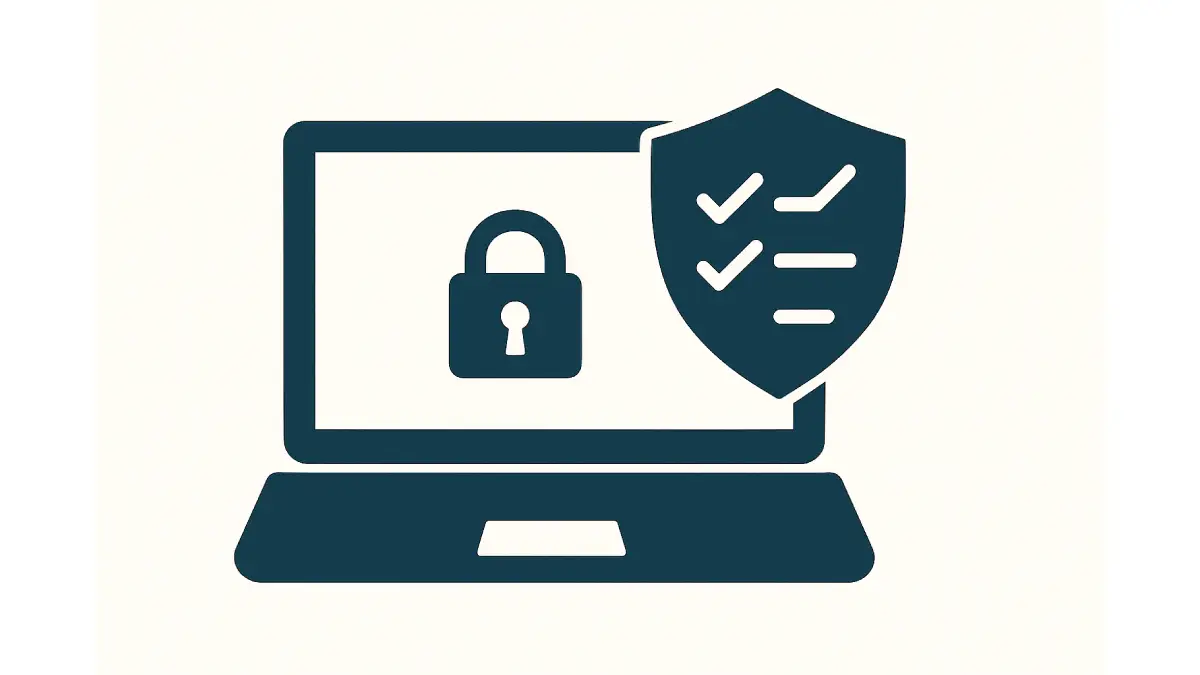
After navigating a BitLocker recovery event once, you’ll probably agree: it’s better to prevent these situations when possible. While some triggers (like a spontaneous Windows update bug) are beyond user control, many times you can plan ahead. Here are some expert tips – useful for individual users and IT admins alike – to minimize BitLocker headaches down the road:
Suspend BitLocker Before Major Changes: If you know you’re about to make a significant system change – for example, updating your BIOS/UEFI firmware, swapping out hardware components, or even moving your drive to a new computer – use Windows’ BitLocker management to “suspend” BitLocker protection temporarily. Suspending BitLocker (available via Manage BitLocker settings or a manage-bde command) tells Windows not to enforce the usual startup checks on next boot, so it won’t panic and ask for the recovery key due to the change. Once the change is done and the system boots normally, BitLocker will re-enable automatically (or you can resume it). This simple step can save you from being prompted for the key unexpectedly.
Maintain Secure Boot and TPM Settings: Secure Boot and the TPM (Trusted Platform Module) are technologies BitLocker uses to ensure your system hasn't been tampered with. If you turn off Secure Boot or disable the TPM in your BIOS, you’re more likely to trigger recovery mode. One recommendation is to keep Secure Boot enabled to avoid unnecessary BitLocker prompts. In an enterprise setting, IT admins should ensure BIOS settings across company devices are standardized to BitLocker’s liking, to reduce the chance of recovery prompts after updates.
Be Careful with USB Devices on Boot: BitLocker can sometimes get confused or concerned if the system’s boot order changes or an external device is present. For instance, having a bootable USB or certain external drives attached during startup might cause BitLocker to ask for the key (it notices an unexpected device). If you encounter this, simply removing any external drives before booting can help. As a preventive measure, avoid leaving USB drives or DVDs in the machine when you restart. This is a minor thing, but it can make a difference in whether BitLocker throws a fit.
Regularly Backup Your Data Elsewhere: This is more of a general disaster-recovery tip, but it’s worth mentioning. Even with all precautions, there’s always a small chance you could end up locked out (say, the recovery key was lost, or a freak incident corrupts something). If you have a current backup of your important files on an external drive or cloud service, then even in the worst case (where you must reset the PC), your data isn’t gone forever. Combining BitLocker for security and a solid backup routine for safety is the best of both worlds.
For IT Admins – Use Key Management Tools: If you're managing multiple PCs (in a business or school), take advantage of enterprise tools to streamline BitLocker key management. Azure AD and Microsoft Entra ID (formerly Azure AD) will automatically capture recovery keys from enrolled devices, which you can retrieve from the Azure portal if a user gets locked out. On-premises Active Directory can do the same (keys can be stored in AD DS). Solutions like Microsoft BitLocker Administration and Monitoring (MBAM) or Intune can centralize key escrow and even show recovery keys self-service to users. By centralizing the storage of recovery keys, you ensure no key is truly lost and support can assist users quickly. Also, educate your users: many BitLocker incidents can be avoided if people know to inform IT before, say, fiddling with BIOS or if they see the first BitLocker setup prompts.
Being proactive is the name of the game. BitLocker is very secure by design, which means that a little forethought goes a long way toward avoiding predicaments. Keep your system firmware up-to-date (manufacturers often release BIOS updates that work with BitLocker safely, sometimes even suspending it automatically during the update). And always ensure you have that recovery key saved in a safe place ahead of time. With these measures in place, you can enjoy the strong data protection BitLocker offers without the unpleasant surprises.
BitLocker might seem like a complex or even intimidating feature, but with a little knowledge, it becomes a powerful ally in protecting your data. We've learned that the BitLocker recovery key is a fundamental part of this protection – a safety net when things don’t go as planned. By understanding what this key is and keeping it backed up in secure locations, you ensure that you remain in control of your information at all times.
In this article, we covered what a BitLocker recovery key does, why your system might unexpectedly have one, and how to find it quickly in various places. We also explored troubleshooting common issues and highlighted best practices for managing and storing your keys (such as using a Microsoft account, password managers, or good old paper in a safe). By following these practices, you’re not only solving today’s problem but building a resilience against future lockouts.
At Esmond Service Centre, we believe that technology should empower you, not frighten you. BitLocker is there to protect you, and with the tips above, you can confidently let it do its job without fear of losing access to your data. Feel free to share your own experiences or questions in the comments – we’re here to help each other learn. With the right approach to BitLocker recovery key management, you can enjoy strong data security on your Windows device and still sleep easy knowing you have the “spare keys” ready if you ever need them. Stay safe and secure!
If you’re locked out or facing urgent BitLocker troubles, Esmond Service Centre is just a call or message away – we specialize in assisting users with such security issues and can guide you through the recovery process or data restoration as needed. Enjoyed this comprehensive troubleshooting breakdown? Follow our FaceBook page, Linkedin profile or Instagram account for more expert insights and practical tips on cutting-edge technology. We’re always ready to help you safeguard your digital life, so don’t hesitate to get in touch for immediate support or advice on BitLocker recovery key issues and beyond. Your data security is our priority, and no issue is too big or small – reach out to us today for peace of mind.

Reviewed and originally published by Esmond Service Centre on May 31, 2025
Mon to Fri : 10:00am - 7:00pm
Sat : 10:00am - 3:00pm
Closed on Sunday and PH