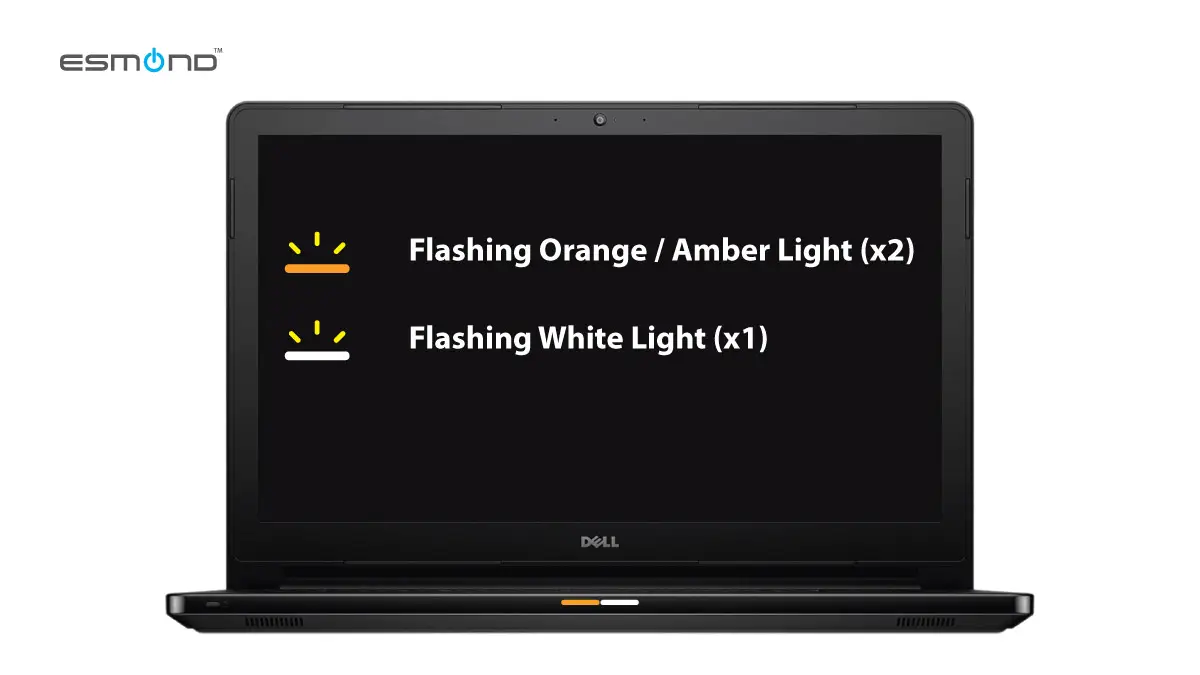
When your Dell laptop blinking 2 orange 1 white LED pattern greets you instead of a normal boot, it can be both puzzling and alarming. This blink code isn’t just a random light show – it’s your laptop’s way of telling you something is wrong. In this comprehensive guide, we’ll explain what the “2 orange 1 white” error means and how to fix it. As a laptop owner, understanding this code can save you time and stress. And with over 15 years of repair experience, the experts at Esmond Service Centre have seen this issue across Dell Inspiron, Latitude, XPS, and Vostro models, so you’re in good hands.
Dell’s official support documentation and user forums frequently reference the 2-orange, 1-white blinking sequence. In fact, Dell diagnostic guides identify a Dell laptop blinking 2 orange 1 white as a processor (CPU) failure error code. This guide draws on those Dell resources and real-world repair experience to help you understand why your Dell laptop is flashing this pattern and what steps to take next. By the end, you’ll know why this happens, why DIY fixes often fall short, and how professional repair can resolve the root cause.
A Dell laptop’s battery indicator flashing a 2 orange, 1 white error code – a built-in diagnostic for hardware failure.
Dell laptops use diagnostic LED blink codes to convey hardware issues during startup. A blinking pattern of 2 orange (amber) lights and 1 white light is specifically Dell’s code for a CPU failure. In other words, the laptop’s motherboard is detecting a serious problem with the processor. The CPU (Central Processing Unit) is essentially the “brain” of your computer, so if the system can’t initialize it, the laptop halts the boot process and triggers this blink alert.
It’s important to note that “CPU failure” in this context doesn’t always mean the processor chip literally popped or burned out overnight. Rather, it indicates the system isn’t able to communicate with or power the CPU properly. This could be due to a defective processor, issues in the CPU’s supporting circuitry on the motherboard, or even a firmware problem in some cases. However, the bottom line is that 2 orange 1 white on a Dell typically signals a major hardware fault related to the CPU/mainboard – one that prevents the laptop from booting until resolved. In many Dell support forum posts, technicians confirm that this code almost always necessitates repairing or replacing the motherboard to fix the issue. Essentially, the laptop is telling you it cannot start because the “brain” isn’t functioning, so it’s not a trivial software glitch that can clear on its own.
What could cause your Dell to throw a 2 orange 1 white blinking error in the first place? Based on our repair experience (and some detective work from tech forums), there are a few usual suspects:
Hardware component failure: The most straightforward cause is a faulty CPU or a failure on the motherboard. Modern Dell laptop CPUs are extremely robust, but like any electronic component they can fail due to age or manufacturing defects. More commonly, some other component on the motherboard that the CPU depends on has failed – for example, the power delivery circuits (voltage regulators or a power management IC) that supply the processor. If a regulator chip burns out, the CPU won’t get power, and the system may interpret that as a “CPU failure.” Repair professionals often find that a small component failure on the board triggers the same blink code as an actual bad CPU. Power surges or electrical spikes can sometimes damage these components, so if your laptop experienced a power event or lightning strike on the outlet, it could be the culprit.
Overheating and thermal stress: Overheating is a common trigger for hardware failure in laptops. If your Dell has run hot for extended periods (say, due to dust-clogged vents or a dying cooling fan), the CPU or its surrounding circuitry might have been damaged by heat. Excessive heat can cause solder joints to crack or chips to degrade. In fact, dust and debris buildup inside your laptop can cause overheating, which often triggers protective measures like flashing error lights. Dell designs systems to shut down or refuse to boot if temperatures or voltage readings are out of safe range – a blinking error code can be the result. Poor ventilation (for example, using the laptop on a bed or couch that blocks the vents) can compound this issue. Overheating is a known factor that can lead to the 2-orange, 1-white error by weakening the CPU or motherboard over time.
Power supply or battery issues: In some cases, a defective battery or charger can mimic a CPU failure symptom. For instance, if the battery is shorted or the AC adapter is providing erratic power, the system might crash during startup and flash error codes. However, Dell laptops usually have separate blink codes for battery faults (like a different number of blinks). Still, it’s worth ruling out – a severe power malfunction could potentially confuse the diagnostics. (Note: If you see continuous amber or a different pattern, it might indicate a battery problem instead, which is a different scenario.)
Firmware (BIOS) corruption: Although rare, sometimes the laptop’s BIOS (the low-level firmware that starts the system) can become corrupted (for example, due to a failed BIOS update). In one Dell forum case, a user’s laptop showed the 1 white, 2 orange blink code (same pattern, just described in reverse) after a failed BIOS update. A technician found the motherboard was actually intact – the fix was to re-flash the BIOS chip via hardware programming, after which the laptop worked again. This means the blink code can sometimes be triggered not by physical damage but by the CPU not being able to initialize because the BIOS firmware was bad. Keep in mind, though, this is an edge case; it required specialized tools to remove and reprogram the BIOS chip. The typical user cause is still a hardware fault, but we mention this to illustrate that “CPU failure” blink codes can have multiple underlying causes.
In summary, the 2 amber, 1 white error is usually a hardware-level issue: a bad processor, a bad motherboard, or something that’s preventing the CPU from doing its job. Overheating, power surges, and age-related component wear are big contributors to these failures. While occasionally a BIOS or firmware hiccup could be the root, you should approach this problem assuming a hardware fix is needed. Next, we’ll explain why trying to fix it yourself isn’t advisable for this particular error.
When faced with a non-booting Dell laptop blinking 2 orange 1 white, you might be tempted by various DIY “fixes” floating around online – from resetting the power to re-seating components. Unfortunately, for this specific error, such fixes have a very low success rate when a true hardware fault has occurred. Here’s why:
The CPU is not easily replaceable: Unlike desktop PCs, Dell laptop CPUs are almost always soldered directly to the motherboard (using BGA packages) rather than seated in a replaceable socket. This means you cannot simply swap out the processor – if the CPU is bad, the entire motherboard needs replacement or a very advanced soldering repair. Dell’s own support forum mentors frequently remind users that upgrading or replacing a laptop CPU involves changing the whole mainboard. So if the blink code indicates a CPU issue, it’s not a part you can just remove with a screwdriver.
Reset “tricks” may not address the real problem: Some users report that doing a power reset can temporarily revive the laptop. For example, disconnecting the battery, holding the power button to discharge, then restarting caused one user’s laptop to boot up once. However, this is likely a coincidence or a very short-term workaround. In the Dell forum case, the laptop soon failed again and ultimately the only true solution was a motherboard replacement. The brief success of a reset might happen if there’s a transient electrical issue or the BIOS needed a reset – but if the underlying hardware is faulty, a “trick” won’t fix it. Be wary of internet tips claiming easy fixes for this blink code; at best, they delay the inevitable, and at worst, you might waste time or cause further harm.
Risk of causing more damage: Trying to diagnose or repair motherboard-level issues without proper tools can lead to further damage. For instance, to even access the CPU or power circuitry, you’d have to fully disassemble the laptop. One wrong move (like a static shock or a slip of a screwdriver) could damage sensitive components. And if the idea of re-flashing a BIOS or re-soldering chips crossed your mind after reading forums – those are tasks strictly for experienced technicians with specialized equipment. A failed DIY reflash or reflow can permanently kill the board.
No straightforward “software” fix: Because this error stops the laptop from even starting, you can’t resolve it with a BIOS update or driver reinstall at home. Some Dell documentation suggests running CPU diagnostics, but that’s only possible on a system that can at least POST (power on self-test) or boot into a diagnostic mode. In a 2-amber-1-white situation, the laptop isn’t reaching that point. So, software troubleshooting isn’t an option here – the fix involves hardware repair or replacement.
In short, this isn’t a DIY-friendly problem. The CPU and its related components require professional attention. We’ve encountered many laptops at Esmond Service Centre where customers tried multiple at-home fixes for this blink code (like resetting CMOS, swapping RAM, etc.) to no avail. By the time it’s blinking a CPU failure code, the safest course is to seek professional diagnostics. Next, we’ll outline how professionals tackle this issue, and why it’s the most effective approach.
When you bring a laptop with the 2 orange, 1 white blink code to a professional repair center (like Esmond Service Centre), here’s what happens: experience technicians systematically test and isolate the cause using specialized tools. The goal is to confirm whether the issue lies with the CPU itself or another component on the motherboard, and then fix it if possible. Let’s break down the process:
Detailed diagnostics: We start with a full diagnostic inspection of the motherboard. Technicians visually inspect for any obvious damage (burnt chips, blown capacitors, etc.). We then use diagnostic tools such as POST cards and debug boards that can plug into the laptop’s motherboard to read error codes or voltages. For instance, a POST card (Power-On Self Test card) can sometimes reveal where in the boot sequence the laptop fails, which gives clues beyond the blink pattern. We also check power rails using multimeters or voltage probes – ensuring that the CPU is getting the correct voltage from the VRMs (voltage regulator modules). If a certain power rail is dead, we know a regulator or MOSFET on the board has failed.
Thermal imaging and pinpointing faults: A very handy tool in advanced diagnosis is the thermal camera. By powering the board (often on a bench setup) and using a thermal imager, we can literally see if any chip heats up abnormally or immediately. A shorted component, for example, will often get hot very fast. If we observe, say, the power management IC or a section of the CPU VRM heating more than it should, that’s a strong indicator of the fault. Thermal diagnosis helps find hidden failures that aren’t visible to the naked eye.
Component-level testing: We may remove certain components for testing or replacement. For example, if a particular transistor or regulator is suspected, a technician can use an oscilloscope to check signals or a tester to verify if that part is functioning. In some cases, we might even re-flash the BIOS chip (using an EEPROM programming tool) if we suspect firmware corruption is preventing the CPU from starting up, as was the case in the forum story where a BIOS reflash fixed the blink code. The key is, professionals have the tools to go much deeper – isolating whether it’s truly the CPU or something around it.
Repair or replacement: After diagnosis, the next step is either to repair the identified fault on the motherboard or replace the motherboard entirely. At Esmond, we always try to repair the board first if feasible – for example, replacing a burnt power IC or reworking a bad solder joint. We have microsoldering equipment that can sometimes replace a faulty chip on the board. However, not all CPU failures are repairable: if the CPU chip itself is dead, replacing it is often impractical (it’s soldered and not sold separately in most cases). In such scenarios, or if multiple sections of the board are fried, we would source a replacement motherboard (either new from Dell or a refurbished unit) and install that. This effectively gives the laptop a new “brain” and usually resolves the blink code. Dell’s own support often comes to the same conclusion: most 2-1 blink cases end up with a motherboard swap.
Verification and testing: After the repair or board replacement, professional technicians will stress-test the laptop to ensure it’s stable. We run burn-in tests, CPU benchmarks, and multiple reboot cycles. The last thing you want is to declare victory only to have the laptop fail again after a day of use. Unfortunately, we have seen cases (particularly in some Dell XPS models) where even after a board replacement, the issue returned in a few weeks. This could be due to a design flaw or related component not addressed by the board swap. We make it a point to keep laptops for observation if needed, ensuring that the fix truly holds.
It’s worth noting that not every laptop can be saved economically. If the CPU failure stems from extensive damage (like a burned multilayer PCB or irreparable chipset fault), even a professional might deem the board beyond repair. We’ll be transparent in such cases – which leads to the next point: when it’s time to repair vs. replace the laptop.
Faced with a major hardware failure like a CPU/motherboard fault, you should consider the cost-effectiveness of repair vs. replacement. Here’s how to make that decision, with some guidance we provide to customers at Esmond Service Centre:
Evaluate the repair cost vs the laptop’s value: Replacing a Dell laptop motherboard can be one of the more expensive repairs. Depending on the model, a new motherboard (plus labor) can cost anywhere from roughly $780 SGD to as much as the price of a new laptop in worst cases. For example, if you have a basic Dell Inspiron that’s a few years old, and the repair quote is half its original price, it might not be worth it. On the other hand, if it’s a high-end XPS or a work-critical Latitude, a $290–$390 repair could still be cheaper than buying a brand new equivalent machine.
Age and model of the laptop: As a Dell forum expert aptly put it, “Depending on the model of the system and its age, it may be better to replace the system, as mainboards are not inexpensive.” If your laptop is old (e.g., 5+ years) or a budget model, investing in a major repair might yield diminishing returns. Newer laptops will have better performance and warranty, so sometimes it’s wiser to put that money toward an upgrade. At our service centre, we often counsel customers with aging machines that they might be better off upgrading once we show them the repair vs replacement cost breakdown.
Availability of parts: For slightly older or less common Dell models, finding a replacement motherboard can be tricky. If the part is rare or only available used, the reliability might be a concern. We do source parts internationally if needed, but if we can’t find a trustworthy replacement board, that in itself might force the decision to retire the laptop. (Conversely, if parts are readily available and affordable, that leans toward doing the repair.)
Data and downtime considerations: Some people choose to repair simply because they need the data on their laptop or they have software setups they don’t want to migrate. Professional repair can salvage your data (we always backup data from a failing laptop if possible). However, if you do go the replacement route, remember you can typically retrieve the hard drive from the old laptop and get your files off it – or have a tech move your data. If downtime is critical, note that ordering a board and repairing might take days, whereas buying a new laptop could be immediate. These practical factors also play into the decision.
In summary, Esmond Service Centre’s approach is to give you an honest assessment. We’ll tell you the estimated cost to fix that 2-orange-1-white error and whether we recommend proceeding with it. Our goal isn’t just to repair your laptop, but to ensure you’re making a cost-effective choice. If the repair cost comes close to, say, 70% of a new device, we might suggest that your money is better spent on an upgrade. On the flip side, if your Dell is a recent model or a high-tier machine, a repair could extend its life significantly at a fraction of replacement cost. We want you to have a working laptop – whether through repair or replacement – with no more blinking error codes holding you back.
In this guide, we unraveled the mystery behind the Dell laptop blinking 2 orange 1 white error code. Let’s recap the key points:
What it means: Two orange blinks and one white blink is a Dell diagnostic code for CPU or motherboard failure. It’s a serious hardware issue, not just a minor glitch. Your laptop is essentially saying it cannot start the processor, halting the whole boot process.
Why it happens: Common causes include a faulty CPU or power circuitry on the motherboard, often triggered by factors like overheating, power surges, or simply component wear and tear. In rarer cases, a corrupted BIOS could provoke the same blink pattern, but hardware failure is the primary cause.
DIY fixes (or why not): Because this error points to hardware, there’s no magic keystroke or software fix that can revive the laptop. The CPU is soldered on, and any meaningful fix involves hardware repair or replacement. While it’s fine to try a power reset (it’s harmless and occasionally might get the laptop to power on again briefly), you should not attempt extensive DIY repairs for this issue. As we saw, even some who got a temporary boot from a reset eventually had to replace the motherboard. It’s a job for professionals.
Professional repair: A skilled technician can diagnose whether the problem lies in the CPU, motherboard, or even an odd case like firmware. They have the tools to test and attempt repairs at the component level – something not possible for the average user. Professional diagnostics take the guesswork out of the equation and ensure that if a repair is possible, it’s done right.
Repair vs. replace: Not every Dell laptop with the 2 orange, 1 white error should be repaired – sometimes replacement is more sensible. Consider the age, value, and repair cost. A reputable service center will guide you on this. Often, for newer high-end models, a repair is worth it to save your investment, whereas for an old budget laptop, you might save money in the long run by upgrading. Remember, a motherboard replacement can be expensive, and there are cases where even new boards failed again on certain models. Each situation is unique, so weigh your options with professional input.
Finally, know that you’re not alone – many Dell users have encountered this exact blinking code and shared their experiences on forums and with support. If nothing else, hopefully this guide has given you clarity and direction. Instead of despairing at a seemingly dead laptop, you now understand the cause and the next steps. We encourage you to reach out for professional help rather than risking further damage on your own. With the right approach, that blinking light can be fixed – either bringing your trusted laptop back to life or helping you transition to a new machine with your data intact.
Enjoyed this comprehensive troubleshooting guide? Follow our FaceBook page, Linkedin profile or Instagram account for more expert insights and practical tips on cutting-edge technology. We regularly share tech advice, repair tips, and updates that every tech-aware user will appreciate.
If your Dell laptop is still blinking 2 orange 1 white (or you have any other computer woes), don’t hesitate to contact Esmond Service Centre. Our experienced technicians are ready to diagnose and resolve your laptop issues quickly and professionally. We’re just a call or message away – let us help you get your device back to 100% so you can stay productive and stress-free!

Reviewed and originally published by Esmond Service Centre on July 21, 2025
Mon to Fri : 10:00am - 7:00pm
Sat : 10:00am - 3:00pm
Closed on Sunday and PH