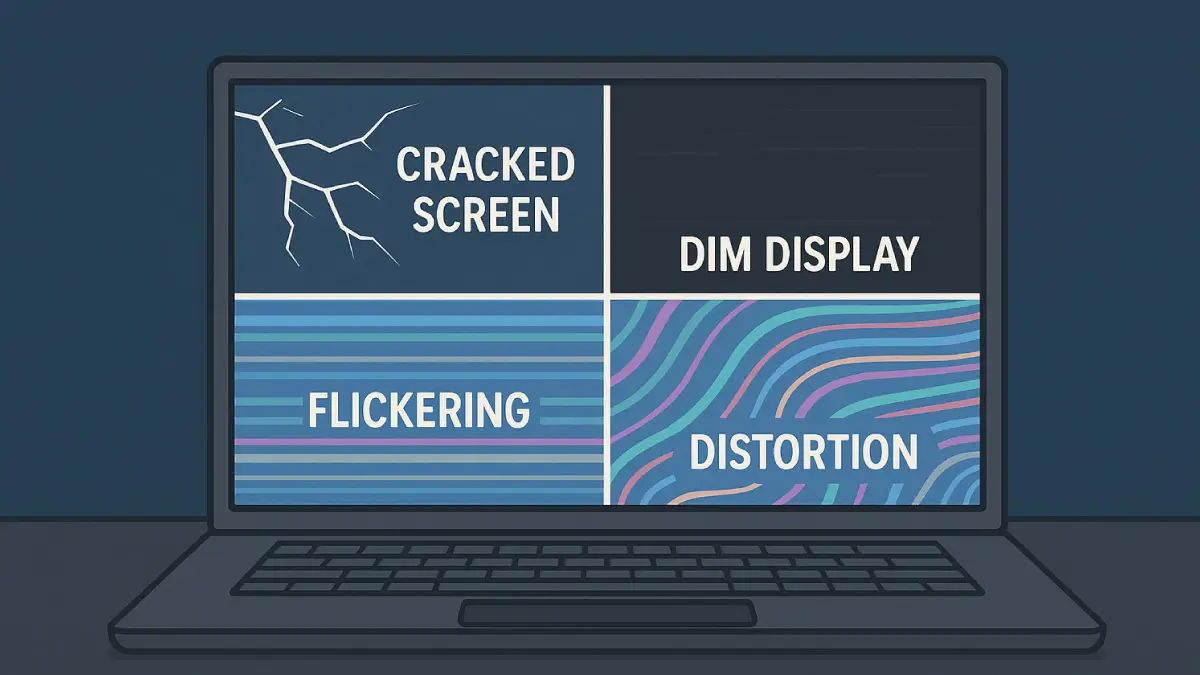
When your computer screen starts acting up with weird colors, flickering lines, or garbled images, it’s easy to panic and assume the display is broken. However, some screen distortion might actually be due to a graphics card issue – a hardware problem with your GPU – rather than the LCD screen itself. In this comprehensive guide, we’ll help you determine the real cause of that screen distortion and walk you through practical solutions.
Esmond Service Centre’s experts (with over 15 years of experience in tech repair in Singapore) have seen it all, and we’re sharing our proven insights so you can fix the problem efficiently. You’ll also pick up professional tips to save time and avoid unnecessary repairs. By the end of this article, you’ll know how to distinguish a failing graphics card from a faulty screen, and what steps to take in each case. Armed with this knowledge, you can troubleshoot like a pro—potentially saving money and getting your device back to normal faster.
Before you start replacing parts, it’s crucial to figure out whether the distortion is caused by your graphics card (GPU) or the screen panel. Misdiagnosing the source can lead to unnecessary expenses. Here’s how to pinpoint the culprit:
Connect an External Monitor: Plug your laptop or desktop into a different monitor or TV via HDMI or VGA. If the screen distortion appears on the external display as well, the graphics card is likely at fault. If the external screen is perfectly fine while your laptop’s display is distorted, that points to an internal LCD or cable issue.
Take a Screenshot or Screen Capture: Capture your screen using a screenshot tool or the Print Screen key. View the image on another device. If the distortion shows up in the screenshot, it means the GPU is sending flawed output (since screenshots capture what the graphics card renders). If the screenshot looks normal but your display is distorted, it indicates the LCD or its connection is the issue.
Check During Boot or BIOS: Observe if the distortion is present as soon as you turn on the computer (for example, on the BIOS or boot logo screens). Distortions that appear before Windows or macOS loads suggest a hardware issue. For instance, if weird lines or colors show up during the startup logo, the problem is likely hardware-related (either GPU or screen). If the distortion only begins when the operating system is running, it could be a software or driver problem.
Wiggle or Move the Display (Laptops): Gently adjust your laptop’s screen angle. If the distortion (such as flickering lines or colors) changes or momentarily disappears when you move the lid, it often means a loose or damaged display cable inside, or an LCD panel issue, rather than the graphics card.
By performing these checks, you can confidently isolate whether the screen distortion originates from the graphics card or the display panel. Remember, a faulty GPU will cause glitches on any monitor you use, whereas a faulty LCD panel or cable will only affect the built-in screen.
Not all instances of screen distortion are caused by the graphics card. Often, the display panel (LCD) or its connecting cable can be the culprit behind weird visuals.
Physical Damage to the Screen: Check for any visible cracks, dark patches, or spiderweb-like patterns on the screen. Even small cracks can cause multi-colored lines or black sections on the display.
Solution: Unfortunately, physical LCD damage can’t be repaired through software – the screen will likely need to be replaced. On a positive note, a screen replacement will definitively resolve distortions caused by a cracked or broken panel.
Loose or Damaged Ribbon Cable: The internal video cable (e.g., LVDS or eDP cable) connecting a laptop’s screen to the motherboard can wear out or become loose over time. Symptoms include intermittent lines, flickering or jumbled images when you adjust the screen angle, or changes in color/contrast with movement.
Solution: Reseating or replacing the display cable often fixes this. This involves opening up the device to access the connectors. If you’re comfortable, carefully disconnect and reconnect the LCD cable at both the screen and motherboard ends (make sure the device is fully powered off first!). If the cable is physically damaged (frayed or pinched), have it replaced with a new one. This relatively low-cost fix can cure many “mystery” screen distortions that aren’t the GPU’s fault.
Tip: If you connect your computer to an external monitor and that display looks normal while your laptop’s screen is distorted, it confirms the laptop’s LCD assembly is at fault, not the graphics card. In the case of a standalone desktop monitor showing distortion, try using a different video cable or port. If the issue persists, the monitor’s internal components may be failing – you would then consider repairing or replacing that monitor.
In summary, fixing screen distortion due to screen or cable problems usually means repairing or replacing the faulty hardware component. Reseating a loose cable can instantly eliminate flickering lines if that was the root cause. Similarly, installing a new panel cures any distortion originating from a damaged display. Once you’re sure the GPU is fine, focusing on the screen hardware will get you to the solution faster.
Dead pixels are tiny dots on the LCD screen that fail to illuminate or change color, appearing black or colored spots. They typically occur due to manufacturing defects or physical pressure on the screen.
How to fix:
Run a pixel-fixing software (like JScreenFix or PixelHealer) which rapidly cycles colors to revive stuck pixels.
Gently massage the area with a microfiber cloth in a circular motion to stimulate the pixel.
If pixels remain dead, consider screen replacement.
Why it works:
Rapid color cycling can re-stimulate pixel transistors, restoring functionality. Physical massaging helps to realign the internal components temporarily.
Screen flickering is a rapid flashing or wavering on your laptop display, often resulting from driver issues, incorrect refresh rate settings, or loose hardware connections.
How to fix:
Update or reinstall graphics drivers via the device manager or official GPU websites.
Adjust the display refresh rate to match your screen’s optimal settings (usually 60Hz) in Display settings.
Check for loose display cable connections by gently moving the screen—flickering changes indicate a hardware issue.
Why it works:
Updated drivers resolve software conflicts, while optimal refresh rates ensure consistent display performance. Loose cable reconnection addresses intermittent hardware contacts.

A cracked screen shows visible physical damage such as black patches, lines radiating from cracks, or unresponsive sections. It's typically caused by impact or pressure damage.
How to fix:
Immediately back up critical data, as damage can worsen.
Use an external monitor temporarily until you can replace the screen.
Professional screen replacement is usually necessary for a permanent fix.
Why it works:
Physical screen damage disrupts LCD functionality. Replacement is typically the only long-term solution.
Touch screen glitches involve inaccurate or erratic responses to touch inputs. This may manifest as delayed responses, phantom touches, or unresponsive screen areas.
How to fix:
Restart your laptop to reset temporary glitches.
Calibrate or reset touch screen settings in Windows Control Panel.
Update touch screen drivers via the device manager or manufacturer's website.
Why it works:
Restarting clears temporary software issues, calibration ensures correct input mapping, and updated drivers fix compatibility issues.
No backlight means your laptop’s display is extremely dim or entirely dark despite the laptop being powered on. You might see faint images when using external light.
How to fix:
Check brightness settings (Fn keys or Windows brightness slider).
Connect to an external monitor to confirm it's not a graphics issue.
If external monitor displays correctly, internal backlight or inverter likely needs professional repair.
Why it works:
Brightness adjustments verify simple settings issues. If backlight hardware has failed, professional replacement is necessary.
Lines appearing on the screen can be vertical, horizontal, or diagonal. These lines typically indicate hardware issues with the LCD panel, cable, or GPU.
How to fix:
Connect an external monitor; if lines appear externally, the GPU or drivers might be at fault.
Update graphics drivers or reset GPU settings.
If lines only appear on the internal screen, check display cable connections or seek LCD panel replacement.
Why it works:
External monitors diagnose GPU vs. LCD issues. Updating drivers resolves software-induced graphical errors. Reconnecting cables or replacing the panel addresses physical hardware faults.
Incorrect refresh rates can cause screen tearing, jittery visuals, or laggy screen motion, especially when watching videos or playing games.
How to fix:
Right-click Desktop > Display Settings > Advanced Display Settings.
Select the correct refresh rate (usually 60Hz or recommended by the manufacturer).
Restart your laptop to apply the changes effectively.
Why it works:
Using the recommended refresh rate syncs the display output correctly, eliminating visual inconsistencies.
Burn-in is the ghostly persistence of static images or elements on the screen. LCD burn-in typically happens due to displaying static content continuously over extended periods.
How to fix:
Turn off your screen periodically and avoid prolonged static displays.
Run a pixel-refreshing video or software designed to help diminish image retention.
Lower brightness settings to reduce burn-in severity.
Why it works:
Changing images frequently prevents persistent images from embedding. Pixel-refreshing software redistributes pixels evenly, reducing retained ghost images.
Enjoyed this comprehensive troubleshooting guide? Follow our FaceBook page, Linkedin profile or Instagram account for more expert insights and practical tips on cutting-edge technology.
If you still face screen problems or want professional assistance, contact Esmond Service Centre. Our certified technicians will diagnose and fix your display issues, so you can get back to a clear, distortion-free screen quickly.

Reviewed and originally published by Esmond Service Centre on July 28, 2025
Mon to Fri : 10:00am - 7:00pm
Sat : 10:00am - 3:00pm
Closed on Sunday and PH