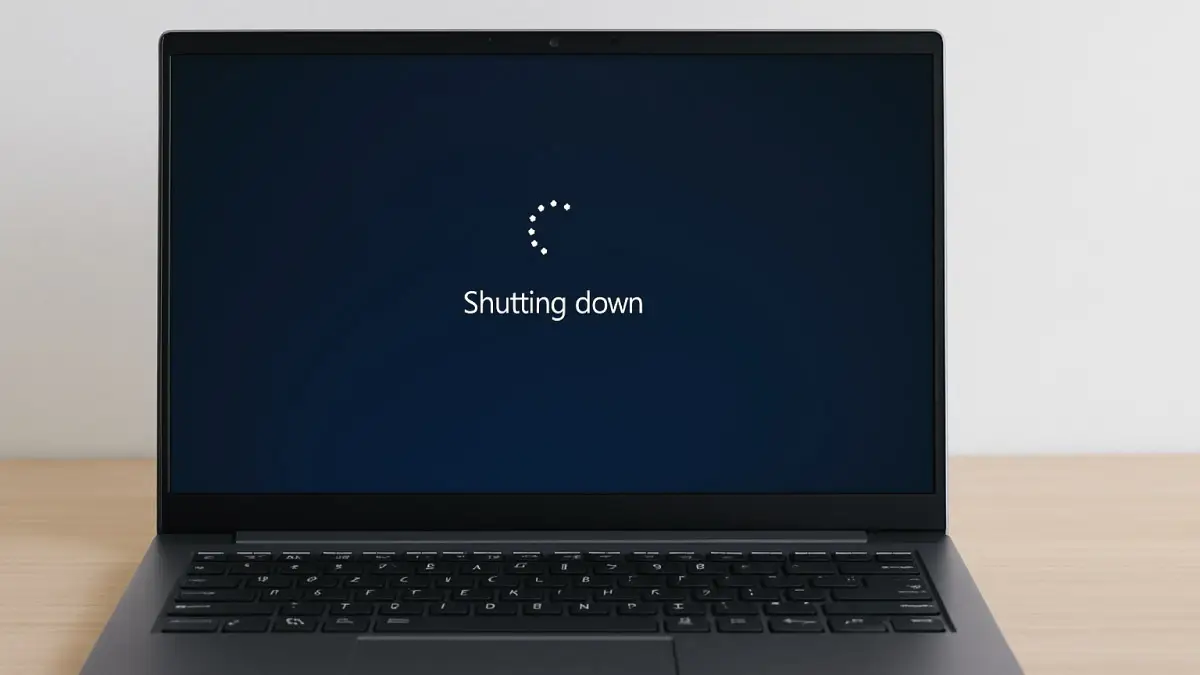
Experiencing an auto shutdown on your computer can be incredibly frustrating. Imagine working on an important project, gaming, or watching your favorite series, only for your device to suddenly power off without warning. This inconvenience isn't just annoying—it can also result in lost work, corrupted files, or hardware damage if ignored. Understanding why auto shutdown occurs and knowing how to fix it quickly can save you considerable stress and downtime.
At Esmond Service Centre, we've been resolving tech issues for customers in Singapore for over 15 years, earning a reputation for reliability and expertise. We've encountered virtually every reason behind auto shutdown and have compiled straightforward solutions that anyone, regardless of their tech know-how, can follow. Let's dive into common auto shutdown issues and their practical fixes.
One of the primary causes of auto shutdown is overheating. Computers automatically power down to protect internal components from permanent damage when temperatures rise excessively.
Step-by-step solutions:
Clean Air Vents: Power off your computer, unplug all cables, and carefully clean air vents and fans using compressed air.
Ensure Proper Ventilation: Avoid placing your computer on soft surfaces. Always use it on a hard, flat surface to enhance airflow.
Replace Thermal Paste: If you're comfortable, replace thermal paste between the CPU and heat sink to improve heat transfer.
Check Fans: Ensure all fans are working correctly; replace defective fans promptly.
Why this works: Improved cooling significantly reduces overheating risks, directly minimizing the chances of auto shutdown.
Corrupted software, malware, or incompatible applications can also trigger unexpected auto shutdowns.
Step-by-step solutions:
Run Antivirus Scans: Use reliable antivirus software to scan and remove any malware.
Uninstall Problematic Software: Check recently installed software and remove anything suspicious or causing conflicts.
Update Software and Drivers: Regularly update your operating system and all drivers to eliminate compatibility issues.
Why this works: Removing malware and updating software ensures stable system performance, thereby preventing auto shutdown incidents.
Hardware components like RAM, power supply units (PSU), or batteries degrade over time, potentially causing auto shutdown.
Step-by-step solutions:
Identify Problematic Components: Use built-in diagnostics or third-party software to test hardware components.
Replace Hardware: Replace any failing hardware components identified during testing.
Professional Assistance: Consult experts at Esmond Service Centre for accurate diagnostics and reliable repairs.
Why this works: Replacing aging hardware restores system stability, significantly reducing auto shutdown risks.
Misconfigured power management settings in Windows or BIOS can inadvertently lead to auto shutdown.
Step-by-step solutions:
Adjust Windows Power Settings: Navigate to Control Panel > Power Options and adjust settings to recommended defaults.
Reset BIOS Settings: Restart your computer and enter BIOS settings. Select the option to reset to default configurations.
Why this works: Correct system settings ensure your computer runs smoothly without unexpected interruptions.
For laptops, a deteriorating or miscalibrated battery often causes auto shutdown.
Step-by-step solutions:
Check Battery Health: Use built-in battery health checks or third-party tools.
Battery Calibration: Fully charge and discharge your battery to recalibrate.
Replace Battery: Consult professionals to replace degraded batteries safely.
Why this works: Healthy, calibrated batteries deliver consistent power, eliminating sudden shutdowns.
Auto shutdown is commonly caused by overheating, software conflicts, failing hardware, incorrect system settings, or battery issues. Regularly maintaining your computer through proper cleaning, software updates, and hardware checks is essential. While simple adjustments resolve most cases, persistent auto shutdowns require expert diagnostics and intervention. Share your experiences or questions below—we're always happy to help you understand and resolve tech troubles effectively.
Enjoyed this comprehensive auto shutdown troubleshooting guide? Follow our FaceBook page, Linkedin profile or Instagram account for more expert insights and practical tips on cutting-edge technology. For persistent or complex auto shutdown problems, contact Esmond Service Centre for reliable, professional consultation and repairs.

Reviewed and originally published by Esmond Service Centre on August 10, 2025
Mon to Fri : 10:00am - 7:00pm
Sat : 10:00am - 3:00pm
Closed on Sunday and PH