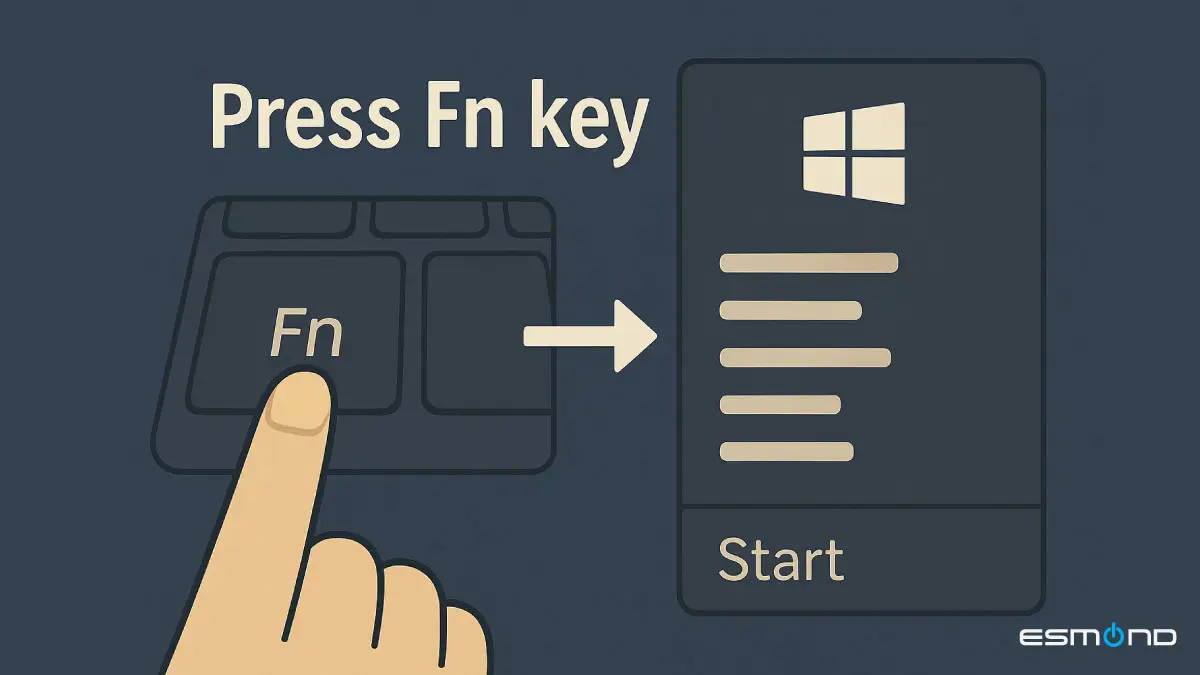
Imagine pressing the Fn key on your laptop, only to have the Windows Start menu pop up – as if you pressed the Windows key. This unusual swap can be frustrating and confusing. It’s a problem reported by many users (especially on certain gaming laptops like MSI), where the Fn key and Windows (Start) key have effectively swapped functions. Instead of using Fn for shortcuts (volume, brightness, etc.), pressing it triggers the Start menu, and meanwhile the Windows key might be behaving like an Fn modifier for volume or brightness controls. As a seasoned technician at Esmond Service Centre, I’ve encountered this “Fn key acting like the Windows key” issue and resolved it for clients. In this guide, we’ll explain why this happens and walk through proven fixes. By following these steps – from toggling a simple setting in your laptop’s software or BIOS to updating drivers – you can get your Fn and Windows keys working normally again. Let’s dive in and swap those keys back!
Many modern laptops (especially MSI gaming models) include an option to swap the Fn and Windows keys. This feature (often enabled accidentally) is usually intended for gamers to avoid hitting the Windows key during gameplay. When active, it causes the exact behavior you’re seeing: pressing Fn opens the Start menu, and pressing the Windows key triggers Fn-layer functions. The good news is that it’s easy to turn off:
MSI Center / Dragon Center Toggle: If you have an MSI laptop, open the MSI Center (or Dragon Center on older models). Navigate to General Settings and look for a “Windows Key & Fn Key swap” option (it might also be labeled Switch Key). Disable this setting. For example, on an MSI GL63, toggling off the Win/Fn swap in Dragon Center immediately restored the keys to normal. (On 10th-gen or older MSI laptops, use Dragon Center’s General Settings > Switch Key to swap back.) After changing the setting, test your keys – Fn should no longer bring up the Start menu.
BIOS/UEFI Setting: Some laptops have the Fn/Win swap in BIOS. To check, reboot into BIOS/UEFI (press the setup key like F2, Del, or F10 at startup). In the advanced or configuration section, see if there’s an option for “Win/Fn Key Swap” or similar. On MSI systems, this option is an exclusive feature in advanced BIOS settings. Make sure this is Disabled (when enabled, it makes the Fn key work as Windows and vice versa). If you find it enabled, switch it off, save changes (usually with F10), and reboot. This will reverse the swap so that Fn and Windows keys return to their normal roles.
Why this helps: When the Fn/Win swap feature is on (via software utility or BIOS), your keyboard hardware actually inverts those keys’ functions. Disabling the setting tells the system to treat the Fn key and Windows key normally again. Many MSI users have reported that simply toggling this setting off in MSI’s utility immediately fixed the issue. If your laptop is from another brand, it likely doesn’t have this feature – but it’s worth checking your manufacturer’s control software or BIOS for any mention of key swaps just in case.
Pro Tip: On some MSI models, the Fn/Win swap toggle may have moved or been removed in newer software. If you can’t find it in MSI Center, try installing MSI Dragon Center (for older laptops) or check MSI’s FAQ. Also, ensure you have the latest version of the software – a reinstall can sometimes bring back missing options or fix a stuck setting.
Although an Fn Lock usually shouldn’t make the Fn key act like Windows, it can cause confusion about function key behavior. Fn Lock (also called Action Keys mode on some laptops) typically toggles whether you need to press Fn for F1–F12 functions or for media functions. In rare cases, if Fn Lock is on, your keys might seem “inverted.” Press Fn + Esc on your keyboard – this is the standard shortcut to toggle Fn Lock on many laptops. On some models, you might need Fn + Caps Lock instead.
If Fn Lock was enabled: toggling it off will restore the normal behavior of F1–F12 keys and the Fn key. This won’t directly swap Windows vs Fn keys, but it’s a quick check to eliminate Fn Lock as a factor. After pressing Fn+Esc, try pressing the Windows key and Fn key again to see if the Start menu issue is resolved.
If nothing changed: that’s fine – it likely means the problem wasn’t related to Fn Lock. Proceed to the next steps.
Why this helps: Fn Lock causes confusion by reversing the necessity of the Fn key for function rows. While it shouldn’t turn Fn into a Windows key, some users reported that toggling Fn Lock helped “unlock” their Fn key functionality. It’s a simple step that ensures your Fn key isn’t in a special mode.
If the key swap issue isn’t due to an explicit setting, it could be a software glitch. Outdated or corrupt keyboard driversor missing manufacturer utilities can lead to abnormal key behavior. For instance, if the laptop’s hotkey software crashed or a Windows update caused a driver hiccup, the Fn and Windows keys might misbehave. To cover this angle, do the following:
Run Windows Update: Install any pending updates, especially device driver updates. Sometimes manufacturers release fixes through Windows Update.
Use Device Manager to refresh drivers: Press Win + X and select Device Manager. Expand Keyboards, right-click your keyboard device, and choose Update driver, then Search automatically. If it says you have the latest driver or it doesn’t help, try right-clicking and selecting Uninstall device, then restart your PC. Upon reboot, Windows will reinstall the default keyboard driver, which can clear any weird mappings or issues.
Install manufacturer hotkey software: Go to your laptop brand’s support page and ensure you have any hotkey or keyboard utility installed. For example, MSI laptops rely on MSI Center/Dragon Center, HP might use HP HotKey Support, Lenovo uses Vantage or Hotkey Integration, etc. These tools control Fn key behavior; if they’re missing or outdated, the Fn key might not function correctly. Download the latest version for your model and OS, install it, and reboot. This is especially crucial for MSI users – if the Fn/Win swap toggle in MSI Center isn’t working or is missing, reinstalling the app (or installing Dragon Center) can fix it.
After updating or reinstalling drivers and utilities, test the keys again. In many cases, a fresh driver can resolve unusual keyboard problems. For example, one user found that after a Windows update swapped their Fn/Win keys, simply using Dragon Center to flip the setting fixed it – indicating the software needed to reapply the correct configuration. Updating the software ensures you have those fixes.
Windows 10 and 11 include tools that can detect and fix common keyboard issues. If the Fn key acting as Windows key problem persists, try these system-level fixes:
Keyboard Troubleshooter: Windows can attempt to automatically diagnose the issue. Go to Settings > System > Troubleshoot > Other troubleshooters (or Update & Security > Troubleshoot on Windows 10) and run the Keyboard troubleshooter. Let it scan and apply any fixes it suggests. It might reset some keyboard settings or services that could be causing the swap. Once it finishes, restart your laptop and test if the Fn key behavior is normal.
Check for “Gaming Mode” or Win Key lock: Some laptops or keyboards have a “gaming mode” that disables the Windows key or swaps functionality. This can sometimes be toggled by an Fn combination (for instance, Fn + Windows on some devices toggles the Windows key on/off). Make sure no such mode is active – consult your laptop manual for any Windows-key lock shortcuts. Pressing the Windows key by itself should bring up the Start menu; if it doesn’t (or if it requires Fn), that mode could be enabled. Try pressing Fn + Win once (on some MSI models this toggles a Windows key lock) and see if that changes anything.
Accessibility Settings – Sticky or Filter Keys: Although unlikely to specifically swap Fn and Win, features like Sticky Keys or Filter Keys could cause odd keyboard input behavior. Go to Control Panel > Ease of Access Center > Make the keyboard easier to use. Ensure Sticky Keys and Filter Keys are turned Off (no boxes checked). If either was on, turn them off, click Apply/OK, and test the keys again.
Often, these Windows tools won’t directly control an Fn/Win swap (since that’s more of a hardware setting), but they can fix underlying issues if, say, the OS was treating the Windows key as pressed or locked down. Many users reported that on Dell systems, using Mobility Center to set the function key row to standard fixed their Fn key issues. Similarly, the keyboard troubleshooter might reset any misconfigured keyboard states. These steps ensure your OS isn’t contributing to the problem.
By now, in most cases, your Fn key should no longer be acting like the Windows key. To recap, the primary fix was identifying and disabling the Fn/Windows swap feature, which instantly resolves the confusion on laptops that support it. We also toggled Fn Lock (to rule out any function-lock mix up), updated drivers/utilities, and used Windows settings to catch any remaining glitches. Here are a few final tips if you’re still having trouble:
Test an external keyboard: Connect a USB keyboard and see if its Windows key behaves normally. External keyboards don’t use the laptop’s Fn mechanism, so if the external Windows key works fine while your laptop’s Fn key still opens the menu, it confirms the issue is hardware/firmware on the laptop. This can guide you to focus on BIOS or manufacturer software settings rather than Windows settings.
Reset BIOS to defaults: If you suspect a firmware bug (especially if the swap happened after a BIOS update), you can enter BIOS setup and choose to Load Setup Defaults. This might clear any odd key mappings (ensure you note any custom BIOS settings you need before resetting). After resetting and rebooting, see if the keys return to normal.
Contact support or a professional: If nothing has worked, there may be a deeper hardware issue (though rare). The keyboard controller itself could be malfunctioning, causing signals to mix up. In such cases, reach out to your laptop manufacturer’s support. Since this specific swap is uncommon outside of intended features, manufacturer techs might have specific guidance or firmware updates. You can also bring your laptop to a professional repair center. As someone from Esmond Service Centre, I can assure you we’ve seen it all – sometimes a keyboard replacement or firmware reflash is the last resort, but only after exhausting the software fixes above.
Identify the Swap Feature: The symptom of the Fn key acting like the Windows key is often caused by a built-in swap feature (notably on MSI laptops) that can be turned off via MSI Center/Dragon Center or in the BIOS. Always check for this first – it’s the quickest fix.
Simple Toggles Fix Many Cases: Ensure Fn Lock isn’t on (use Fn+Esc to toggle) and that no “gaming mode” or Windows-key-lock is active. These simple key combos or settings can instantly resolve mixed-up behavior if they were enabled accidentally.
Keep Software Updated: Outdated drivers or missing hotkey utilities are a common culprit in weird keyboard issues. Update your keyboard driver (or reinstall it) and install any manufacturer hotkey software to restore proper Fn key functionality. This ensures the system recognizes the keys correctly.
Use Windows Tools for Cleanup: Don’t forget Windows’ own troubleshooters and settings (keyboard troubleshooter, Mobility Center on certain brands, and disabling Sticky/Filter Keys) to rule out software conflicts. They can resolve underlying issues that might be misconstrued as key swaps.
When in Doubt, Seek Help: If the Fn/Windows key confusion persists after trying everything, there could be a hardware-level fault. It’s okay to reach out for professional help – Esmond Service Centre or your manufacturer’s support can diagnose if it’s a faulty keyboard matrix or firmware glitch and advise on repair.
By following this guide, you should have your Fn key and Windows key working normally again, allowing you to use your shortcuts and Start menu without annoyance. You’ve seen that in most cases it comes down to a simple setting or driver fix. Now you can confidently enjoy your laptop as intended, with the Fn key back to handling secondary functions and the Windows key summoning your Start menu.
If you found this tutorial helpful, consider following our FaceBook page, Linkedin profile or Instagram account for more tech tips from seasoned technicians. And remember, if your laptop’s keys are still acting up or any other issue is slowing you down, contact Esmond Service Centre. Our experts will be happy to diagnose and fix the problem, getting your device back to peak performance. Don’t let quirky keyboard issues frustrate you – we’re here to help with fast, reliable service!

Reviewed and originally published by Esmond Service Centre on July 30, 2025
Mon to Fri : 10:00am - 7:00pm
Sat : 10:00am - 3:00pm
Closed on Sunday and PH