
Resetting a laptop can seem daunting, but it’s often the best way to fix stubborn issues or prepare a device for a fresh start. Whether you’re dealing with persistent slowdowns, malware, or just want to wipe your device before passing it on, a proper reset will restore your laptop to factory settings safely. This guide is written with insights from Esmond Service Centre, a top-rated IT service provider in Singapore known for expert laptop repairs. Our technicians have years of experience with both Windows and Mac systems, so you can trust these steps to be effective and easy to follow. By the end of this guide, you’ll know how to reset a laptop (Windows or Mac) step by step, while keeping your data safe and avoiding common pitfalls. Let’s dive in and get your device running like new – quickly, easily, and safely.
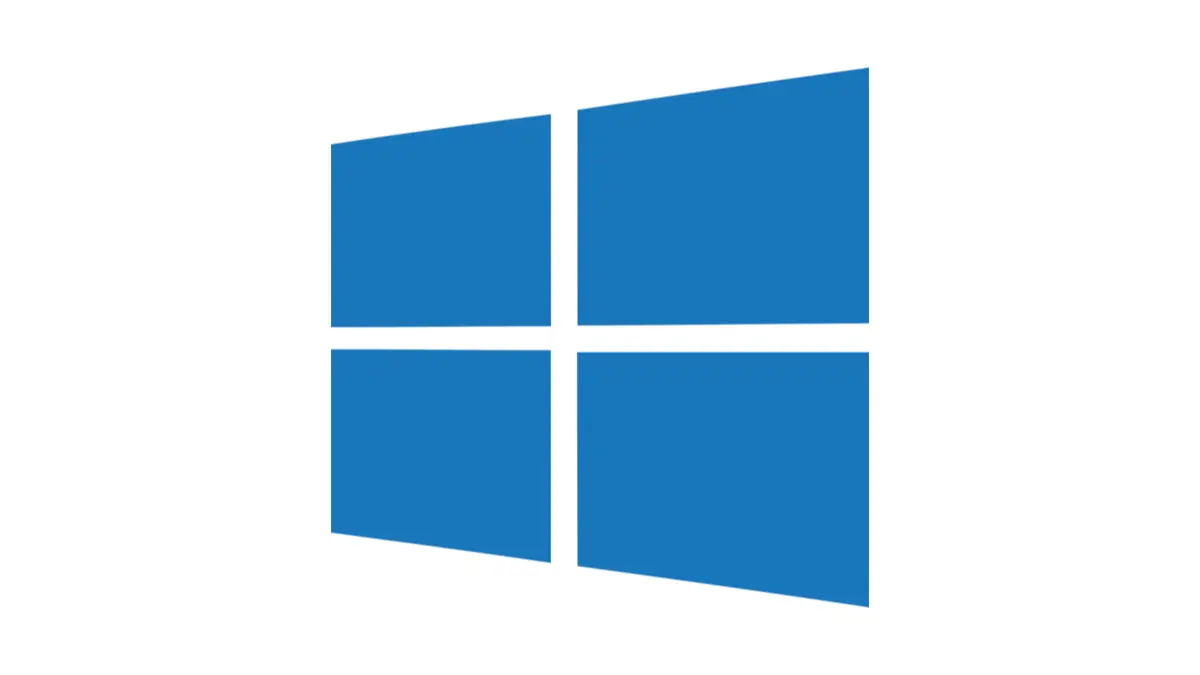
Before you hit the reset button, it’s crucial to protect your important data and prepare your laptop for the process. Taking a bit of time now will save you from potential headaches later:
Back Up Personal Files: Save all your critical documents, photos, videos, and any other files to an external hard drive or a cloud service. A factory reset will erase data, so make sure nothing important is left behind. (For Windows, you might use File History or OneDrive; for Mac, consider Time Machine or iCloud Drive.) Always back up your data before resetting – this ensures you won’t lose anything valuable.
Save Software Essentials: Make note of any special programs you use. You may need to reinstall applications after the reset, so gather any install files or license keys. For Microsoft Office or Adobe, for example, ensure you have your account info handy.
Power Source and Peripherals: Plug your laptop into power during the reset to avoid shutdowns mid-process (interrupting a reset could corrupt the system). It’s also wise to disconnect non-essential peripherals for now (external drives, printers, etc.) to simplify the reset environment.
Sign Out of Accounts (If Giving Away): If you plan to sell or give away the laptop after resetting, sign out of services like iCloud/Apple ID (on Mac) or your Microsoft account (on Windows). This prevents issues like activation locks – for example, Mac’s Activation Lock can block new users if you’re still signed in. Deauthorize any subscription services or software too.
Know Your Reset Options: Each system offers different reset choices – we’ll detail these below. In Windows, you can choose to “Keep my files” or “Remove everything,” and on newer Macs you have an easy Erase Assistant. Understanding these will help you pick the right path.
Taking these preparatory steps will ensure that when you reset your laptop, you won’t inadvertently lose data or access. With your files safely backed up and accounts prepared, you’re ready to perform the reset with confidence.
Windows laptops come with a built-in “Reset this PC” feature that makes restoring factory settings straightforward. This will reinstall Windows, fix many software problems, and let you start fresh. Follow these steps to reset a Windows 10 or Windows 11 laptop:
Open Windows Reset Settings: Click the Start menu and open Settings (the gear icon). In Windows 11, go to System > Recovery. In Windows 10, go to Update & Security > Recovery. You’ll see an option titled “Reset this PC.”
Start the Reset Process: Click the Reset PC button. A wizard will open asking how you want to reset the laptop. You will be prompted to choose between two main options:
Keep my files – Reinstalls Windows while keeping your personal files (documents, photos, etc.) intact. It will remove installed apps and return settings to defaults. This option is ideal if you want to fix system issues but not lose personal data.
Remove everything – Reinstalls Windows and wipes all personal files, apps, and settings. This gives a fully clean system, as if the laptop just came from the factory. Choose this for a thorough reset, especially if you’re transferring ownership or want no leftover data. You can also enable a “clean data” wipe for extra security when removing everything (this makes file recovery much harder).
Choose Cloud or Local Reinstall: Next, Windows 10/11 will ask if you want to reinstall via “Cloud download” or “Local reinstall.”
Cloud Download: This fetches the latest Windows version from Microsoft’s servers and installs that. Use this if your current Windows system files are corrupted or you prefer the newest system image (an internet connection is required).
Local Reinstall: This uses the existing Windows installation files on your PC to reinstall. It’s faster and doesn’t use data, but if your system is damaged or out of date, local reinstall might not resolve every issue
Proceed with the Reset: After selecting your options, confirm and proceed. Windows will warn you about apps being removed. Click Next, then Reset to begin. Your PC will reboot and start resetting. Note: This process can take some time (anywhere from 20 minutes to over an hour). During the reset, you might see a spinning progress indicator. Do not turn off your PC during this process. Just let the reset finish; the computer may restart a few times.
Set Up Windows Again: Once the reset is complete, Windows will boot as if it’s a new PC. You’ll be guided through the initial setup (choosing region, signing in to a Microsoft account, etc.). After setup, you can restore your backed-up files and reinstall any needed programs. You should also run Windows Update to ensure you have the latest drivers and security patches.
Why this works: Resetting a Windows laptop essentially reinstalls the operating system from scratch, resolving issues caused by corrupted system files, viruses, or misconfigured settings. It’s a proven way to fix persistent problems and improve performance, giving your device a “fresh start”. By using Windows’ built-in reset tool, you’re getting an automated, safe clean-up that solves software issues while preserving hardware and firmware intact. This means after the reset, your laptop should run like it’s brand new, without the clutter or errors that plagued it before.
What if your Windows laptop cannot reset normally, perhaps due to a missing or damaged recovery partition? Don’t worry – you can still reset your laptop without a recovery partition by using external installation media. This scenario often comes up if you’ve replaced the hard drive, or the built-in recovery environment is broken. Here’s how to tackle it:
Use Windows Installation Media: Microsoft provides a tool to create a Windows 10/11 installation USB drive (via the Media Creation Tool). On a working PC, download the official Media Creation Tool from Microsoft’s website and create a bootable USB stick. (If your laptop still boots to Windows, you can alternatively download a Windows 10/11 ISO file, mount it, and run Setup.exe to reinstall Windows without needing the recovery partition.)
Boot from USB: Insert the bootable USB into your laptop that needs resetting. Restart the laptop and boot from the USB drive (you may need to press a key like F12 or Esc at startup to access the boot menu). This will launch the Windows installation setup.
Reinstall Windows Manually: Choose your language and then click “Install Now.” Follow the prompts. When asked for a product key, you can skip if your device’s key is embedded or you plan to activate later (most Windows 10/11 devices will auto-activate once online).
Choose Custom Install (If Wiping Everything): If you want a completely clean slate, select a custom install and delete the existing Windows partitions when prompted (Warning: this erases all data on those partitions). Then install Windows to the now-unallocated space. If you prefer to keep files and just reinstall the OS, choose the partition where Windows is installed and do not format it, just proceed to install – this will move old files to a Windows.old folder (though backing up first is still highly recommended!).
Complete Installation: Let Windows install. Your laptop will restart a few times during setup. After installation, you’ll go through the normal Windows setup process (just like a reset).
This method effectively achieves a factory reset via a clean Windows installation. It does not rely on the laptop’s original recovery partition, so it works even if that partition is missing or corrupted. The reason this works is that you’re using a fresh copy of Windows direct from Microsoft to overwrite the old system. In fact, many technicians prefer this method for a thorough reset – it’s like giving your laptop a brand-new operating system. All the benefits of a reset (removing malware, fixing system errors, etc.) are achieved, and since you’re not using the old recovery image, you’re often getting the most up-to-date version of Windows as well. Afterward, just install your drivers (if any are missing, Windows Update or the manufacturer’s website can help) and restore your personal files. Your Windows laptop is now reset even without the original recovery partition.
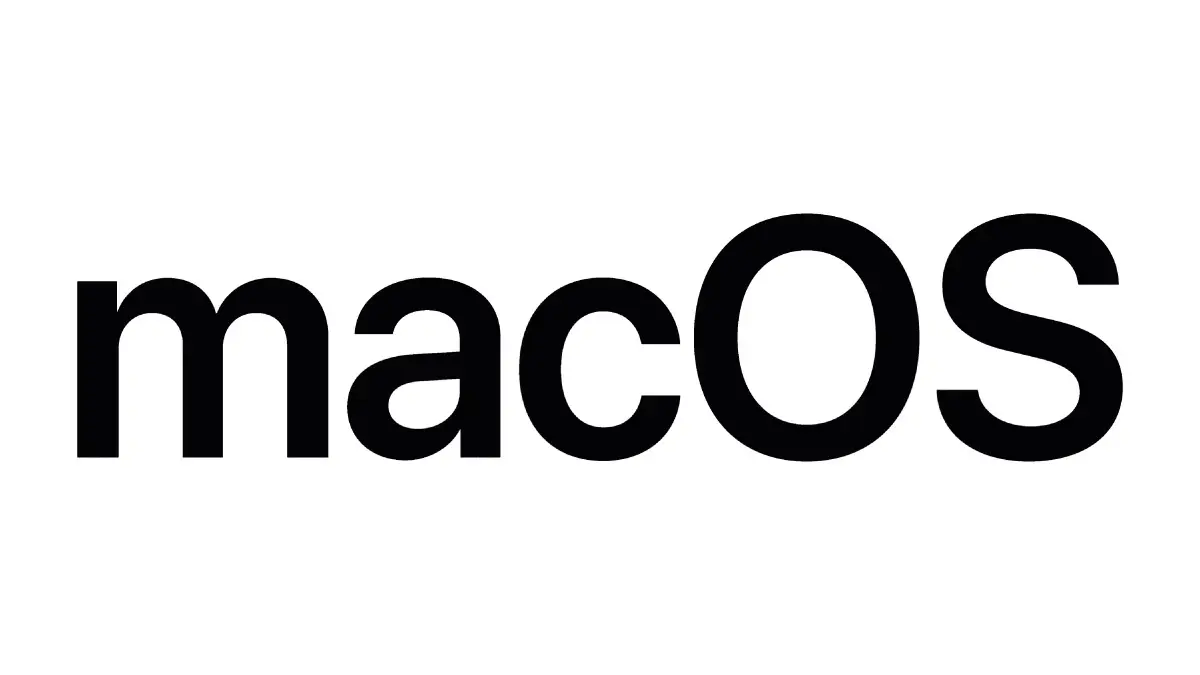
Resetting a Mac laptop (MacBook Air/Pro or iMac) will erase all your data and reinstall macOS, returning it to factory defaults. The process is a bit different from Windows but just as effective for fixing issues or preparing the Mac for a new owner. Follow these steps to safely reset your Mac laptop:
Step 1: Back Up Your Mac. Before resetting, use Time Machine or another backup method to save your files (to an external drive or iCloud). This ensures you can recover important data later. Also, if you’re planning to hand off the Mac, sign out of your Apple ID (iCloud, iMessage, etc.) to avoid Activation Lock issues, as mentioned earlier.
Step 2: Use Erase Assistant (for Newer Macs). If your Mac is running macOS Monterey (12) or later and is either an Apple Silicon (M1/M2 series) Mac or an Intel Mac with a T2 Security Chip (2018+ models), you have a convenient option called Erase All Content and Settings. This works similar to resetting an iPhone:
Go to Apple menu () > System Settings, then click General in the sidebar.
Click Transfer or Reset, then choose Erase All Content and Settings.
The Mac will ask for your admin credentials and then walk you through erasing the device completely. It signs you out of iCloud, turns off Find My, and erases all user data in one go (you’ll see a list of items that will be removed, such as fingerprints, Apple Wallet items, etc.). Confirm the steps, and the Mac will reboot and reset itself.
This Erase Assistant is the fastest way to wipe a newer Mac – it handles everything automatically. Once done, your Mac will restart to a setup screen for the next user. (Visual: On the right, a screenshot of the Mac Erase Assistant interface shows the items that will be removed during a factory reset. It’s a one-stop solution for erasing content and settings on newer macOS versions.)
Step 3: Reset via Recovery Mode (for other Macs or if you prefer manual). All Macs have a built-in macOS Recovery mode that lets you erase and reinstall the OS:
Enter Recovery Mode: Restart your Mac and immediately press and hold Command + R (⌘+R) on the keyboard as it boots up. Keep holding until you see the Apple logo or a spinning globe. This boots the Mac into its recovery environment. (If Command+R doesn’t work or the recovery partition is missing, try Option + Command + R to enter Internet Recovery, which will download recovery tools from Apple’s servers.)
Open Disk Utility: Once in Recovery Mode, you’ll see a macOS Utilities menu. Choose Disk Utility, then click Continue. In Disk Utility, select your main drive – for most users this will be Macintosh HD (or whatever you named your primary volume).
Erase the Disk: Click the Erase button. Choose the format APFS (for Macs running macOS 10.13 or later) and confirm the erase. This will wipe all data on the Mac’s drive. (If you see an option “Erase Volume Group,” select that to remove all related volumes.) Wait for the erase process to complete, then exit Disk Utility.
Reinstall macOS: Back at the Recovery menu, select Reinstall macOS and click Continue. Follow the on-screen instructions. The Mac will connect to the internet to download the macOS installer if needed, then install a fresh copy of macOS on the now-erased drive. This can take some time depending on your internet speed and the size of the OS.
Setup Your Mac: After reinstalling, the Mac will restart to the Setup Assistant, just like a brand-new machine. If you’re keeping the Mac, go ahead and create your user account, sign in with your Apple ID, and set up the system. If you’re selling/giving it away, you can press Command+Q at the welcome screen to shut down – the new owner will complete the setup.
Why resetting a Mac works: It clears out all software issues, unwanted files, and personal data by reformatting the disk and reinstalling a clean macOS. Any viruses or misbehaving apps are removed, and system settings revert to defaults. Essentially, you’re getting a fresh macOS environment free of any clutter or errors that built up over time. Apple’s Recovery Mode is a robust tool that ensures the new installation is genuine and secure, downloaded from Apple if needed. After a reset, a Mac often runs noticeably smoother, and if you were facing software problems, they should be resolved. It’s the go-to solution for serious issues or prepping the Mac for someone else.
Congratulations on successfully resetting your laptop! 🎉 Whether it’s a Windows PC or a Mac, you’re now working with a clean slate. Here are a few important next steps and tips to get the most out of your freshly reset laptop:
Restore Your Files: Copy your backed-up documents, photos, and other personal files back onto the laptop. Take care to only bring back what you truly need (this is a good chance to keep things tidy and avoid cluttering the new system).
Reinstall Apps: Download and install the applications you use daily. For Windows, you might grab Office, Chrome, Spotify, or any specialty software you had. On Mac, reinstall apps from the App Store or vendor websites. This selective reinstall helps avoid old bloatware or unused programs – only add back what you actually plan to use.
Update the System: Run your system’s update utility to ensure everything is up-to-date. On Windows, go to Settings > Windows Update and check for updates (this will install the latest security patches and drivers). On Mac, go to System Settings > General > Software Update. Getting the latest updates guarantees you have important security fixes and the newest features for the OS.
Check Device Drivers (Windows): If you performed a clean Windows reinstall, double-check your Device Manager for any missing drivers (especially for things like graphics, audio, or networking). Windows 10/11 usually fetches these automatically, but if something isn’t working (e.g., no Wi-Fi), visit your laptop manufacturer’s support site to download the specific driver. This will ensure all hardware components function properly.
Customize Settings: Take a moment to adjust settings to your liking. This includes display resolution, power settings, installing an antivirus (if not built-in), setting up night light or dark mode, etc. On a Mac, you might want to log back into iCloud, iMessage, FaceTime and verify those services are working.
Secure Your Laptop: Since this is a fresh start, make sure to implement security best practices. Set up a strong password or passcode for logging in. Enable disk encryption (BitLocker on Windows or FileVault on Mac) if it’s not already on – this keeps your data safe in case of loss or theft. Also, be cautious restoring old files: run a virus scan on backups if they came from an infected system, to avoid reintroducing malware.
By following these steps, your laptop will not only be reset but also ready for optimal use going forward. You’ve effectively given your device a new lease on life. Enjoy the snappier performance and extra free space! And remember, a factory reset is a powerful tool – it’s great for resolving software issues that nothing else could fix, and now you know how to do it safely on both major platforms.
If you encounter any problems during setup or something isn’t working right after the reset, don’t hesitate to seek help. In most cases, the reset goes smoothly. But on the off chance you hit a snag (like an activation issue or missing driver you can’t find), you can reach out to professionals for support. Esmond Service Centre is just a call away for Singapore readers who need extra assistance – we’re happy to help troubleshoot any post-reset issues or provide guidance on next steps.
Resetting your laptop may sound complicated, but as we’ve shown, it can be a straightforward process that brings significant benefits. Let’s recap the key points from this guide:
Always back up before you reset. This cannot be stressed enough – save your files so you don’t lose anything important. A reset will wipe data, so having a backup ensures peace of mind.
Windows and Mac both have user-friendly reset tools. Windows’ “Reset this PC” feature and macOS’s Recovery Mode/Erase Assistant are designed to make the reset process as painless as possible for users. They walk you through the steps with on-screen prompts.
Choose the reset option that fits your needs. For Windows, decide between “Keep my files” or “Remove everything,” and whether to use cloud or local reinstall, depending on your situation. On a Mac, use the one-stop Erase Assistant for newer models or the manual recovery method for older ones. Each approach has its purpose – from fixing simple glitches to preparing the machine for a new owner.
A reset can solve stubborn issues. This is a big takeaway: performing a factory reset often eliminates viruses, fixes software corruption, and resolves performance problems that other troubleshooting couldn’t. It’s essentially giving your laptop a fresh start, which can make it run like new again.
Take it step-by-step and don’t rush. Following a structured process (like the steps we outlined) ensures the reset goes smoothly. Be patient during the resets – they can take some time, especially on older hardware or when using cloud downloads. It’s normal for the device to reboot multiple times.
You’re not alone – help is available. We encourage you to share your experience after trying these steps. Did the reset improve your laptop’s performance? Do you have tips for others? Drop a comment with your thoughts or any questions – our community and the experts at Esmond Service Centre are here to help. By sharing stories and solutions, everyone learns more. And if you’re ever unsure about a step, it’s always okay to ask for guidance.
With these takeaways in mind, you should feel confident about resetting your laptop whenever the need arises. It’s a powerful troubleshooting tool and a necessary skill in today’s tech world. We hope this guide made the process clear and approachable. Go ahead and give your laptop that well-deserved fresh start!
Enjoyed this comprehensive laptop reset tutorial? Follow our FaceBook page, Linkedin profile or Instagram account for more expert insights and practical tips on cutting-edge technology. We regularly share guides, troubleshooting advice, and the latest tech updates to help you stay ahead. If you’re in Singapore and ever need professional help with your devices, contact Esmond Service Centre for a personal consultation. Our friendly experts are always ready to assist with any laptop woes – from resets and upgrades to repairs. Stay tuned with us and keep your tech running at its best!

Reviewed and originally published by Esmond Service Centre on June 7, 2025
Mon to Fri : 10:00am - 7:00pm
Sat : 10:00am - 3:00pm
Closed on Sunday and PH