
Is your laptop keeps disconnecting from WiFi at the worst possible times? You're not alone. Intermittent Wi-Fi dropouts can be frustrating, especially during important video calls or large downloads. Fortunately, this issue is usually fixable with the right approach. In this guide, we’ll explain why a laptop might repeatedly lose its Wi-Fi connection and walk you through expert solutions and practical tips to fix it on Windows laptops. From diagnostic tools to advanced adapter tweaks, these steps will help you achieve a stable, reliable connection. No matter why your laptop keeps disconnecting from WiFi, you can fix it by following our guidance below.
The most common culprits are outdated Wi-Fi drivers, improper power settings, or misconfigured network configurations – all of which can lead to the laptop keeps disconnecting from WiFi issue. Below, we focus on Windows-specific fixes (no Mac or Linux) that address these causes. Follow each solution in order, and by the end, you should resolve the problem of your laptop frequently dropping its Wi-Fi connection.
Before diving into complex tweaks, start with Windows’ built-in networking diagnostic tools. These troubleshooters can automatically detect and fix many common issues that cause a laptop to keep disconnecting from Wi-Fi. Using them ensures you’re not overlooking a simple fix.
Steps to run the Network Troubleshooter:
Open Windows Settings: Press Windows + X and select Settings, then go to Network & Internet.
Launch the troubleshooter: In Windows 10, click Status on the left panel, then find and click Network troubleshooter. In Windows 11, you can also search for "Network Troubleshoot" in the Start menu. This opens the Troubleshoot Problems wizard.
Follow on-screen instructions: The troubleshooter will scan for issues (e.g. improper IP settings or adapter errors) and attempt fixes. Follow any prompts to apply suggested solutions. Once completed, restart your laptop and see if the Wi-Fi stays connected. Often, this alone fixes cases when a laptop keeps disconnecting from WiFi due to a minor configuration error.
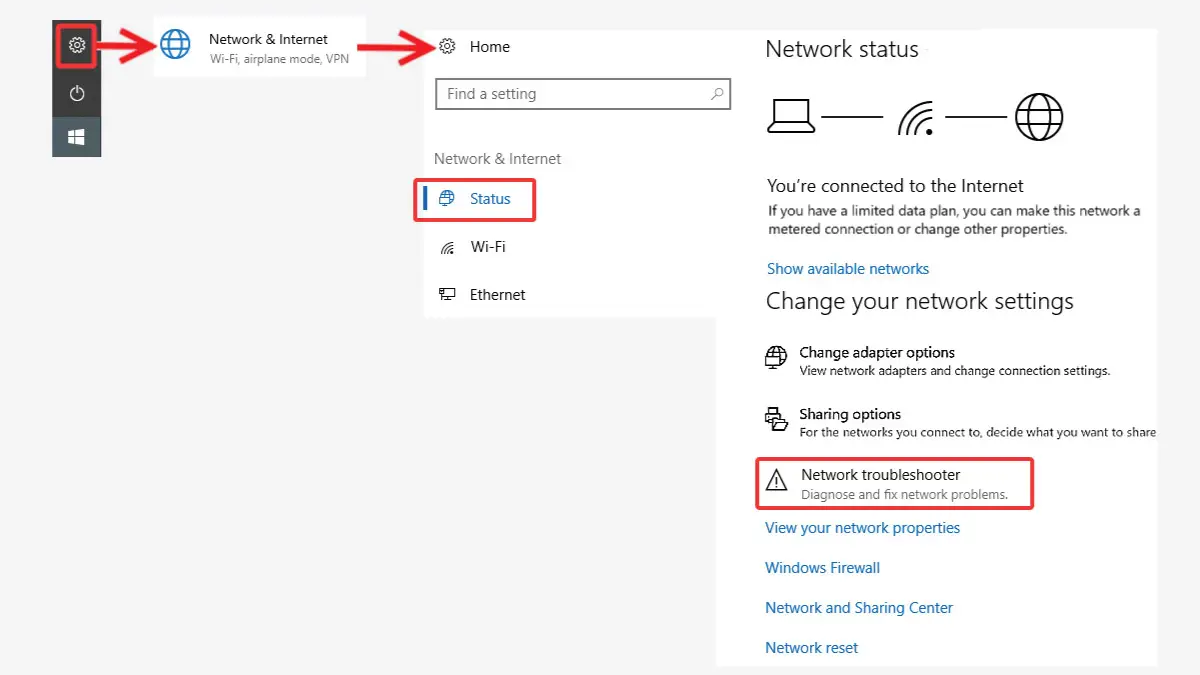
If the troubleshooter doesn’t resolve the issue, you can also reset some network components manually via Command Prompt. Open Command Prompt as Administrator and run the following commands one by one:
netsh int ip reset
netsh winsock reset
ipconfig /release
ipconfig /renew
ipconfig /flushdns
These commands reset the TCP/IP stack, release and renew your IP address, and flush the DNS cache. After running them, reboot and test your connection again to see if the laptop keeps disconnecting from WiFi issue is resolved.
Why this helps: The Windows troubleshooter and network resets can fix misconfigurations or software conflicts automatically. They address issues like incorrect network settings or adapter errors – some of the common reasons behind Wi-Fi drops. In most cases, this initial diagnostic step will stabilize the connection without further effort. (Even if your laptop keeps disconnecting from WiFi due to minor issues, these tools often catch and fix them.)
Outdated or faulty wireless drivers are a top cause of Wi-Fi disconnections. Your laptop’s Wi-Fi adapter driver controls how it communicates with the router. If the driver has bugs or isn’t fully compatible with your Windows version, the connection may drop frequently. Ensuring you have the latest driver (or reinstalling a fresh copy) can resolve known issues. (For instance, if the laptop keeps disconnecting from WiFi right after a Windows update, a driver patch is likely needed.)
Steps to update/reinstall the Wi-Fi driver:
Open Device Manager: Press Windows + X and choose Device Manager. Expand the Network adapters section.
Locate your Wi-Fi adapter: It will have a name like Intel Wireless-AC 9560 or Realtek 8822CE Wireless LAN. Right-click it and select Update driver.
Update the driver: In the Update Driver wizard, click “Search automatically for updated driver software.” Windows will search for a newer driver. This may fix the laptop keeps disconnecting from WiFi problem if it was driver-related. If a new driver is found, install it and reboot.
If updating doesn’t help, reinstall the driver: In Device Manager, right-click the Wi-Fi adapter and select Uninstall device. Confirm if prompted, then restart your PC. On the next boot, Windows will automatically reinstall a built-in driver for the network adapter. After reboot, test the Wi-Fi connection. If it’s stable now, you can optionally install the manufacturer’s latest driver for that adapter (from their website) for optimal performance.
Updating the driver replaces any corrupted code and ensures compatibility with recent Windows updates. Reinstalling can be a fallback that resets the driver to a stable state.
Why this works: New drivers often contain fixes for known Wi-Fi drop issues and optimizations for stability. By refreshing the driver, you eliminate driver-related causes of the laptop keeps disconnecting from WiFi problem. In fact, updating the driver is one of the first things experts recommend to make your wireless connection more reliable.
Windows aggressively saves power on laptops, which can sometimes put the Wi-Fi adapter to sleep. If power management settings are too strict, your wireless card might shut off to conserve energy, causing frequent disconnects – especially when on battery (a common reason a laptop keeps disconnecting from WiFi unexpectedly). Tweaking these settings will keep the adapter powered and maintain a steady connection.
Steps to optimize wireless power settings:
Disable adapter power saving in Device Manager: Open Device Manager (Windows + X > Device Manager > Network adapters). Double-click your Wi-Fi adapter to open Properties, then go to the Power Management tab. Uncheck the option “Allow the computer to turn off this device to save power,” then click OK. This prevents Windows from idling the wireless card to save energy.
Set Wireless Adapter to Maximum Performance: Open Control Panel (press Windows + R, type control, hit Enter) and go to Power Options. Click Change plan settings next to your current plan, then Change advanced power settings. Expand Wireless Adapter Settings > Power Saving Mode. For both On battery and Plugged in, select Maximum Performance. This ensures the Wi-Fi radio doesn't go into a low-power mode that could impair connectivity.
Figure: Disabling power-saving for the Wi-Fi adapter in Windows Device Manager. Unchecking "Allow the computer to turn off this device to save power" stops Windows from suspending your wireless card, which can prevent random disconnects.
After these changes, restart the laptop and monitor your WiFi. In nearly all cases, your laptop keeps disconnecting from WiFi problem should be resolved.
Why this helps: Erroneous power settings are often behind the laptop keeps disconnecting from WiFi issue. By default, Windows may power down the Wi-Fi NIC during periods of inactivity or when on battery to extend battery life. By disabling this behavior, you ensure the network stays alive as long as the laptop is awake. In effect, you trade a bit of battery life for a much more stable Wi-Fi connection, which is usually worth it when dealing with constant disconnects.
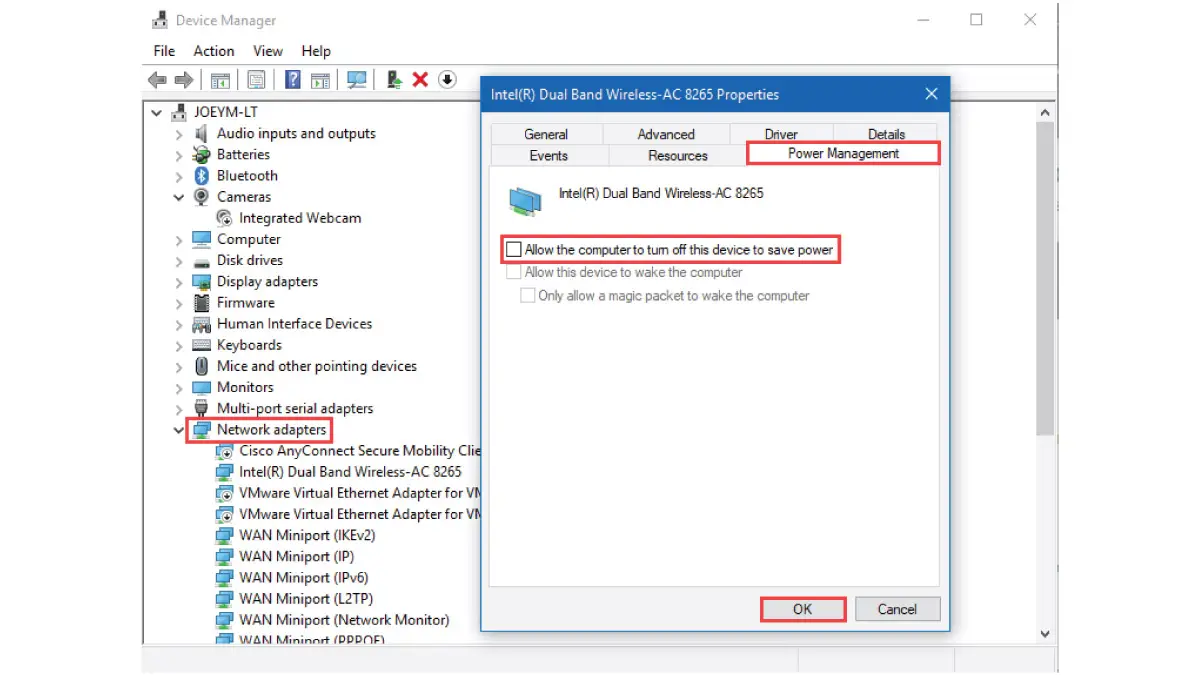
After these changes, restart the laptop and monitor your WiFi. In nearly all cases, your laptop keeps disconnecting from WiFi problem should be resolved.
Why this helps: Erroneous power settings are often behind the laptop keeps disconnecting from WiFi issue. By default, Windows may power down the Wi-Fi NIC during periods of inactivity or when on battery to extend battery life. By disabling this behavior, you ensure the network stays alive as long as the laptop is awake. In effect, you trade a bit of battery life for a much more stable Wi-Fi connection, which is usually worth it when dealing with constant disconnects.
If your laptop keeps disconnecting from WiFi even after the above steps, you can dive into the adapter’s Advanced settings. Windows allows tweaking parameters like roaming aggressiveness and band preference, which can significantly impact connection stability. Misconfigured advanced settings may cause your laptop to keep disconnecting as it struggles to maintain the link. Adjusting these can often stabilize an otherwise flaky connection.
To access these options, go to Device Manager, right-click your Wi-Fi adapter and choose Properties, then open the Advanced tab. A list of properties will appear on the left; when you select one, you can change its value on the right. Here are two key settings to consider:
Roaming Aggressiveness: Controls how readily the Wi-Fi card looks for stronger signals. Set this to Medium or Low to prevent frequent jumping between networks, which can cause disconnects. This is especially helpful if you have multiple Wi-Fi networks or access points in range.
Preferred Band: Choose 5 GHz for better speed (if the signal is strong and you have a dual-band router), or 2.4 GHz for better range through walls. Selecting the optimal band for your environment can improve stability.
After making changes, click OK and reconnect to Wi-Fi. It’s wise to change one setting at a time and observe the results, so you know which adjustment made a difference.
Why this helps: Advanced properties let you tailor the Wi-Fi adapter’s behavior to your environment. By fine-tuning these, you eliminate common reasons your laptop keeps disconnecting from WiFi, tailoring the connection for maximum stability. For example, reducing roaming aggressiveness keeps your laptop from unnecessarily switching networks, and choosing the best band avoids weak-signal issues. These expert tweaks ensure the adapter operates in the most stable manner for your setup.
If you’ve tried the above and your laptop keeps disconnecting from WiFi, it’s time to refresh the network configuration on Windows. This often fixes scenarios where the laptop keeps disconnecting from WiFi even after trying earlier fixes. We’ll perform a full network reset and also adjust a Windows feature that might be contributing to the issue.
Perform a Network Reset: Windows 10/11 offers a Network Reset function (useful when a laptop keeps disconnecting from WiFi due to configuration issues). Go to Settings > Network & Internet > Status, then scroll down and click Network reset. Confirm the reset and restart your PC. This will reinstall all network adapters and set network settings back to defaults. (Note: You may need to reconnect to your Wi-Fi network afterward, as saved networks are cleared.)
Alternatively, you can run the command-line resets mentioned in Solution 1 (netsh and ipconfig commands) again here for a manual approach. This achieves a similar result of clearing out any lingering network glitches.
Disable “Soft Disconnect” (Advanced): Windows has a feature called Soft Disconnect for networks. When enabled (the default), Windows will soft-disconnect from Wi-Fi – meaning gradually drop the connection – when it decides the network is no longer ideal (for example, if there’s no internet access). In theory this helps apps gracefully handle network loss, but it can also lead to unexpected disconnects. As an advanced fix, you can turn off Soft Disconnect so that Windows only disconnects when absolutely necessary. To do this, open the Registry Editor (Win + R, type regedit). Navigate to HKEY_LOCAL_MACHINE \ SOFTWARE \ Policies \ Microsoft \ Windows \ WcmSvc \ GroupPolicy. If the key doesn’t exist, create it. Then create a DWORD value named SoftDisconnectConnections and set it to 0 (zero). Close Regedit and restart the PC to apply. This tweak forces Windows to maintain the Wi-Fi connection unless you manually disconnect or the signal is truly lost. It can help if your Wi-Fi was dropping because Windows thought the connection was weak or “unneeded.”
After the network reset and these adjustments, monitor your Wi-Fi – it should remain connected. In nearly all cases, these steps resolve the issue.
Why this helps: A full network reset clears out any hidden misconfigurations or software conflicts that might cause drops. It essentially gives you a clean slate network-wise. Meanwhile, the Soft Disconnect registry tweak prevents Windows from automatically severing a connection due to its own heuristics. By combining these measures, you address the problem at the OS level, ensuring a clean configuration and policies that keep your laptop connected.
Visual guides can simplify complex troubleshooting. We’ve prepared a Wi-Fi connection troubleshooting flowchart (see below) to help you systematically find and fix issues when a laptop keeps disconnecting from WiFi. Here’s how to make the most of it:
Start at the top: The flowchart begins with basic checks (like “Are other devices disconnecting?” or “Is the router working?”) and guides you step-by-step. Follow the arrows from the start based on your situation.
Answer each question: At each decision point (typically yes/no questions), choose the path that matches your observation. For example, if the chart asks whether your laptop disconnects on all Wi-Fi networks or just one, follow the branch that applies.
Follow the suggested actions: The flowchart will direct you to perform specific actions or tests depending on your answers. It might instruct you to update drivers, adjust adapter settings, reboot the router, etc., in a logical order. Perform each recommended step, then move to the next box.
Using this flowchart alongside the detailed solutions above provides a comprehensive troubleshooting strategy. It ensures you don’t miss any steps when diagnosing why your laptop keeps dropping the Wi-Fi connection.

When a laptop keeps disconnecting from WiFi, it can be fixed by systematically addressing the typical causes. We began with built-in diagnostics – allowing Windows to identify and auto-fix network issues. Next, we tackled driver problems by updating or reinstalling the Wi-Fi adapter driver, since corrupted drivers are often the most common reason for these disconnects. We then eliminated power management and roaming quirks that can cut off the wireless signal. By adjusting settings like turning off Wi-Fi power saving and fine-tuning the adapter’s advanced options, we ensured the hardware stays active and stable. Finally, we performed a complete network reset and applied a registry tweak to stop Windows from dropping the connection unnecessarily. Through these expert solutions and practical tips, you should notice a dramatic improvement – your laptop stays connected to WiFi without those annoying dropouts.
By applying this guide, you’ve taken the right steps to resolve the “laptop keeps disconnecting from WiFi” issue permanently and ensure a smoother online experience. If problems do recur, you can retrace the steps or consult the flowchart to pinpoint anything missed. But with all the key areas addressed – drivers, power, settings, and system configuration – you can feel confident that your Wi-Fi connection will remain solid and reliable.
Still experiencing WiFi troubles or laptop keeps disconnecting from WiFi? Our team of experts is here to help. We have years of experience troubleshooting Windows networking issues and can diagnose complex causes that might be unique to your setup. Whether it’s a hidden software conflict, a router configuration, or even a hardware fault, we’ll find the problem and fix it. Contact us today to schedule a personalized support session. We’ll diagnose and repair the underlying cause so that the laptop keeps disconnecting from WiFi problem becomes a thing of the past. Let us help you achieve a rock-solid WiFi connection without the frustration. Get in touch with our Wi-Fi experts now and enjoy seamless connectivity!
Enjoyed this comprehensive guide? Follow our FaceBook page, Linkedin profile or Instagram account for more expert insights and practical tips.

Reviewed and originally published by Esmond Service Centre on June 27, 2025
Mon to Fri : 10:00am - 7:00pm
Sat : 10:00am - 3:00pm
Closed on Sunday and PH