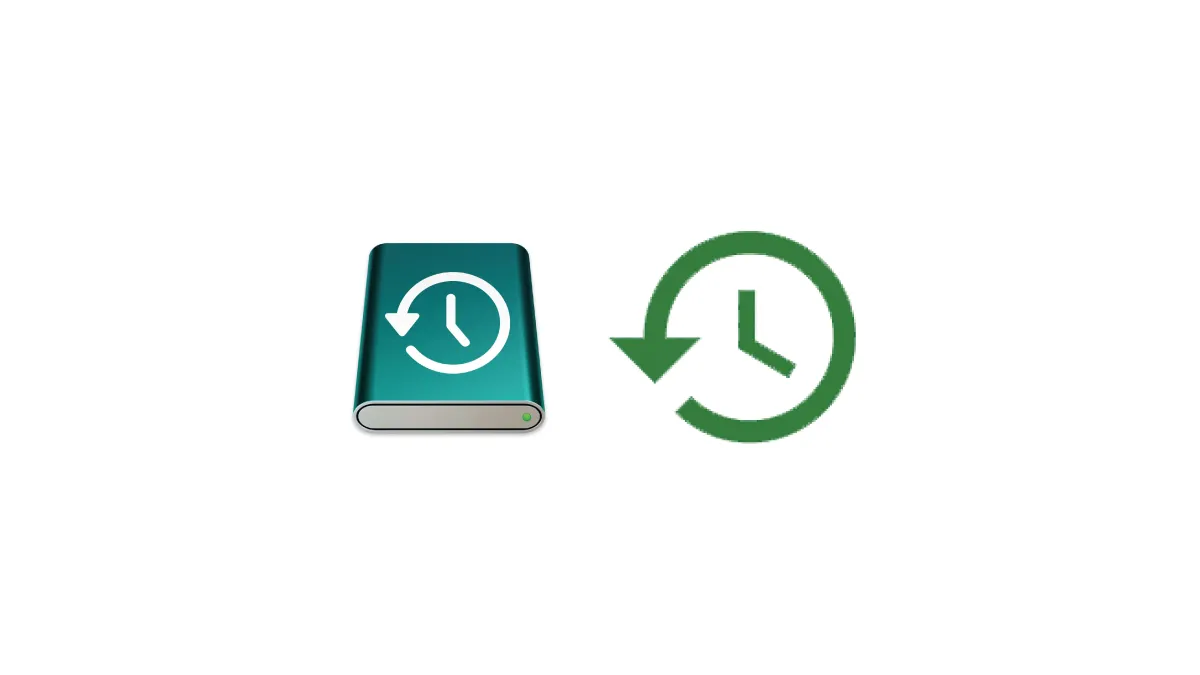
Data loss is a nightmare for anyone – whether it's precious family photos or critical work documents, losing files due to a computer crash or malware attack can be devastating. Fortunately, both macOS and Windows come with powerful built-in backup tools that can prevent such disasters: Mac Time Machine vs Windows Backup. This article will compare Mac Time Machine vs Windows Backup and provide step-by-step guidance on how to use each one effectively to safeguard your data.
As a leading IT service provider in Singapore, Esmond Service Centre (ESC) has helped countless clients recover lost data and set up robust backup solutions. Our team of certified technicians has years of experience with both Mac and Windows systems, so you can trust that the advice in this guide comes from real-world expertise. By the end of this article, you'll know exactly how to configure Mac Time Machine vs Windows Backup for automatic backups, how to restore files when needed, and why these practices are essential for keeping your files safe.
Setting up Mac Time Machine vs Windows Backup is straightforward. The process for both Mac Time Machine vs Windows Backup involves using an external drive and a few clicks in the settings. Here's how to set up each tool step by step:
On a Mac (Time Machine setup):
Connect an external drive – Plug in an external hard drive or SSD. If prompted, allow macOS to format the drive for Time Machine (it needs to use a Mac file system like APFS or HFS+).
Enable Time Machine – On the popup dialog that appears, click "Use as Backup Disk" to confirm this drive for Time Machine. If no prompt appears, open Apple menu > System Preferences > Time Machine and select your backup drive manually.
Begin backing up – Ensure the "Backup Automatically" option is checked. Time Machine will start the initial backup after a few moments (you can also choose "Back Up Now" from the Time Machine menu to start immediately). The first backup may take some time, but it runs in the background while you continue working.
On Windows (File History backup setup):
Connect an external drive – Plug in a USB external drive (for best results, use a drive formatted with the NTFS file system).
Open Backup settings – Click the Start menu, open Settings, and navigate to Update & Security > Backup (in Windows 11, go to System > Storage > Backup). You can also search for "Backup settings" in the Start menu.
Add the drive and start backup – Click “Add a drive” and choose your external drive from the list. Windows will then turn on File History using that drive. The system will immediately begin backing up your folders. (If it doesn’t start right away, click “Back up now” to kick off the first backup.)
After these steps, your computer is safely backing up. Both Mac Time Machine vs Windows Backup will run automatically at intervals once configured, so you can “set it and forget it.” Just remember to keep your backup drive connected (or connect it regularly) so that new or changed files get backed up during the scheduled runs.
Once your backup is configured, it’s useful to know how often backups occur and how long old backups are kept. In comparing Mac Time Machine vs Windows Backup, each handles these aspects differently:
Mac Time Machine schedule – Time Machine runs automatically without any manual scheduling. By default it makes hourly backups for the past 24 hours, daily backups for the past month, and weekly backups for older data. It automatically deletes the oldest backups when the drive gets full to free up space. This gives Mac users a hands-off, continuous backup that captures multiple versions of files over time.
Windows File History schedule – File History (the Windows 10/11 backup feature) saves copies of your files by default every hour, but you can adjust this frequency. In the Backup settings, you can choose intervals as frequent as every 15 minutes or as sparse as once a day. Windows also lets you set how long to keep file versions. By default, it retains backups forever (until the backup drive is full), at which point the oldest versions are purged. You can optionally have Windows delete older backups after a certain period (e.g. 1 month, 1 year) to manage disk usage. This flexibility means Windows users can decide between more frequent backups or saving space with less frequent backups.
Why frequency matters – Frequent backups reduce the risk of losing data. For instance, if you accidentally delete a file, having an hourly backup means you could restore a version from less than an hour ago. In contrast, with only daily backups, you might lose nearly a day's work. Both Time Machine and Windows Backup maintain a history of file versions, so you can retrieve earlier copies of a document if needed (great for when you need to revert changes). The versioning feature of Mac Time Machine vs Windows Backup is extremely valuable for protecting against accidental edits or deletions.
Overall, Mac Time Machine vs Windows Backup both provide reliable ongoing protection for your data. Time Machine emphasizes simplicity and automation, while Windows offers more customization. The best practice is to let these tools run on their regular schedule (typically hourly) so you always have a recent backup ready if something goes wrong.
A backup is only truly valuable if you can restore your data when needed. Both Mac Time Machine vs Windows Backup have user-friendly restore features to help you retrieve lost files or recover from a system crash:
On Mac (Time Machine file restore):
Open Time Machine – Click the Time Machine icon in the menu bar and select "Enter Time Machine." This opens a Finder window with a timeline of your backups on the right.
Restore your file – Navigate through the timeline (using the arrows or scrollbar) to find the date that contains the file you need. Select the file or folder, then click Restore. The item will be copied back to its original location.
Tip: For a full Mac recovery, boot into macOS Recovery and choose "Restore from Time Machine Backup" to restore the entire system from your backup drive.
On Windows (File History restore):
Open File History – Go to Control Panel > File History and click "Restore personal files." (In Windows 10 Settings, you can also click "Restore files from a current backup" under the Backup section.)
Restore your file – Browse the backed-up folders or use the timeline to locate the file you want. Select it and click the Restore button (green arrow) to recover the file to its original location. You can also choose "Restore to" if you want to save it to a different folder.
Note: To recover an entire Windows PC, you need a system image backup created separately. Using a Windows recovery disk or USB, you can load that system image to fully restore your computer. File History by itself only restores user files, not the whole OS.
Be ready to restore: Take some time to familiarize yourself with the restore process. Maybe do a test restore of a file. If disaster strikes, you'll be glad you know exactly how to use Mac Time Machine vs Windows Backup to get your data back quickly and smoothly.
Both Mac Time Machine and Windows Backup can be lifesavers when it comes to protecting your important data. The key takeaways from this Mac Time Machine vs Windows Backup comparison are clear: set up your backups before you need them, keep your backup drive connected or schedule regular backup times, and know how to restore your files if something goes wrong. Time Machine offers Mac users a seamless, automated experience, while Windows provides flexibility through File History and optional system images – but ultimately, any backup is better than no backup at all.
By following the steps and tips in this guide, you’ll have a solid backup routine that shields you from unexpected data loss. And if you found this article helpful, consider sharing it with friends who might benefit. Remember, a little effort in backing up now can save you from a world of heartbreak later!
Enjoyed this comprehensive Mac Time Machine vs Windows Backup guide? Follow our FaceBook page, Linkedin profile or Instagram account for more expert insights and practical tips on cutting-edge technology. For further assistance or a professional consultation on your data backup needs, contact Esmond Service Centre.

Reviewed and originally published by Esmond Service Centre on October 17, 2025
Mon to Fri : 10:00am - 7:00pm
Sat : 10:00am - 3:00pm
Closed on Sunday and PH