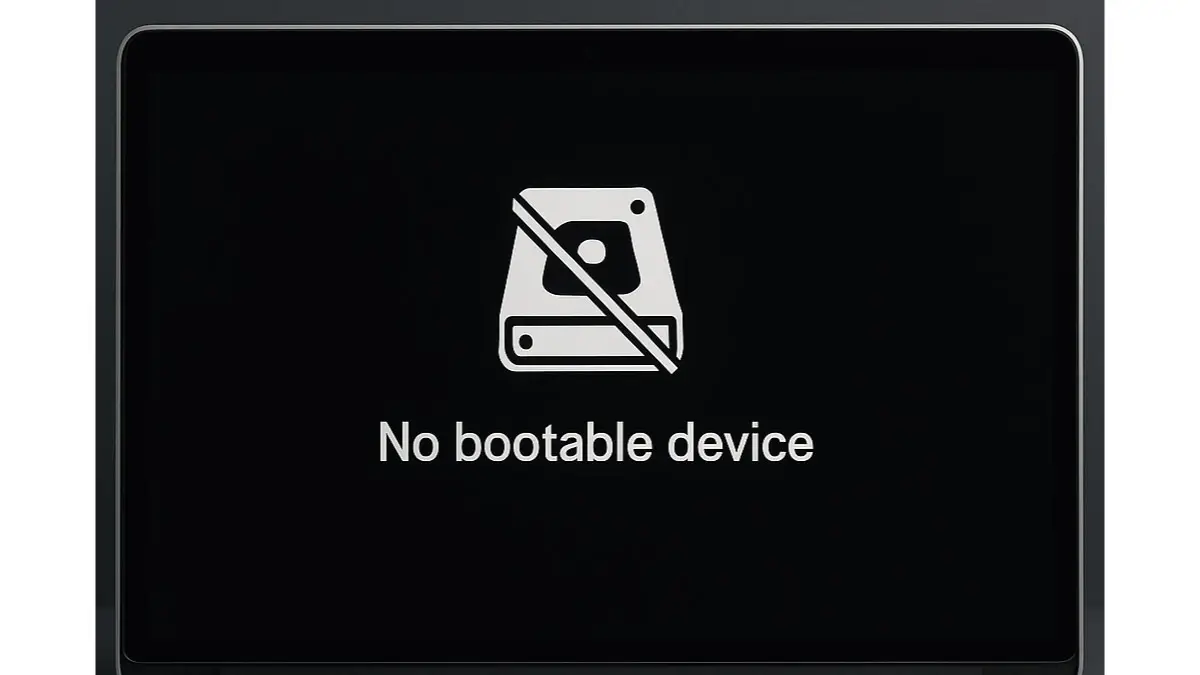
Encountering a "no bootable device" error when you turn on your Windows laptop can be alarming. This error message indicates your system can't find a proper drive to boot your operating system, halting your productivity. At Esmond Service Centre in Singapore, we've helped countless customers swiftly resolve this frustrating issue, leveraging over a decade of experience diagnosing and repairing laptop boot problems.
In this guide, we'll walk you step-by-step through the most common causes and solutions for the "no bootable device" error. Our practical approach empowers you to identify and possibly resolve the issue at home, saving you both time and unnecessary repair costs. Let’s dive into the solutions that can get your laptop running again quickly.
A misconfigured BIOS boot order is one of the most frequent reasons for encountering a "no bootable device" error.
Restart your laptop and immediately press the designated BIOS entry key (commonly F2, F10, or Del).
Within the BIOS setup, navigate to the Boot menu.
Set your primary storage device (usually your HDD or SSD) as the first boot option.
Press F10 to save settings and restart.
Why this works: Adjusting the boot order ensures your computer looks at the correct drive first, resolving boot sequence errors that trigger the message.
Physical connection issues can also result in the "no bootable device" error.
Power off your laptop completely and disconnect all cables.
Open your laptop carefully (consult the manual or professional tutorials if necessary).
Locate the hard drive or SSD and ensure it's firmly connected. If loose, reconnect it securely.
Reassemble the laptop and attempt booting again.
Why this works: A properly connected drive is critical for boot-up. Reseating the hard drive reconnects essential pathways for boot recognition.
Corrupt system files or boot sectors can lead to a "no bootable device" error.
Insert a bootable Windows USB or DVD and restart the laptop.
Boot into the installation media by selecting it from the BIOS boot options.
Choose Repair your computer → Troubleshoot → Advanced options.
Select Startup Repair and let Windows fix any detected issues automatically.
Why this works: Startup Repair restores essential boot files and configurations, resolving corrupted boot sectors that prevent proper booting.
Physical damage or drive failure can cause persistent "no bootable device" errors.
Boot into BIOS and verify if your drive is detected under the Storage or Main tab.
If your drive isn't listed, it may be physically damaged or failed.
Run built-in diagnostics tools provided by your laptop’s manufacturer (accessible typically by pressing keys like F12 during startup).
If the drive is damaged, replace it and reinstall Windows.
Why this works: Identifying drive health early helps you confirm physical failure. Replacement ensures stability and reliable booting.
Incorrect boot modes (Legacy or UEFI) settings in BIOS can trigger a "no bootable device" error.
Restart the laptop and enter BIOS setup.
Navigate to the Boot tab and check if boot mode is set to UEFI or Legacy.
Switch between UEFI and Legacy to match your Windows installation mode.
Save changes and reboot your laptop.
Why this works: Windows installations are sensitive to boot modes; correcting this alignment enables proper booting.
Encountering a "no bootable device" error can disrupt your workflow, but knowing how to handle these scenarios makes the situation less intimidating. To prevent future issues:
Regularly check and secure hardware connections.
Keep your BIOS settings and firmware updated.
Maintain periodic backups to safeguard against data loss.
Use reliable antivirus software to prevent OS corruption.
At Esmond Service Centre in Singapore, we advocate preventive maintenance to ensure your laptop remains reliable and efficient. We encourage readers to share experiences or any additional tips you've discovered. Your feedback helps the community stay informed and prepared.
Enjoyed this comprehensive troubleshooting article? Follow our FaceBook page, Linkedin profile or Instagram account for more expert insights and practical tips on cutting-edge technology. If you're facing persistent issues or prefer professional support, don't hesitate—contact Esmond Service Centre today for expert laptop repairs and data recovery services right here in Singapore. We’re ready to assist you promptly and effectively.

Reviewed and originally published by Esmond Service Centre on June 9, 2025
Mon to Fri : 10:00am - 7:00pm
Sat : 10:00am - 3:00pm
Closed on Sunday and PH