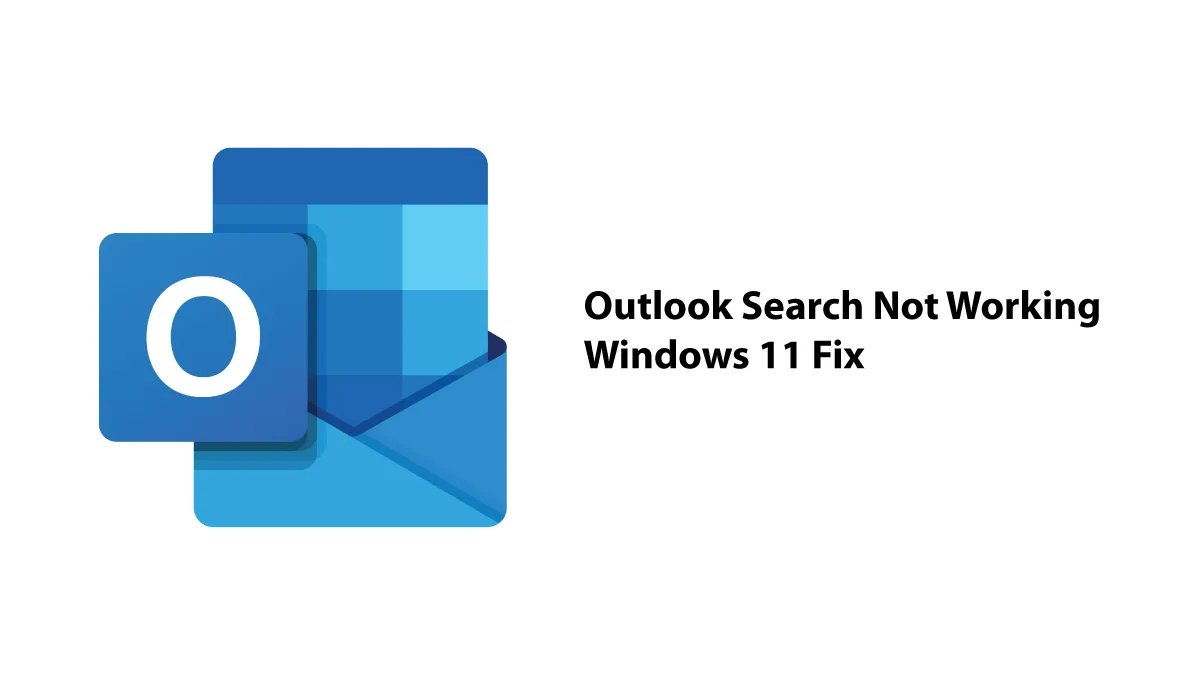
Microsoft Outlook is an essential tool for email and scheduling, so when you experience Outlook not working issues, it can disrupt your entire day. From sudden crashes to emails that won't send, these issues are frustrating but often fixable. Whether you encounter Outlook not working at startup or an email sending failure, this guide will give you clear steps to resolve the problem.
As a seasoned IT professional at Esmond Service Centre (a trusted computer and laptop repair service) in Singapore, we'll share expert insights and DIY fixes that can get your Outlook back on track – whether you use the subscription-based Outlook for Microsoft 365 or Outlook 2021. By following these proven steps, you can resolve common Outlook problems yourself.
If Outlook crashes on launch or becomes unresponsive during use, it can seriously interrupt your workflow. Outlook might freeze or close unexpectedly due to problematic add-ins, corrupted data files, or even an outdated version of Office. A damaged Outlook profile or limited system resources can also lead to Outlook not working correctly. If Outlook won’t start at all or crashes frequently, try these solutions:
Steps to Fix:
Start Outlook in Safe Mode: Launch Outlook with the /safe option to disable all add-ins. If Outlook works normally in this mode, then one of your add-ins is causing the crash. Remove or disable any suspicious add-ins via File > Options > Add-ins.
Update or Repair Outlook:
Update: Install the latest updates for Outlook and Windows (via Windows Update), as software patches often fix crash bugs. In Outlook 365/2021, go to File > Office Account > Update Options > Update Now to get the newest fixes.
Repair: If Outlook still crashes after updating, run an Office repair. Open Control Panel > Programs and Features, select Microsoft Office, and choose Change > Repair. After the repair, restart your computer and try Outlook again.
Repair Outlook Data Files: A corrupted Personal Storage Table (PST) file can make Outlook not work properly. Use Outlook’s Inbox Repair Tool (SCANPST.exe) to scan and repair your PST file. This tool comes with Office; simply search your drive for "SCANPST" and run it, then select your main Outlook data file (.pst) for repair.
Create a New Outlook Profile: If your current Outlook user profile is damaged, creating a fresh profile can resolve persistent issues. Use the Mail settings in Windows Control Panel (Mail > Show Profiles > Add) to create a new profile, then add your email account to it.
Why this helps: Safe mode and disabling add-ins isolate add-on conflicts, one of the most common reasons Outlook crashes. Updating Outlook ensures you have patches for known bugs that might be causing the issue. Repairing data files addresses any corruption in your mailbox that can crash the app. Finally, fixing the Office installation or profile replaces any damaged components that may have been causing Outlook not working problems, giving Outlook a clean slate to run properly.
Another common Outlook not working scenario is when emails won’t send or arrive at all. If Outlook is connected but not sending or receiving messages, your email client isn’t functioning. In other words, Outlook not working for sending or receiving email leaves you effectively cut off from communication. This issue can be caused by a broken internet connection, incorrect mail server settings, large stuck messages, or a corrupted Outlook data file. Here’s how to troubleshoot:
Steps to Fix:
Check Your Internet Connection: Make sure your internet is working by opening a web page. Outlook needs a stable network connection.
Verify Account Settings: A misconfigured account can cause Outlook not to send or receive emails. Double-check that the incoming and outgoing server names, port numbers, and encryption settings match your email provider’s requirements.
Clear the Outbox: If an email is stuck in your Outbox (often due to a large attachment), it can block sending. Delete any queued outgoing messages (especially ones with large attachments), then try sending a new email.
Repair Data Files (OST/PST): Damaged mail storage files can block send/receive functions. Use the Inbox Repair Tool (SCANPST.exe) for PST files, and if you use an Exchange or IMAP account, delete the offline OST file so Outlook can rebuild it automatically.
Update Outlook or Reset Profile: Make sure Outlook is updated to the latest version. If issues persist, create a new mail profile – Microsoft notes that outdated software or a corrupted profile are often to blame for send/receive errors.
Why this helps: These steps address both simple and complex causes of email failures. A dropped internet connection or wrong account setting will obviously prevent email flow, so fixing those gets Outlook working normally again. Removing stuck messages frees up the mail queue if something was jammed. Repairing or refreshing data files ensures Outlook has a clean, synchronized copy of your mailbox, which often fixes mysterious send/receive errors. And again, keeping software updated and profiles healthy removes known glitches that could be impacting Outlook’s ability to communicate with the mail server.
If Outlook’s search is yielding no results or missing emails, this is another instance of Outlook not working to its full capacity. Search issues are typically related to the indexing feature in Windows. Outlook relies on the Windows Search index to quickly locate emails, so if the index is incomplete or the search service is off, your searches may come up empty.
Steps to Fix:
Rebuild the Search Index: Open Control Panel > Indexing Options, select Outlook in the list, and click Advanced > Rebuild. Allow the indexing to finish, then try searching in Outlook again.
Ensure Windows Search Service is Running: Outlook’s search depends on the Windows Search service. Press Win + R, type services.msc, and press Enter. In the Services list, find Windows Search. Make sure its status shows “Running.” If not, right-click it and choose Start. If it is already running, you can try restarting the service. Then test Outlook search again.
Check Outlook Search Scope Settings: In Outlook, go to File > Options > Search. Ensure that the search is set to cover the locations you need (for example, "All Mailboxes" if you want to search everywhere, or "Current Folder" as appropriate). Also remove any filters that might be narrowing the search too much. Resetting the search options to default can help make sure Outlook is searching broadly.
Why this helps: Rebuilding the index addresses any corruption or backlog in the search catalog, giving Outlook a fresh database to search through. If the Windows Search service was off, it resulted in Outlook not working for search at all – restarting the service re-enables that functionality. Adjusting search settings ensures that Outlook is actually searching where and how you expect; sometimes the issue isn’t that search is broken, but that it’s looking in the wrong place or being restricted by a setting.
We’ve covered some of the most common reasons for Outlook not working and how to fix them. The key takeaways are to keep your Outlook software up to date, manage your email data files, and eliminate common troublemakers like problematic add-ins or incorrect settings. By systematically troubleshooting issues like startup crashes, email send/receive errors, or search malfunctions, you can resolve many Outlook problems on your own and restore your productivity.
Remember, a healthy Outlook installation is one that’s updated, free of corruption, and configured correctly. We hope these DIY tips help you get Outlook running smoothly again. If you’ve encountered other Outlook issues or have your own fixes to share, feel free to leave a comment below. Your experiences can help others facing Outlook not working headaches. For more useful tech advice and troubleshooting guides, stay tuned to Esmond Service Centre – we’re here to help you make the most of your technology.
Enjoyed this comprehensive guide to fixing Outlook not working issues? Follow our FaceBook page, Linkedin profile or Instagram account for more expert insights and practical tips on cutting-edge technology.
If you need professional help beyond your Outlook not working issues, contact Esmond Service Centre for expert computer and laptop repair. Our team can assist with tasks like Windows OS reinstallation and virus removal to keep your device in top shape. We're just a call or message away to help with any tech problems you can't solve on your own.

Reviewed and originally published by Esmond Service Centre on October 3, 2025
Mon to Fri : 10:00am - 7:00pm
Sat : 10:00am - 3:00pm
Closed on Sunday and PH