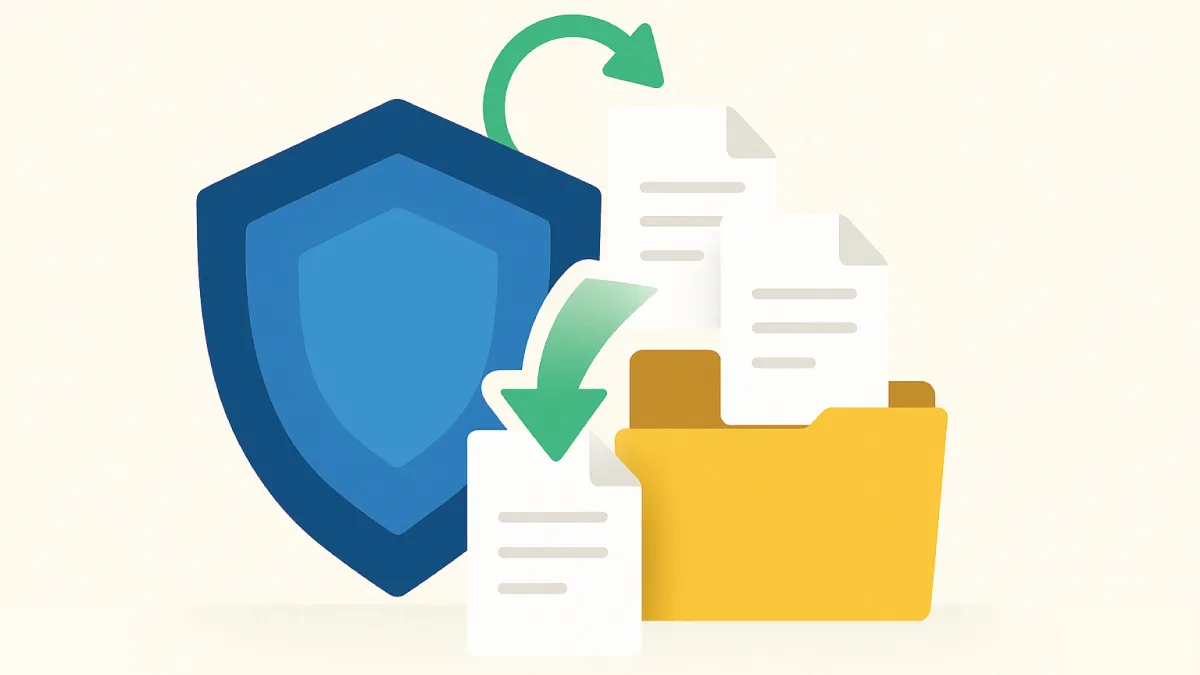
Recovering an accidentally deleted file can be challenging. Fortunately, there are proven methods to recover deleted files without software that can save the day. In this guide, we’ll draw on the expertise of certified technicians at Esmond Service Centre – a trusted IT service provider with years of data recovery experience – to help you recover deleted files without software. You’ll learn step-by-step solutions for both Windows and Mac, all using built-in features or simple tricks. By following these tips, readers can save time, avoid unnecessary software installs, and regain access to important documents.
If the deletion just occurred, try pressing Ctrl+Z (Windows) or Cmd+Z (Mac) to undo it immediately. This simple shortcut can often recover the file on the spot. If that doesn’t work, the Recycle Bin (Windows) or Trash (Mac) is the next place to look. When you “delete” a file normally, it typically goes into these bins rather than being erased immediately. This makes it straightforward to recover deleted files without software using your operating system’s GUI:
On Windows – Check the Recycle Bin: Open the Recycle Bin icon on your desktop. Locate your missing file (you can sort by date deleted or use the search bar if needed). Once found, right-click the file and click “Restore”. Windows will return the file to its original folder automatically. (Tip: If you don’t see the Recycle Bin, it might be hidden – ensure “Show desktop icons” is enabled, as Microsoft notes.)
On Mac – Check the Trash: Click the Trash can icon in the Dock to open it. Browse or search for the file you want to retrieve. Right-click (or Ctrl-click) the file and choose “Put Back” to restore it to its original location. Alternatively, you can drag the file out of the Trash window and drop it onto your desktop or another folder to recover it.
Why this works: Files in the Recycle Bin or Trash are not truly erased – they’re simply marked for deletion and moved to a holding area. Restoring them is essentially a matter of moving them back to their original place. This is why it’s often possible to recover deleted files without software if they’re still in the bin. However, if you emptied the Recycle Bin or Trash (or used Shift+Delete on Windows to delete permanently), the files won’t appear here, and you’ll need to try other methods.
Modern operating systems provide backup and versioning features that can help recover deleted files without software – provided these features were enabled before the deletion. Essentially, you’ll be retrieving a copy of the file from an earlier backup made by the OS:
Windows – Previous Versions (File History): If File History or restore points were enabled, navigate to the folder where the file was stored, right-click that folder, and select “Restore previous versions.” You’ll see a list of older versions (by date). Choose a version from before the file was deleted and click Restore to recover it. (If you had set up the older Windows Backup and Restore utility, you can similarly open Control Panel > Backup and Restore and use “Restore my files” to get the file back.)
Mac – Time Machine: macOS’s Time Machine is a powerful built-in backup tool. If you had Time Machine backups running before deletion, connect your backup drive (if it’s external) and click the Time Machine icon on the menu bar, then choose “Enter Time Machine.” Use the timeline on the right or the arrows to navigate “back in time” to just before the file was deleted. Select the file and click Restore – it will be recovered to its original location. (Time Machine also keeps hourly local snapshots for a short period even when the backup drive isn’t connected, which can help if the deletion was recent.)
Why this works: These features periodically save copies of your files. File History, for example, automatically stores file versions on an external drive or network location. Time Machine creates hourly/daily snapshots of your data on the backup drive. Restoring a previous version simply pulls that saved copy from the backup. This approach lets you recover deleted files without software since the capability is built into the OS – but it only works if a backup existed from before the deletion.
Cloud storage platforms (i.e. OneDrive, Google Drive, Dropbox, iCloud, etc.) can provide an extra safety net. They typically move deleted files into an online recycle bin or “Recently Deleted” folder for a period (often 30 days), giving you another chance to retrieve data. For example, iCloud’s web interface lets you restore recently deleted files within 30 days. You can then download the file (or it will sync back to your device) – another way to recover deleted files without software.
If you use OneDrive on Windows, check the Recycle Bin on the OneDrive website (Microsoft 365 accounts keep deleted files for at least 30 days) and click Restore. The next time your PC syncs, the file will reappear in its original folder. Similarly, Google Drive users can visit the Drive website, find the file in the Trash, and hit Restore (Google keeps trash items for 30 days by default). The restored file will sync back to your computer.
Why this works: Cloud services maintain copies of your files on their servers. Deleting a synced file usually sends it to the cloud service’s trash rather than wiping it outright. That means you can log into the service’s website and recover the file from there. In essence, you’re leveraging the cloud’s built-in file recovery features – yet another way to recover deleted files without software you might already have available. (It’s also a great reminder that using cloud or email as a backup can protect you from local data loss.)
If you’ve tried the above methods and still cannot recover deleted files without software, the deletion might truly be permanent (especially if new data has overwritten the old file’s space). At this point, continuing DIY attempts may do more harm than good. This is when to turn to the professionals. Services like Esmond Service Centre specialize in data recovery for situations where built-in OS tools aren’t enough. Our technicians can attempt to retrieve data using advanced software and hardware techniques in a controlled environment. Important: Minimize using the affected drive until recovery is attempted – writing new data can overwrite the deleted file, making it unrecoverable.
Why professional help works: Even when a file seems permanently gone, its actual data often still exists on the disk until overwritten. Professionals use sophisticated tools to scan storage at a low level and piece together those fragments. They can also handle physical disk issues or scenarios (like SSDs with TRIM) that make DIY recovery difficult. Esmond Service Centre, for instance, has a high success rate in recovering lost files from hard drives, SSDs, and even mobile devices. In short, while you should try to recover deleted files without software using the above methods first, some situations simply call for expert intervention as the safest option.
Undo deletions immediately: This simple action can instantly bring back recently deleted files – letting you recover deleted files without software if you catch it in time.
Restore from Recycle Bin/Trash: Always check your system’s trash bin for the file. If it hasn’t been permanently removed, you can restore it to its original location in seconds.
Use backups (local or cloud): Built-in tools like Windows File History or macOS Time Machine, as well as cloud services (OneDrive, iCloud, etc.), can save copies of your files. If enabled, these backups ensure you can recover deleted files without software even after permanent deletion.
Know when to seek professional help: If none of the above methods work, it might be time to consult a professional data recovery service. In some cases, you simply cannot recover deleted files without software and specialized tools, so expert intervention becomes the safest option.
The goal is to recover deleted files without software whenever possible using these built-in methods. By acting promptly and using the methods above, you can often get your lost files back without a hitch. If you have additional tips or want to share your success story, feel free to comment – your experience might help others. And remember, our experts at Esmond Service Centre are here if you ever need personal guidance.
Enjoyed this comprehensive guide on how to recover deleted files without software? Follow our FaceBook page, Linkedin profile or Instagram account for more expert insights and practical tips on technology. If you need professional assistance, don’t hesitate to contact Esmond Service Centre for a consultation. Our team is ready to help you retrieve your data and resolve any tech challenges.

Reviewed and originally published by Esmond Service Centre on October 8, 2025
Mon to Fri : 10:00am - 7:00pm
Sat : 10:00am - 3:00pm
Closed on Sunday and PH