
Laptop screen flickering is a common yet frustrating issue that significantly disrupts productivity and user experience. From distracting glitches and brightness fluctuations to the inability to clearly see your work, resolving this issue promptly is essential. Fortunately, understanding the reasons behind laptop screen flickering and knowing how to address them can quickly restore your device’s display performance.
At Esmond Service Centre, we've handled countless laptop repairs and are trusted experts in diagnosing and resolving display issues for customers across Singapore. Leveraging years of experience, we have compiled practical, step-by-step solutions that effectively address laptop screen flickering problems. This guide clearly explains common causes and provides easy-to-follow troubleshooting tips to help you confidently tackle screen flickering on your own or identify when professional assistance is required.
Loose or damaged cables connecting your laptop screen to the motherboard often cause flickering.
Step-by-Step Solution:
Shut down your laptop and disconnect all power sources.
Open the laptop gently, checking the internal display cable connection.
Ensure the cable is secure, firmly re-attaching if loose.
Visually inspect for damage or wear; replace cables if necessary.
Why This Works:
Securing loose cables re-establishes a stable signal between the motherboard and the screen, immediately resolving flickering caused by poor connections.
Graphics drivers facilitate communication between hardware and software, affecting display stability.
Step-by-Step Solution:
Right-click "Start," select "Device Manager," and expand "Display adapters."
Right-click your GPU, select "Update driver."
Choose "Search automatically for updated driver software."
Restart your laptop after the update completes.
If problems persist:
Visit your laptop manufacturer's website directly.
Download and manually install the recommended graphics driver.
Restart again and test your display stability.
Why This Works:
Updated drivers correct software incompatibilities and glitches that trigger flickering, restoring smooth display functionality.
Aging display hardware like the GPU or inverter can lead to persistent flickering issues.
Step-by-Step Solution (Basic Diagnosis):
Connect an external monitor via HDMI/VGA.
If external monitor displays perfectly, laptop screen hardware is likely faulty.
If both screens flicker, the GPU may be failing.
If faulty hardware is suspected:
Visit a professional laptop repair center for precise diagnosis.
Replace damaged components as advised by experts.
Why This Works:
Testing with an external monitor isolates hardware faults. Professional service centers have specialized tools and skills to accurately diagnose and replace faulty components, restoring screen functionality permanently.
Conflicting software or incorrect display settings can trigger intermittent flickering.
Right-click your desktop and select "Display Settings."
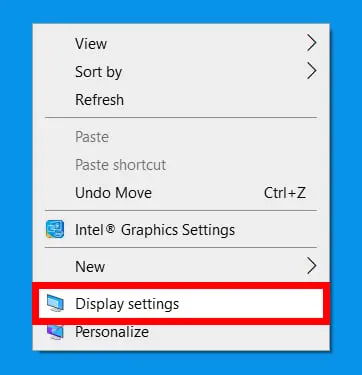
Check screen refresh rate under "Advanced Display Settings," ensure it’s set appropriately (usually 60Hz for standard laptops).
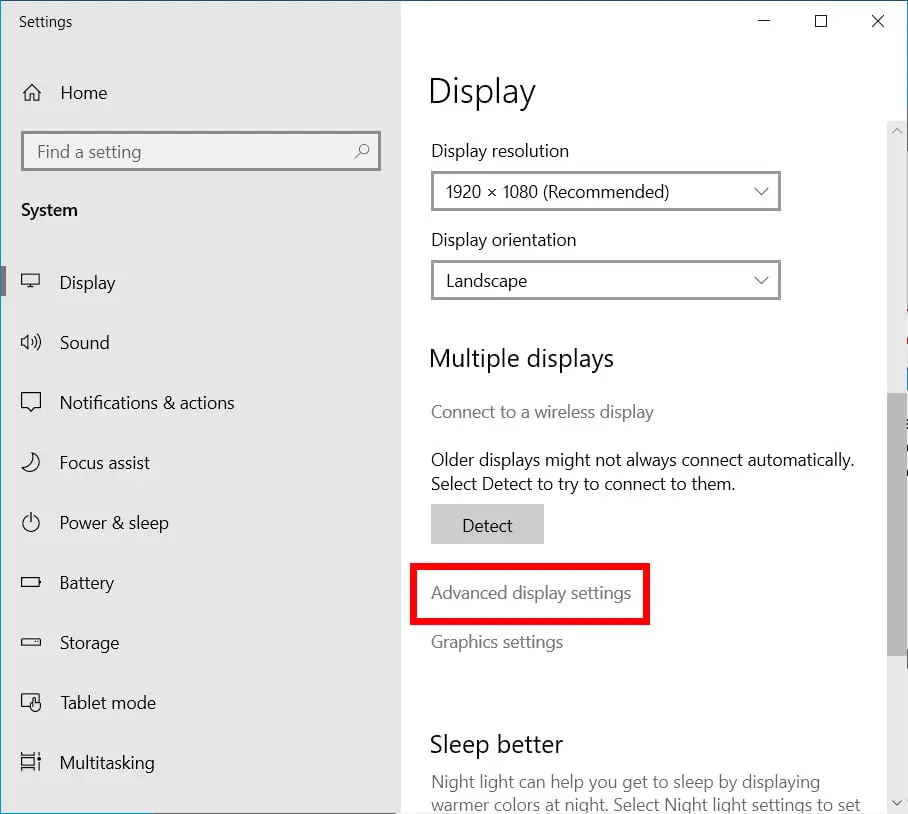
Ensure it’s set appropriately (usually 60Hz for standard laptops).
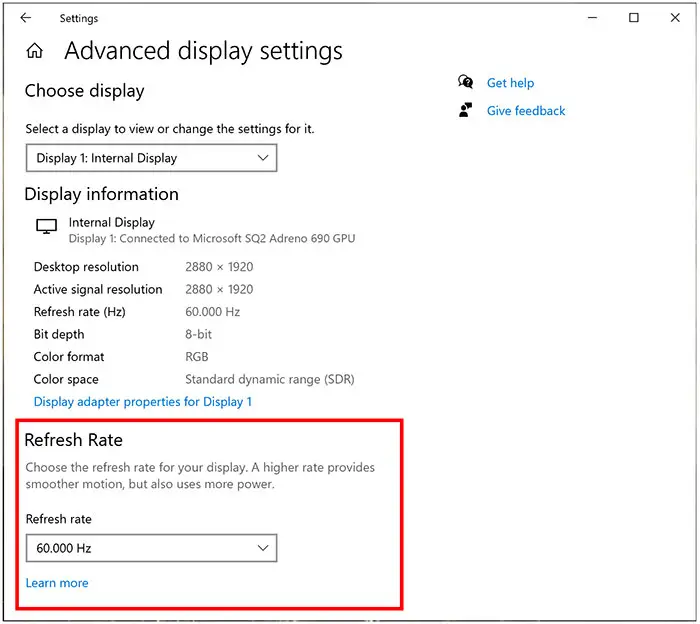
Uninstall recently added programs to identify software conflicts.
Perform a malware scan using a trusted antivirus program, removing threats if found.
Why This Works:
Correct refresh rates and resolving software conflicts eliminate common triggers for screen flickering, ensuring a stable display.
Not all laptop flickering issues are straightforward. Certain symptoms necessitate professional assistance.
Seek professional help immediately if:
Screen flickering persists after thorough DIY troubleshooting.
You identify physical screen damage, like cracks or severe pixel distortion.
You lack technical confidence or experience to safely open or inspect your device.
Why This Works:
Professionals like Esmond Service Centre accurately pinpoint and safely resolve underlying complex issues, minimizing risk of further damage.
Laptop screen flickering, though common, can often be resolved quickly through careful troubleshooting. Addressing loose connections, updating drivers, and managing software conflicts are simple steps any user can take. However, when hardware faults or persistent issues arise, professional support becomes crucial.
Remember, understanding why flickering occurs is your first step towards effective resolution. Prioritize professional assistance from a reputable center like Esmond Service Centre for safe, reliable hardware diagnostics and repairs. We encourage readers to share their experiences or additional tips in the comments, fostering a community dedicated to effective tech troubleshooting.
Enjoyed this comprehensive troubleshooting article? Follow our FaceBook page, Linkedin profile or Instagram account for more expert insights and practical tips on cutting-edge technology. If you're experiencing persistent flickering, contact Esmond Service Centre today for a professional consultation and expert laptop repair services tailored specifically for you.

Reviewed and originally published by Esmond Service Centre on July 7, 2024, updated on May 30, 2025.
Mon to Fri : 10:00am - 7:00pm
Sat : 10:00am - 3:00pm
Closed on Sunday and PH