
Windows 10 has been the reliable workhorse in Singapore for years, but now Windows 11 has arrived with modern features. Many locals are weighing Windows 10 vs Windows 11 – whether to stick with what works or upgrade. But this decision isn’t just about new features – it also involves practical considerations specific to Singapore.
From hardware compatibility (can your current PC run Windows 11?) to legacy software support for older business programs, users have many questions. Will essential applications used by local SMEs still run on Windows 11? What about regional needs like support for Singapore’s multilingual environment – any differences to worry about? And crucially, what are the support lifecycles for each OS, given that Windows 10’s end-of-support is looming in 2025?
This guide on Windows 10 vs Windows 11 tackles these questions from a Singapore perspective. We’ll examine hardware requirements, how each system handles older apps and devices, and which new features might benefit (or annoy) the typical user. We’ll also outline Microsoft’s roadmap and support deadlines, plus share local tips to help you decide which OS is right for you.
When comparing Windows 10 vs Windows 11, the first thing to check is your hardware. Windows 11 has much stricter system requirements than Windows 10. In fact, many older PCs that run Windows 10 fine aren’t officially eligible for Windows 11. For example, Windows 11 demands a 64-bit, 2-core processor (at least 1 GHz), 4 GB RAM, 64 GB storage, UEFI Secure Boot support, and a TPM 2.0 security chip. Windows 10, by contrast, could run on much more modest specs (even 2 GB RAM, no TPM needed). This means some PCs that are perfectly usable on Windows 10 cannot be upgraded to Windows 11 without hardware changes or bypassing the rules.
For Singapore users, this compatibility gap is a key concern. If your laptop or desktop is over 5–6 years old, there’s a good chance it falls short of Windows 11’s criteria. It’s wise to use Microsoft’s PC Health Check tool to see if your system is Windows 11 ready. Sometimes a capable PC just needs a BIOS setting tweak (enabling TPM 2.0 or Secure Boot) to qualify. But if your machine truly doesn’t meet the cut, you can keep running Windows 10 for now – just note that you’ll need a plan by 2025 (more on that later). The main takeaway: check your hardware early in the decision process, because it might decide the Windows 10 vs Windows 11 question for you.
A major concern in the Windows 10 vs Windows 11 upgrade is whether existing software and equipment will still work. The good news is that Windows 11 maintains strong backwards compatibility. Almost all applications that run on Windows 10 will run on Windows 11, since the underlying architecture is very similar. In other words, your Microsoft Office, web browsers, accounting software, or other daily-use apps should work just as they did before. This is reassuring for Singapore SMEs that depend on certain legacy software – upgrading to Windows 11 usually won’t break those important programs.
That said, it pays to be cautious with very old or specialised applications and devices. Windows 11 does drop some bygone features – notably, Internet Explorer is removed (Edge’s IE Mode can cover legacy web apps). If you have an in-house system or niche tool built a decade ago, it’s wise to test it on Windows 11 or check with the vendor for compatibility updates. The same goes for hardware like older printers or scanners – most Windows 10 drivers work on Windows 11, but it’s best to verify. Both Windows 10 and 11 provide a compatibility mode setting to run apps in an earlier Windows mode, which can help keep antiquated software alive.
In practice, most mainstream software used in Singapore have been updated to support Windows 11. (For example, popular accounting and ERP systems now list Windows 11 in their supported OS.) The vast majority of common applications will be fine, but a little due diligence before upgrading can save headaches later.
When it comes to regional support in Windows 10 vs Windows 11, both operating systems support Singapore’s multilingual needs and local settings. You can install language packs or keyboards for English, Chinese (Simplified), Malay, Tamil and more in either OS. Setting your region to Singapore will give you local date formats (day/month/year), S$ currency symbols, and even local news feeds on your desktop (Windows 10’s News & Interests or Windows 11’s Widgets panel). In short, Windows 11 doesn’t remove or downgrade any regional or language support – it’s essentially a draw when comparing Windows 10 vs Windows 11 for local features.
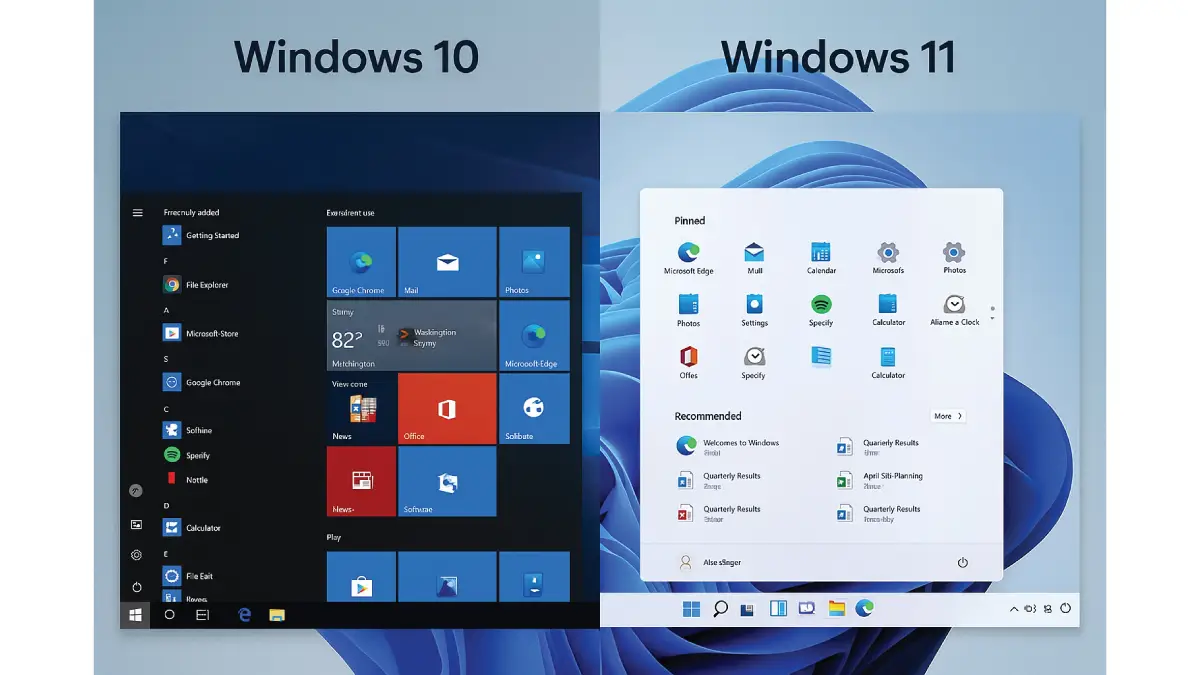
Windows 10 (left) has a traditional Start Menu with live tiles and a left-corner button, while Windows 11 (right) centers the Start Menu with a simplified grid of apps. Visually, in the Windows 10 vs Windows 11 debate, Windows 11 brings a fresh look compared to Windows 10’s familiar interface. The Start Menu is centered and cleaner in Windows 11 (no live tiles), whereas Windows 10’s Start Menu remains left-aligned and dense with tiles and shortcuts. Some users prefer Windows 11’s minimalist vibe. Aside from the Start Menu/taskbar positioning and some icon updates, most interface elements work similarly between the two, so the adjustment isn’t difficult.
Windows 11 does introduce a few new productivity features. Notably, Snap Layouts let you easily tile windows into preset configurations (beyond the basic side-by-side snap in Windows 10), which is great for multitasking on large screens. Virtual desktops are more visible and easier to manage in Windows 11. For most everyday tasks, however, both Windows 10 and 11 offer the same functionality – you can be productive on either one without missing out on essential features.
When it comes to performance in the Windows 10 vs Windows 11 matchup, Windows 11 is optimised for new hardware and brings some under-the-hood improvements – you might see faster boot times or slightly better battery life on a modern PC. That said, if you put Windows 10 and 11 on the same capable machine, everyday performance feels almost identical between Windows 10 vs Windows 11. Both systems are quick and responsive for typical home and office tasks. On a reasonably up-to-date system, Windows 11 performs just as well.
The longevity of your operating system is a crucial factor in choosing between Windows 10 vs Windows 11. Microsoft has set the end-of-support date for Windows 10 on 14 October 2025. After that, Windows 10 will stop receiving security updates or fixes. In practical terms, this means any PC still on Windows 10 beyond 2025 will become increasingly vulnerable to cyber threats and software compatibility issues. For users in Singapore, running an unsupported OS is not advisable. With about a year or two left on Windows 10’s clock, it’s wise to prepare for an upgrade before that deadline hits.
Windows 11, by contrast, will be fully supported for the foreseeable future. It’s the current flagship OS, and Microsoft regularly issues updates and improvements for it (on an annual feature-update cadence, plus monthly security patches). In fact, Microsoft is actively encouraging Windows 10 users to make the leap to Windows 11 well before 2025. Beyond just timelines, Windows 11 also has a security edge thanks to its hardware requirements – features like TPM 2.0 and Secure Boot mean a stronger foundation against malware. Moving to Windows 11 ensures you’ll have an up-to-date, supported system with ongoing improvements, whereas sticking with Windows 10 long-term is a ticking clock.
Ultimately, in the Windows 10 vs Windows 11 debate, there’s no universal answer – it depends on your needs. Windows 10 has been a reliable OS and may remain sufficient for now. But with Windows 10 support ending in 2025, make sure to plan an upgrade before then.
If your PC is compatible (or you’re getting new hardware), moving to Windows 11 is a smart move. It brings the latest security enhancements and features in a modern interface. The learning curve from Windows 10 is mild, so you’ll adjust quickly.
In short, Windows 10 works fine today, but Windows 11 is where things are headed. Upgrading ensures you stay supported, secure, and up-to-date. If legacy needs force you to wait, just mark the 2025 deadline and prepare accordingly. If you’re ready now, Windows 11 will position you well for the future.
Enjoyed this comprehensive resource? Follow our FaceBook page, Linkedin profile or Instagram account for more expert insights and practical tips on cutting-edge technology. If you’re unsure how to proceed with your Windows 10 vs Windows 11 upgrade, consulting a professional can help. In Singapore, Esmond Service Centre is a trusted expert that can guide you through the process – from checking your PC’s compatibility and backing up data, to installing Windows 11 and making sure your applications run smoothly. Their technicians have already helped many local users make a hassle-free Windows 10 vs Windows 11 transition. Getting help from experienced hands means you can upgrade with confidence and minimal downtime.

Reviewed and originally published by Esmond Service Centre on June 2, 2025
Mon to Fri : 10:00am - 7:00pm
Sat : 10:00am - 3:00pm
Closed on Sunday and PH