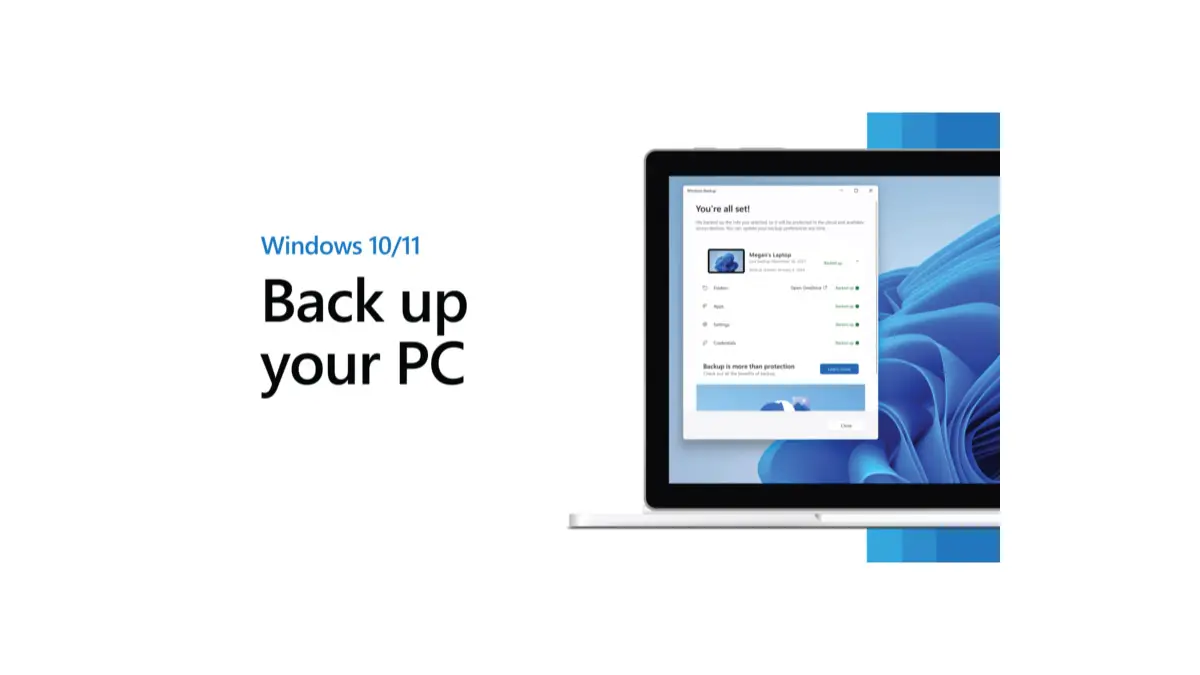
Have you ever experienced that sudden panic when you realize important files have vanished, corrupted, or accidentally been deleted? Data loss can be catastrophic, affecting your productivity, memories, and even your business. Fortunately, a powerful and completely free solution is already built right into your Windows system: Windows Backup. Surprisingly, many Windows users aren't aware of this essential feature or don't use it consistently.
Windows Backup allows you to effortlessly create copies of your critical files, system settings, and even entire system images. The process is simple, doesn't require additional software, and offers peace of mind knowing your data is safely duplicated. At Esmond Service Centre, we've seen countless users suffer preventable data loss. That's why we strongly advocate regular backups. In this article, we'll guide you step-by-step through setting up, scheduling, and restoring your data using Windows Backup, ensuring you can confidently protect your digital world.
Follow these steps to configure Windows Backup on your Windows 11 PC. We’ll use an external hard drive as the backup destination in this example:
Access Windows Backup Settings: Open the Windows Control Panel and navigate to System and Security > Backup and Restore . In the Backup and Restore window, click Set up backup on the right pane to launch the Windows Backup setup wizard.
Choose a Backup Drive: Windows will ask where you want to save your backup. Connect your external drive (USB hard drive or SSD) to the PC, wait for Windows to recognize it, then select that drive from the list as the backup destination. If the drive doesn’t appear initially, click the Refresh button and ensure the drive is properly connected and powered. Once your drive is selected, click Next to continue.
Select What Data to Back Up: Next, choose the files and folders you want Windows 11 to back up. You have two options:
Let Windows choose (recommended): This option will automatically back up your libraries (Documents, Pictures, Music, Videos), your Desktop, and the Windows system files. (By default, all files in common user folders like Documents, Music, Pictures, and Videos will be included.) Windows will also include a system image of your drive for a full PC recovery by default.
Let me choose: This allows you to pick specific folders and drives to back up. For more control, select "Let me choose". You can then expand the tree view and check the boxes for any additional folders or drives you want to include in the backup. For example, you might select other important folders on your C: drive or additional drives if you have them. If you only want to back up personal files (and not a full system image), uncheck the option that says “Include a system image of drives” to skip creating a complete system image. After selecting the desired data, click Next.
Schedule Regular Backups: Windows Backup allows you to run backups automatically on a schedule. In the next step, review the backup settings and click Change schedule to set up how often backups occur. Make sure Run backup on a schedule is checked, then specify the schedule details – for example, Daily or Weekly, and pick a convenient day and time. For most users, a weekly backup is a good start (e.g. every Sunday evening), but if you create or change files frequently, consider daily backups for maximum protection. Choose a time when your computer will be on but not heavily in use (you can still use your PC during a backup, but it may be a bit slower). Click OK to save the schedule settings.
Start the Backup: After confirming what to back up and setting the schedule, you’ll see a summary of your backup settings. If everything looks correct, click Save settings and run backup to save the configuration and begin the first backup immediately. Windows 11 will now create the initial backup of your selected files to the chosen drive. This may take some time, depending on the amount of data – you can monitor the progress in the Backup and Restore window. Once this first backup is complete, Windows Backup will continue to run future backups automatically according to the schedule you set (incrementally saving new or changed files in subsequent runs). Tip: Keep the external drive connected during scheduled backup times so that the backups can run as planned.
After the backup finishes, you have successfully set up Windows Backup on Windows 11. The backup set can be used to restore individual files or all your files if needed via the “Restore my files” option in the Backup and Restore panel. 🎉
To get the most out of Windows Backup and ensure your data is well-protected, consider the following best practices:
Back Up Regularly: Schedule backups at a frequency that makes sense for you. If you work with important files daily, use a daily backup schedule; otherwise, weekly might suffice. Regular backups ensure minimal data loss in case of an accident.
Use a Reliable, NTFS-Formatted Drive: Use a high-capacity, reliable external drive for your backups. Make sure the drive is formatted with NTFS rather than FAT32, because FAT32 has a 4GB file size limit which can cause issues with large backup files. An NTFS-formatted drive can handle large backups and is generally recommended for Windows Backup.
Ensure Backups Complete Successfully: Occasionally check the Backup and Restore control panel to verify that recent backups have been completed. Windows will usually show the date and status of the last backup. It’s a good idea to also test your backups – for example, restore a couple of files from the backup to a different folder and make sure they open correctly. Regularly testing that you can restore data ensures your backups are truly effective.
Keep Backup Drives Secure: When not in use, store your backup drive in a safe place. If possible, keep it disconnected or even stored off-site when you’re not actively backing up. This protects your backups from threats like ransomware (which could encrypt connected drives) or theft. For critical data, it’s wise not to rely on a single backup – consider keeping an additional backup on another external drive or in a cloud storage service for redundancy. This way, if your primary backup drive fails or is lost, you still have a secondary copy of your files.
Manage Backup Space: Backup files can accumulate over time. Windows Backup will overwrite old file versions as needed, but if you included a system image, those can consume a lot of space. Keep an eye on the external drive’s free space. If it starts getting full, use the Manage space option in the Backup and Restore settings to delete older backups and free up room. And of course, if your needs grow, you should consider upgrading to a larger backup drive to accommodate more data
Windows Backup in Windows 11 is generally reliable, but you might encounter a few common issues when setting up or running backups. Here are some issues and how to address them:
Backup Drive Not Found: If your external drive isn’t showing up when you try to set up or run a backup, first ensure the drive is properly connected and powered on. Try using a different USB port or cable if possible. In the Windows Backup setup window, click the Refresh link after plugging in the drive to have Windows search for new backup destinations. Also, verify that the drive appears in File Explorer. If Windows still doesn’t detect it, the drive may need to be re-formatted or there could be a hardware issue with the drive.
“Access Denied” or Permission Errors: You might get an error indicating certain files can’t be backed up due to permission issues. This often happens if you don’t have rights to a file or folder, or if the backup process isn’t running with enough privileges. To fix this, make sure you’re running the backup as an administrator (users with admin privileges can back up most files). Also check that your backup destination drive is accessible – you should have read/write permission on the external drive. If the drive was used on another PC, you may need to take ownership of the drive or reset its permissions. Ensuring the drive is NTFS-formatted (as mentioned above) can help avoid certain permission and file size issues. Additionally, if a specific file is flagged as “in use” or locked (error 0x80070015), close any programs that might be using that file and try the backup again.
Insufficient Space for Backup: If Windows Backup fails with an error about not enough space (e.g., error 0x807800A1) or you notice your backup drive is full, you’ll need to free up or add storage. Delete any unnecessary files on the backup drive and use the Manage space feature in Backup and Restore to remove old backup versions. Windows Backup requires that the destination have more free space than the total size of the data being backed up. As a rule of thumb, ensure the backup drive has plenty of free space (at least 1.5× the size of the data you plan to back up). If space is consistently an issue, consider switching to a larger external drive for your backups.
Scheduled Backups Not Running: If your scheduled backups don’t run at the expected time, several factors could be at play. Laptops might be asleep or powered off at night when the backup is scheduled. To resolve this, either adjust the schedule to a time when the PC is on (you can set the PC to wake from sleep in Task Scheduler for backups, if comfortable doing so), or simply remember to plug in your drive and turn on the PC at the scheduled time. You can always launch a backup manually by clicking Back up now in the Backup and Restore settings if one is missed. Also, ensure that the Windows Backup schedule is still active (the schedule can be turned on/off in the settings – it should say Scheduled: On).
By following these troubleshooting tips, most Windows Backup errors can be resolved. In case you encounter a different error code, note it down – often a quick search of the error code on Microsoft’s support site or forums will reveal specific solutions.
Setting up Windows Backup on Windows 11 is a smart and straightforward way to protect your data. Once configured, the system will automatically back up your files on the schedule you chose, meaning you don’t have to remember to do it manually. This built-in tool provides a safety net for your personal documents, photos, and other important files – if your PC ever encounters a serious problem or you accidentally delete something, you can restore your data from the backup quickly. By combining Windows Backup with the best practices mentioned (like using a reliable drive and storing backups safely), you’ll have a robust backup strategy in place. In short, Windows Backup gives you peace of mind on Windows 11, knowing that your important information is securely saved. Start using it today, and enjoy the confidence that your data is protected no matter what happens. Happy backing up!
Enjoyed this comprehensive Windows Backup guide? Follow our FaceBook page, Linkedin profile or Instagram account for more expert insights and practical tips on cutting-edge technology. For further assistance or advanced data protection strategies, consider reaching out to trusted IT professionals who can provide expert consultation tailored to your specific needs.

Reviewed and originally published by Esmond Service Centre on August 13, 2025
Mon to Fri : 10:00am - 7:00pm
Sat : 10:00am - 3:00pm
Closed on Sunday and PH