
Facing the dreaded Windows black screen with cursor after logging into your PC? You're not alone. This is a common and frustrating issue that leaves many users staring at nothing but a blank screen with a movable mouse pointer, unable to access their desktop or applications. It can happen on both Windows 10 and Windows 11. The frustration of a black screen with only a cursor is understandable – your computer seems to be running, yet you can't do anything with it.
In this comprehensive guide, we'll explain why the Windows black screen with cursor issue occurs and how to fix it permanently. Drawing on user-focused advice from the experts at Esmond Service Centre, we will walk you through step-by-step solutions – from quick fixes to advanced methods. Whether the black screen problem is due to a minor glitch or a deeper system fault, these tips will help you get your Windows PC back to normal. Read on to finally resolve the black screen with cursor problem and regain full access to your computer.
Several underlying issues can trigger the Windows black screen with cursor after login. Below are the most common causes:
Corrupted System Files: Critical Windows operating system files or configurations may be damaged. For example, if the Windows Explorer shell (which displays your desktop) fails to initialize, it can result in a black screen with only the cursor visible. System file corruption might occur due to improper shutdowns, system crashes, or malware.
Failed Windows Updates: Incomplete or failed Windows updates are another frequent trigger. A botched update can leave the system in an unstable state where Windows cannot fully load the desktop after login. If the black screen started after a recent update, that update might not have installed correctly.
Display Driver Issues: Problems with your graphics driver are a top cause of the Windows black screen with cursor. An outdated, corrupt, or incompatible video card driver can prevent the display from showing the desktop after login. If Windows loads a bad display driver, you'll end up with a blank screen (with the cursor still active).
Malware or Virus Infection: Malicious software can interfere with Windows startup processes or alter system settings. Certain malware can even remove or block explorer.exe (the Windows shell), leading to a black screen at. Always consider running a thorough malware scan if you suspect an infection might be behind the issue.
Fast Startup Glitch: Windows 10/11 features a “Fast Startup” mode to speed up boot times. However, if something goes wrong with this process, it may not initialize the system correctly, resulting in a black screen with cursor on. Essentially, Windows fails to fully restart all drivers and services, causing a blank screen after a shutdown.
Display Misconfiguration: If Windows was projecting to an unattached monitor or set to an unsupported resolution, you would get a black screen with a cursor. In such cases, Windows is actually running, but you won't see anything on the main display.
Before diving into more complex troubleshooting, try these quick fixes. They often resolve the windows black screen with cursor problem immediately and are easy to perform:
One of the simplest solutions is to manually restart the Windows Explorer process, which is responsible for the desktop and taskbar. Here's how:
Open Task Manager. Press Ctrl + Shift + Esc to launch Task Manager.
Restart or run Explorer. In Task Manager, find Windows Explorer under Processes and right-click it, then choose Restart. If Windows Explorer isn't listed (or restarting it doesn't bring back your desktop), click File > Run new task, type explorer.exe and hit OK to manually start it.
Wait for the desktop to load. After a few seconds, your taskbar and desktop icons should reappear.
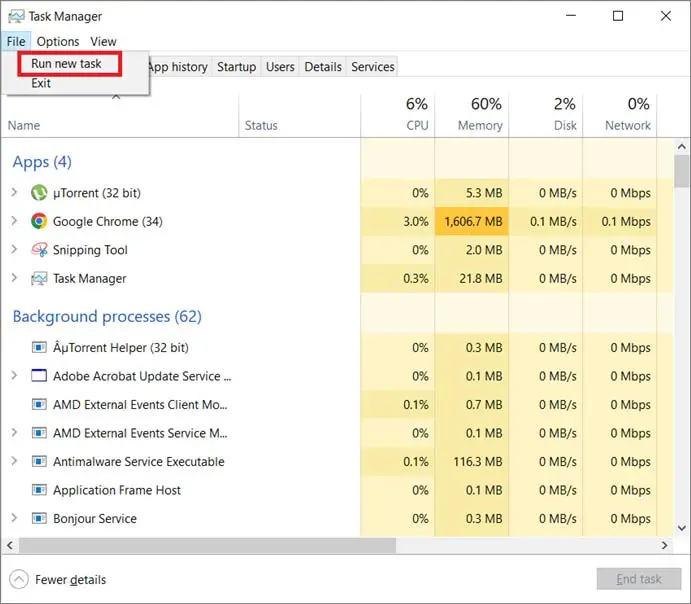
The program explorer.exe is responsible for loading the Windows user interface (desktop, Start Menu, taskbar, etc.). If this program didn't start properly at login, you'll be left with a black screen and a movable cursor. Restarting Explorer via Task Manager forces Windows to reload the interface, often bringing your desktop back immediately.
If the desktop still won't appear, the next step is to boot Windows in Safe Mode and use System Restore to undo any recent changes:
Boot into Safe Mode. Restart your computer and enter Windows Safe Mode (on Windows 10/11, you can hold Shift while clicking Restart on the login screen to access Safe Mode options). This will start Windows with minimal drivers and services.
Open System Restore. Once in Safe Mode, click the Start menu and type "restore". Select Recovery (or Create a restore point), then click Open System Restore. In the System Restore wizard, choose a recent restore point from before the black screen issue began. Start the restore process and allow Windows to reboot.
Restart and test. After the restoration completes, your PC will restart. Log in normally and see if the black screen with cursor problem is gone.
Why it works: Safe Mode loads only the basics, preventing faulty drivers or programs from running. From there, System Restore can undo recent changes (like a bad update or driver) that triggered the black screen, restoring your PC to a working state.
If the quick fixes above didn't resolve your windows black screen with cursor issue, move on to these more advanced solutions. These steps address deeper problems (like driver failures or Windows corruption) and may take a bit more time, but they can permanently fix stubborn black screen scenarios. You might need to perform some of these in Safe Mode if you cannot access the normal desktop.
A faulty GPU driver is a likely culprit for persistent black screen problems. Ensuring you have a working driver can fix the issue:
Boot into Safe Mode. Since you may not have a usable screen in normal mode, restart the PC in Safe Mode (as described in Fix 2 above).
Open Device Manager. Press Win + X (or right-click the Start button) and choose Device Manager. Expand the Display Adapters category to see your graphics card listed.
Revert or update the driver. If the black screen began after a graphics driver update, open the GPU's Properties in Device Manager and click Roll Back Driver (if available) to restore the previous version. If no update was recently installed (or roll back isn't available), select Update driver and let Windows search automatically for a newer driver. Install any updated driver it finds.
Reboot and test. After changing the driver (whether rolled back or updated), restart your computer normally. In many cases, having the correct graphics driver in place will resolve the black screen after login.
Why it works: As mentioned, display driver issues are one of the most common causes of this problem. Updating the driver fixes any bugs or incompatibilities the old driver had, while rolling back undoes a bad update. With a stable driver in place, Windows can load the graphical interface correctly.
If drivers aren't to blame, the black screen with cursor could be caused by corrupted Windows system files. Windows provides built-in tools to fix such issues:
Run System File Checker (SFC). In Windows Safe Mode, open an Administrator Command Prompt. Then type sfc /scannow and press Enter. This will scan all protected system files and automatically repair any corrupted files it finds.
Run DISM image repair. Next, run DISM /Online /Cleanup-Image /RestoreHealth and let it complete. This tool will repair the Windows system image. (Make sure the PC is connected to the internet so DISM can fetch good files if needed.)
Restart and check. After SFC and DISM have finished (they will report if any corruption was fixed), restart your PC normally. With repaired system files, Windows should boot without the black screen issue.
Why it works: The SFC and DISM utilities are designed to find and repair corruption in Windows. SFC fixes faulty or missing system files, and DISM restores the integrity of the system image. By running both tools, you address any underlying OS damage that might have been preventing the Windows shell from loading. If the black screen was due to system corruption, these tools can resolve it and restore your system's health.
Troubleshooting Checklist: The table below summarizes the key fixes to try for a Windows black screen with cursor. Use this list to ensure you haven't missed any steps:
Once you have resolved the immediate issue, it's wise to take steps to prevent a black screen with cursor from happening again:
Schedule Regular Backups & Restore Points: Always keep backups of your important data and consider enabling System Restore on your PC. This way, if something goes wrong (like a bad update), you can easily roll back or recover your system.
Update Drivers Safely: Keep your graphics and other device drivers up to date, but do so wisely. Use official sources (Windows Update or the manufacturer's website) for driver updates, and avoid installing unknown or beta drivers. It's also a good idea to create a restore point before major updates, so you can undo them if needed.
Use Reliable Security Software: Run a reputable antivirus or anti-malware program and keep it updated. This helps prevent malware infections that could tamper with system files or settings and cause black screen issues. Regular scans can catch problems early.
Apply Windows Updates (Properly): Stay current with Windows Updates, as Microsoft often fixes bugs that can lead to issues like black screens. When updating, let Windows finish installing and rebooting; interrupting the process can corrupt the system.
Shut Down and Boot Properly: Always shut down your PC through Windows (avoid cutting the power). If you've had black screen problems, you may also disable Fast Startup as a precaution, since it can sometimes lead to boot glitches. A full, traditional boot-up is a bit slower but more reliable.
In summary, the Windows black screen with cursor issue can usually be traced to one of several causes, from corrupted system files and failed updates to faulty drivers or incorrect settings. By systematically applying the solutions in this guide, you can fix the black screen with cursor permanently. We covered simple fixes like restarting Windows Explorer and using Safe Mode, as well as advanced techniques such as updating graphics drivers and repairing Windows with SFC/DISM.
If you've tried everything and still see a blank screen, it may indicate a deeper problem requiring professional assistance. We hope this guide helped you get your PC/Laptop back up and running.
If you're still facing the Windows black screen with cursor even after trying these fixes, contact Esmond Service Centre today for professional diagnostics and Windows repair.
Enjoyed this comprehensive resource? Follow our FaceBook page, Linkedin profile or Instagram account for more expert insights and practical tips on cutting-edge technology.

Reviewed and originally published by Esmond Service Centre on May 28, 2025
Mon to Fri : 10:00am - 7:00pm
Sat : 10:00am - 3:00pm
Closed on Sunday and PH