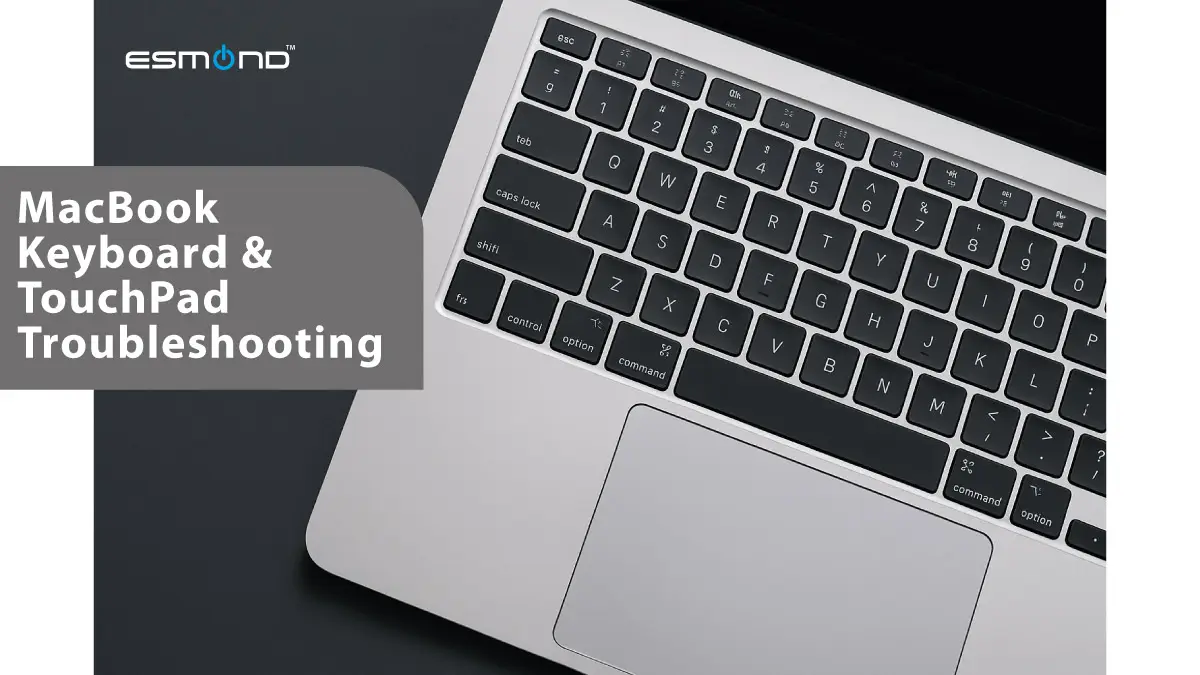
Facing a MacBook with the keyboard and touchpad not working can bring your work to a standstill. It’s an incredibly frustrating situation – imagine you’re racing against a deadline and suddenly the keyboard and trackpad refuse to respond. As an Apple-certified technician at Esmond Service Centre, I’ve seen this issue countless times. Our team has over 15 years of experience helping MacBook users in Singapore, so you can trust this guide for credible solutions. In this article, we’ll walk you through step-by-step DIY fixes to get your MacBook keyboard and touchpad working again. Follow along to save time and possibly avoid an expensive repair – and remember, we’re here to help if you need professional support.
Sometimes a simple glitch or freeze is the reason your MacBook’s keyboard and touchpad not working situation occurs. Before diving into complex fixes, rule out any temporary system hiccups or power issues. Here’s what to do first:
Charge or Power Your MacBook: Ensure your MacBook has enough battery. If the battery is critically low, it can cause the keyboard and trackpad to become unresponsive. Plug in the charger and let it charge for a few minutes.
Force a Restart: Rebooting can clear minor software glitches. Try a normal restart via the Apple menu > Restart. If you can’t click on the menus due to the touchpad not working, force restart the MacBook. On most models, you can do this by holding down Control + Command + Power until the screen goes black and the machine reboots. (On newer MacBooks, holding the Touch ID button will force a shutdown.)
Test the Keyboard/Trackpad: Once it boots up again, test your keyboard and touchpad. Try typing a sentence and clicking around. In many cases, a fresh restart will bring them back to life if a transient glitch was the cause.
Why this helps: rebooting your Mac clears its active memory and resets many background processes. If the system was frozen or a process had crashed (causing the keyboard and touchpad not working), a restart will often resolve it. Likewise, ensuring the MacBook has adequate power prevents it from entering a low-power state where hardware might not respond properly. This quick step can save you a lot of hassle if the issue was just a one-time freeze.
It’s possible that your MacBook’s settings are the reason the keyboard and touchpad not working. macOS has features that can disable the built-in keyboard or trackpad under certain conditions. Let’s make sure an inadvertent setting isn’t causing the trouble:
“Ignore built-in trackpad” Setting: Macs can ignore the internal touchpad if an external mouse is detected. Using an external mouse (since your touchpad may be unresponsive), go to Apple menu > System Preferences (or System Settings) > Accessibility > Pointer Control. Look for the option labeled “Ignore built-in trackpad when mouse or wireless trackpad is present.” If this is checked, uncheck it. This ensures your MacBook’s touchpad isn’t being intentionally disabled by the system.
Disable “Mouse Keys”: The Mouse Keys feature (found under Accessibility > Keyboard or Pointer Control settings) lets you move the cursor using keyboard keys, but it also disables normal keyboard input for certain keys. It might make the keyboard seem non-functional. To turn this off without a working trackpad, press the Option (Alt) key five times – this is a shortcut to toggle Mouse Keys. You should hear a tone indicating it turned off. Alternatively, navigate in Accessibility settings to find and disable Mouse Keys.
General Keyboard/Trackpad Preferences: Go to System Preferences > Keyboard and System Preferences > Trackpad. Ensure that options like “Enable Slow Keys” or “Disable built-in keyboard” (if present via any utility) are off. In Keyboard > Input Sources, also verify you have the correct keyboard layout selected (incorrect layouts won’t physically disable keys but could confuse input). In Trackpad settings, make sure tracking speed or click settings aren’t at extremes. If you recently installed any software that modifies keyboard or trackpad behavior (like key remapping tools or custom drivers), try disabling or uninstalling those to rule them out.
According to MacBook experts, checking these configuration settings is crucial to ensure the keyboard and trackpad are enabled and not intentionally turned off by software. By correcting any misconfigured option, you might immediately resolve the keyboard and touchpad not working issue without further troubleshooting.
If a settings tweak didn’t help, it’s time to reset some low-level system controllers. The System Management Controller (SMC) and NVRAM/PRAM are responsible for many hardware behaviors. Glitches in these can leave your keyboard and touchpad unresponsive. Resetting them is a tried-and-true fix for various Mac hardware issues.
SMC Reset: The SMC controls power management and hardware like the keyboard, touchpad, battery, and sensors. If it malfunctions, you may find the keyboard and touchpad not working even if the rest of the Mac is on. To reset the SMC on an Intel-based MacBook:
Shut down your MacBook completely.
On the built-in keyboard, hold down Shift + Control + Option (the ones on the left side) and the Power button at the same time. (On a MacBook with Touch ID, the “power button” is the Touch ID sensor.)
Keep them pressed for about 10 seconds, then release all keys.
Press the Power button again to turn on the MacBook.
For Macs with the Apple T2 security chip (2018–2020 models), or certain models, the SMC reset procedure is slightly different (involving a longer key press sequence). You can follow Apple’s specific instructions for those models, but the above steps work for most Intel MacBooks. Note: If you have an M1 or M2 Apple Silicon Mac, there is no separate SMC to reset – the system-on-chip automatically handles SMC functions. Simply doing a full shutdown and waiting 30 seconds before restarting achieves a similar effect.
NVRAM (PRAM) Reset: The Non-Volatile RAM stores small settings like speaker volume, display resolution, and keyboard preferences. Corrupt NVRAM data can sometimes lead to the keyboard and touchpad acting oddly. To reset the NVRAM on Intel Macs:
Shut down the Mac, then press the power button.
Immediately hold down Command + Option (Alt) + P + R keys together as the Mac starts up.
Keep holding the keys for about 20 seconds. You may hear the startup chime twice (on older models) or see the Apple logo appear and reappear – that’s a sign the NVRAM reset process has been triggered.
Release the keys and let the Mac boot up normally.
For Apple Silicon Macs, there’s no manual NVRAM reset – the system automatically resets NVRAM on each startup. So if you have an M1/M2 MacBook, simply restarting the machine refreshes the NVRAM.
After performing an SMC and NVRAM reset, test your keyboard and touchpad again. These resets are safe and often recommended by Apple because they can clear low-level errors. The SMC reset in particular can resolve many hardware recognition issues (it’s responsible for keyboard/touchpad hardware control), while the NVRAM reset clears any corrupted configuration that might have prevented your MacBook from recognizing its keyboard or trackpad. If the keyboard and touchpad not working problem was due to a firmware hiccup, it should be fixed now.
If resets haven’t fixed the issue, we need to determine if some deeper software problem is causing your keyboard and touchpad not working. Booting into Safe Mode is a great next step. Safe Mode starts your Mac with only the essential system software, disabling third-party extensions and startup items. This can tell us if a background application or driver is interfering with the keyboard/touchpad.
Boot into Safe Mode:
On Intel Macs: Shut down the Mac. Then press the power button to turn it on and immediately hold the Shift key. Keep holding Shift until you see the login screen, then log in as usual. (You might need to log in twice; you should see “Safe Boot” in red text on the first login screen or in the menu bar.)
On M1/M2 Macs: Shut down the Mac. Press and hold the power button until you see the startup options screen. Select your startup disk, hold Shift, and click Continue in Safe Mode. The Mac will boot to Safe Mode and you can log in.
Once in Safe Mode, test your keyboard and trackpad. If they work now (for example, keys type normally and the cursor tracks and clicks), that suggests a software conflict was the culprit. It could be a recently installed app, a login item, or even malware causing the keyboard and touchpad to malfunction. Try to remember any new software or updates you added around the time the problem started. You should remove or update any suspect applications. Also, check System Preferences > Users & Groups > Login Items for apps that launch at startup – try removing anything non-essential and reboot normally to see if the issue resolves.
If the keyboard and touchpad still do not work even in Safe Mode, the cause is likely not an average third-party app. It could be a deeper macOS issue or hardware (we’ll get to hardware next). In this case, proceed with updating or repairing macOS:
Install macOS Updates: Go to Apple menu > System Preferences > Software Update and see if any update is available. Apple occasionally releases fixes if a macOS version has a known bug causing input devices to fail. Install any available updates, then restart and test your keyboard/trackpad again.
Reinstall macOS (if necessary): If you suspect your macOS installation is corrupted (especially if the problem occurred after a major update or system crash), you can reinstall macOS without erasing your data. To do this, boot into macOS Recovery (on Intel Macs, restart and hold Command + R; on Apple Silicon, restart and continue holding the power button to access recovery options). Once in Recovery, choose “Reinstall macOS” and follow the prompts. This will download a fresh copy of macOS and install it over the existing system, while keeping your files and apps intact. After reinstalling, test the keyboard and touchpad again. This process refreshes system files and drivers, which can fix issues that no amount of resetting or tweaking could. (Ensure you have a backup of your important data before reinstalling, just in case.)
Run Apple Diagnostics: As an optional step, you can check for hardware issues by using Apple Diagnostics. Disconnect any external peripherals, then shut down the Mac. Turn it on and immediately hold the D key on the keyboard. This will start the Apple Diagnostics tool, which will run tests and report if it finds any hardware problems (like a faulty keyboard/trackpad module). If you see an error reference code related to the keyboard or trackpad, that confirms a hardware issue.
By using Safe Mode, you isolate the cause of the keyboard and touchpad not working. If the input devices work in Safe Mode but not normally, some software was to blame – and you’ve either removed it or can take steps to avoid the conflict. If even Safe Mode didn’t help, a fresh macOS installation is a thorough way to rule out any OS-level problems. At this point, if the keyboard and touchpad still aren’t working, we have a strong indication that we’re dealing with a hardware problem.
After exhausting software fixes, the unfortunate reality is that you may have a hardware issue on your hands. When both the keyboard and touchpad stop working together, it often points to a physical connection or component failure inside the MacBook. Here are the common hardware-related causes and what you can do:
Trackpad Flex Cable Problems: In many MacBook models, the keyboard and trackpad connections converge via a flex cable that runs to the logic board. If this cable becomes loose or damaged, both the keyboard and touchpad can fail to respond. This is a well-known issue especially on certain MacBook Pro models (for example, the 13″ MacBook Pro 2015 had a notorious flex cable that would wear out and cause intermittent input failures). Unfortunately, if this cable is faulty, no amount of software tweaking will fix the keyboard/touchpad not working – the cable must be reseated or replaced.
Recent Repairs or Damage: Think back – have you opened your MacBook or had any repairs/parts replaced recently? For instance, if you or a shop replaced the battery, it’s possible the trackpad cable wasn’t reconnected properly or was damaged in the process. A poorly seated cable or a pinched wire could explain why the keyboard and touchpad are not working after a repair. Similarly, any trauma (like a drop or impact) could loosen internal connections.
Battery Swelling: An aging or defective battery can swell up inside a MacBook. When this happens, the battery can press against the trackpad from underneath. In some cases, a swollen battery can even impinge on the cable or the underside of the keyboard. If your MacBook’s case looks like it’s bulging or the trackpad has become physically harder to click, do not ignore this sign – a swollen battery is dangerous. It could be the reason the touchpad is not clicking or the keyboard is misbehaving. The fix is to have the battery replaced as soon as possible (ideally by professionals, as swollen batteries are hazardous to remove).
Liquid Damage: Any history of spilling water or other liquids on your MacBook? Even a small spill can short out the keyboard and trackpad circuitry. If a spill occurred, and now the keyboard and touchpad are not working, you likely have corrosion or damage on the internal keyboard/trackpad components. The first steps after a spill (for future reference) are to turn off the MacBook immediately, disconnect power, and let it dry thoroughly (upside down, in a tent position). However, once damage is done, you’ll probably need a hardware repair – often a keyboard or trackpad replacement, and cleaning of the logic board if necessary.
Logic Board or Other Component Failure: In rarer cases, the issue could lie with the logic board (motherboard) – specifically the keyboard/trackpad controller on it. This is less common than a flex cable issue, but it can happen, especially if there was a power surge or serious liquid damage. A telltale sign would be that even replacing the cable or keyboard module doesn’t fix the issue – pointing to the logic board needing repair or replacement.
What can you do about hardware issues? Here are a few DIY diagnostics (only if you’re comfortable), and then we’ll talk about professional help:
Gently press around the trackpad area: With the MacBook powered off, place it on a flat surface. Using two fingers, give a firm, gentle press on the trackpad (as if pressing it into the chassis) and the area immediately around it, then release. Now power on the MacBook and see if the keyboard and trackpad function momentarily. Why do this? In some cases where the trackpad cable is slightly unseated, pressing down can temporarily reconnect it. Users have reported that a firm press allowed them to get their keyboard and touchpad working long enough to log in. If this quick test causes a brief return of function, it’s almost certain the flex cable or its connection is the issue. (This is not a permanent fix – it’s just a clue; the cable will likely need replacement.)
Use External Input Devices: If you haven’t already, try plugging in a USB or Bluetooth keyboard and mouse. If those work, it confirms the rest of the Mac is fine and the problem truly lies with the built-in keyboard/trackpad. An external keyboard can at least allow you to log in, back up your data, and use the MacBook until you get the internal issue resolved. (Note: In rare cases, external devices also won’t work if the OS is frozen or the USB controller is damaged. But usually, external inputs working while internal ones don’t is a sure sign of an internal hardware fault.)
Professional repair is the ultimate solution: Fixing internal hardware issues will likely require opening up the MacBook. If you are technically inclined and your MacBook is out of warranty, you could carefully remove the bottom case and check the keyboard/trackpad cable connection yourself. In some models, this cable is easy to access and only costs a few dollars to replace. However, in newer models (2016 and later), Apple has integrated the keyboard and trackpad into the Top Case assembly along with the battery, making DIY replacement much more difficult. Given the complexity and risk, most users should seek professional help for hardware fixes.
At Esmond Service Centre, our technicians can quickly diagnose whether the issue is the flex cable, the keyboard unit, or the logic board. We have the tools and expertise to fix the root cause properly. For example, if we find the trackpad cable is faulty, we can replace just that cable (on models where it’s separate) or advise on the most cost-effective solution. Remember, if a cable is loose or damaged, no software trick will revive your keyboard/trackpad – a physical repair is needed. The good news is that once the faulty component is repaired or replaced, your MacBook’s keyboard and touchpad will work like new.
Dealing with a keyboard and touchpad not working on your MacBook can be daunting, but we’ve covered a comprehensive set of steps to troubleshoot this issue. The key takeaways: always start with the simplest fixes. A quick reboot or checking your MacBook’s settings can often solve the problem without further effort. We then moved on to slightly more technical solutions like resetting the SMC and NVRAM, which tackle the issue at a firmware level. If your MacBook’s keyboard and touchpad sprang back to life after these steps, fantastic – you’ve likely resolved a software or firmware hiccup.
We also discussed booting into Safe Mode and ensuring your macOS is up-to-date. Safe Mode is a powerful diagnostic tool; if the keyboard and touchpad not working issue disappears in Safe Mode, you’ll know some login item or third-party software is to blame. On the other hand, if nothing changed, it gave you confidence to focus on hardware. Finally, we outlined how hardware problems (from flex cables to full keyboard replacements) can cause these symptoms, and why professional repair might be necessary in such cases.
We hope these troubleshooting steps have helped you get your MacBook’s keyboard and touchpad working again. Keep this guide handy, and consider following our blog for more helpful tech tips.
Enjoyed this comprehensive troubleshooting guide? Follow our FaceBook page, Linkedin profile or Instagram account for more expert insights and practical tips on cutting-edge technology. If your MacBook’s keyboard and touchpad are still not working or you prefer a professional to handle it, contact Esmond Service Centre for a consultation. Our experienced technicians are ready to diagnose and fix the issue, getting your MacBook back to peak condition in no time.

Reviewed and originally published by Esmond Service Centre on October 14, 2024, updated on June 9, 2025.
Mon to Fri : 10:00am - 7:00pm
Sat : 10:00am - 3:00pm
Closed on Sunday and PH