
Apple’s macOS Sequoia is the latest major release (version 15) of the Mac operating system, succeeding macOS Sonoma. Announced at WWDC 2024, it follows Apple’s tradition of naming Mac releases after California landmarks – in this case Sequoia National Park, symbolizing strength and growth. But what exactly is macOS Sequoia and why should Mac users care? In this guide, we’ll explore what Sequoia offers – from exciting new features to practical performance tips – and how to upgrade safely. As a globally trusted tech writer and Apple specialist at Esmond Service Centre (with over 15 years of Apple support experience), I’m here to provide professional yet approachable insights. Our goal is to help you get the most value out of macOS Sequoia, whether you’re curious about its name origin or looking for step-by-step advice. Dive in to discover how Sequoia can enhance your Mac experience and why Esmond Service Centre stands behind these recommendations with its industry-leading expertise.
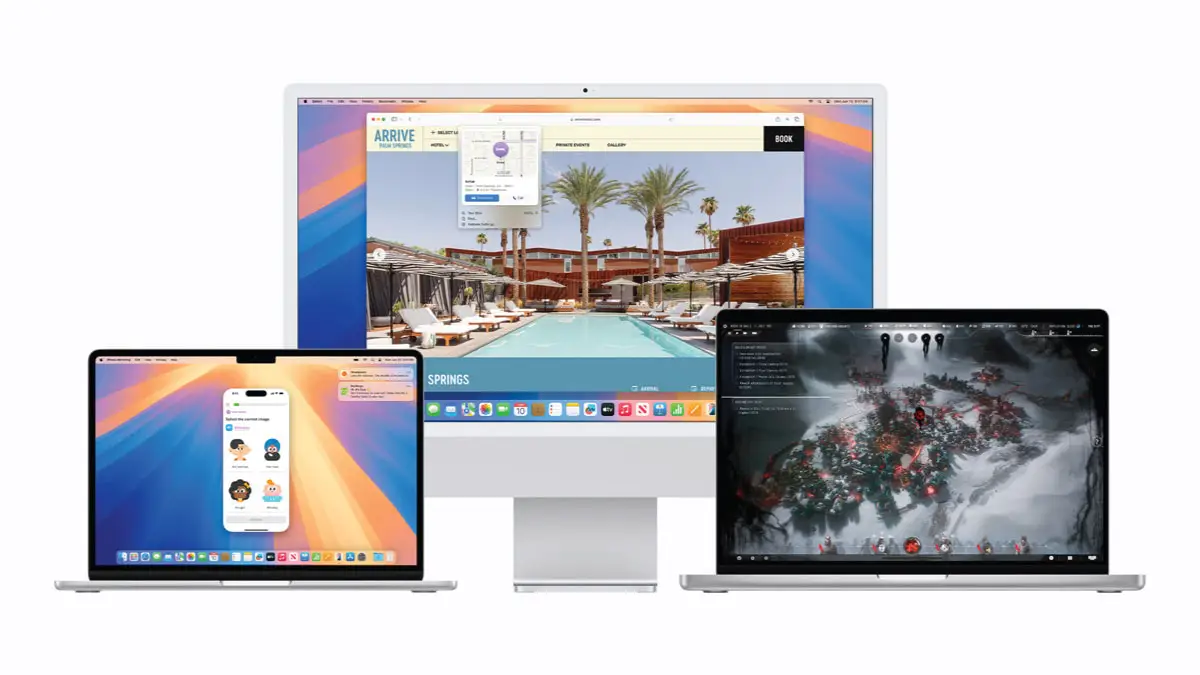
One of the first questions users ask is “What’s new in macOS Sequoia?” Thankfully, Apple has packed Sequoia with productivity-focused features and upgrades that make everyday tasks easier. Here are some highlights:
iPhone Mirroring: Perhaps the most talked-about feature, iPhone Mirroring lets you wirelessly view and control your iPhone screen on your Mac. It’s part of Apple’s Continuity suite and is incredibly handy when your phone is out of reach. You can use your Mac’s mouse, keyboard, or trackpad to operate the iPhone, drag-and-drop files between devices, and even receive iPhone notifications on your Mac – all while the iPhone stays locked for privacy. This feature works on any Mac from 2017 onward (except a minor iMac model) running iOS 18 on the iPhone. (Note: Due to regulatory issues, it may be disabled in certain regions like the EU.)
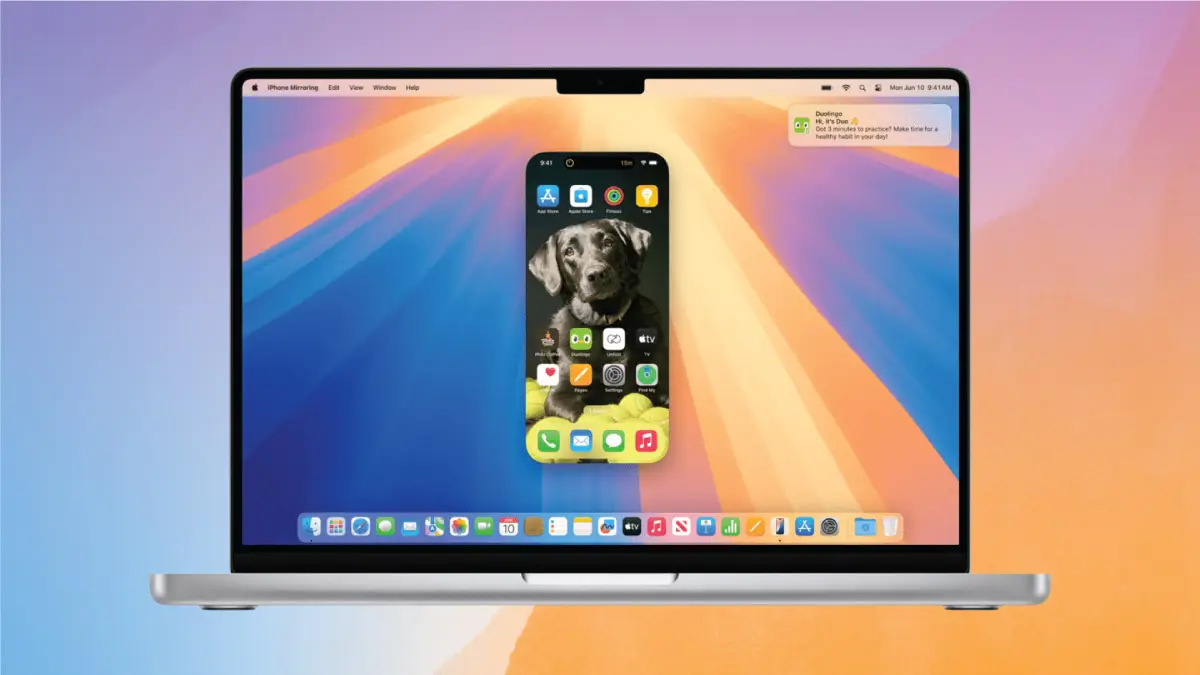
Apple Intelligence (AI Features): macOS Sequoia introduces Apple’s AI-powered smart features, branded Apple Intelligence, available on all Macs with Apple silicon chips. This includes a more helpful Siri with a revamped interface, the ability to type requests, and richer device knowledge. It also adds Writing Tools that can proofread or adjust the tone of selected text, Smart Reply suggestions in Mail to draft emails faster, and even system-wide integration of ChatGPT for advanced assistance. In short, Macs with M1/M2 chips gain powerful new AI capabilities to boost productivity. (Intel Macs can run Sequoia but won’t have these specific AI features.)
Revamped Safari and Apps: Longtime Mac users will notice that Safari has been overhauled with quality-of-life improvements. There’s a new Highlights feature that automatically pulls up relevant info (like maps, definitions, or links) from whatever webpage you’re reading, saving you from extra searches. The Reader mode is redesigned for focus, offering a clean summary and table of contents for long articles. Safari also gains a “Video Viewer” that brings any detected web video front-and-center with full playback controls. Beyond Safari, Apple updated core apps: Notes adds Math Notes for solving equations within your notes, Calculator gets a fresh iOS-like design, and a brand-new Passwords app replaces the old Keychain Access to manage all your passwords, passkeys, and two-factor codes in one place. The Passwords app syncs through iCloud (even to Windows via iCloud for Windows) and uses end-to-end encryption to keep your credentials safe.
Window Tiling & Multitasking: If you often juggle multiple windows, Sequoia streamlines window management. Now when you drag a window towards a screen edge, macOS suggests an optimal side-by-side tiled layout – similar to the Windows “Snap” feature. You can easily arrange two apps split left and right or even quarter-tile four windows, directly from drag-and-drop or via new keyboard shortcuts. This makes organizing your workspace much easier, eliminating manual resizing. The OS also introduces a Presenter Preview for video calls (so you can see exactly what you’re sharing before others do) and fun video call backgrounds (applying Apple’s scenic wallpapers or your own images as your backdrop) to enhance virtual meetings. These small touches go a long way in improving productivity and personalizing your workflow.
Gaming and Developer Tools: Apple hasn’t forgotten gamers and developers in Sequoia. Under the hood, macOS Sequoia includes the 2nd generation of Apple’s Game Porting Toolkit – a compatibility layer derived from Wine/CrossOver that helps developers port Windows games to Mac much more easily. This toolkit, alongside the power of Apple silicon and Metal graphics, means we’re starting to see more high-end games running smoothly on macOS. For users, this translates to a growing library of games (Apple highlighted titles like Assassin’s Creed and Resident Evil coming to Mac). For developers, it’s a welcome aid to bring their games over without a complete rewrite. Bottom line: Sequoia quietly delivers improved gaming potential on the Mac, an area that historically lagged but is now catching up.
These are just a few of the standout features in macOS Sequoia. In addition, you’ll find countless refinements throughout the OS – from System Settings reorganized for easier navigation, to the Tips app being revamped as a standalone guide hub. All these enhancements make Sequoia feel like a polished, smarter, and more user-friendly Mac experience. It’s clear Apple focused on practical improvements that help you work and play more efficiently on your Mac.
macOS Sequoia isn’t just about new features – it also brings performance and stability improvements. Apple’s release notes emphasize that Sequoia updates “improve the stability, performance, or compatibility” of your Mac. Many users report that Sequoia feels snappier, especially on newer Apple silicon Macs. That said, any major OS upgrade can occasionally make your system feel slow if not optimized. Here are practical tips to keep your Mac running fast on Sequoia:
Keep macOS Updated: One of the simplest ways to ensure top performance is to stay current with Apple’s updates. Minor updates (15.x releases) often include bug fixes, security patches, and speed enhancements. It’s a myth that Apple slows down your device via updates – in reality, updates often improve performance by patching issues and optimizing code. (For example, a recent Sequoia update increased GPU memory allocation on high-end Macs to boost pro app performance.) So, don’t skip those updates – they’re free and designed to make your Mac run better, not worse.
Restart Occasionally: We’ve all heard the tech support mantra: “Have you tried turning it off and on again?” It holds true for Macs as well. Rebooting your Mac clears temporary caches, resets background processes, and frees up RAM. If your Mac feels sluggish or acts oddly after running for weeks, a quick restart can “clear away the cobwebs” of broken processes and memory leaks, giving your system a fresh start. Aim to restart at least once a week or whenever you notice performance dipping.
Manage Apps and Background Processes: macOS Sequoia is efficient, but running too many apps or browser tabs can still bog down any system. Make a habit of quitting apps you’re not using (remember, on macOS clicking the red “X” doesn’t always quit the app – use ⌘ + Q or the app menu to fully exit it). Check Login Items in System Settings to prevent unnecessary apps from auto-starting and consuming resources in the background. Removing extraneous login items can improve startup time and free memory (though it mainly affects boot speed, not ongoing performance). Also, use Activity Monitor (under Applications > Utilities) to see if any process is hogging CPU or RAM; you can force-quit runaway processes if needed. By keeping only needed apps running, you ensure maximum resources are available for what you’re doing.
Reduce Visual Effects: Sequoia’s interface is sleek, but fancy animations and transparency effects can tax older Macs. If you’re on an older or borderline-supported model, consider dialing back some effects for speed. In System Settings > Accessibility > Display, enable “Reduce Motion” and “Reduce Transparency” – this cuts out the parallax scrolling and frosted glass effects, which can make window movements faster. Likewise, in Desktop & Dock settings, set the window minimize effect to “Scale” (rather than the flashy Genie effect) and turn off Dock magnification. These tweaks lighten the graphical workload and can make the UI feel snappier on older GPUs.
Free Up Storage & Clean Junk: macOS generally does a good job managing storage, but if your disk is nearly full, performance can suffer (virtual memory swapping slows down when there’s no free space). Use the built-in Storage Management (Apple menu > About This Mac > Storage > Manage) to identify large files or purgeable data. Deleting old downloads, videos, or offloading them to an external drive can clear gigabytes of space. Additionally, consider clearing system caches and temporary files that accumulate over time. These “junk” files (leftover caches, logs, etc.) can be removed using tools like Disk Utility (First Aid) or safe third-party apps. Even simply emptying the Trash and clearing your browser cache can help. Keeping at least 10–20% of your disk free is a good rule for optimal macOS performance.
Run Maintenance Tasks: Every once in a while, it helps to perform some deeper maintenance. For example, you can reindex Spotlight if searching feels slow (in System Settings > Siri & Spotlight, toggle Spotlight off and on for a drive to reindex). Flushing the DNS cache can resolve slow web lookups. These are advanced tasks, but there are utilities (and commands in Terminal) to do them. Some experts suggest that regular maintenance like reindexing Spotlight and flushing DNS cache can keep macOS Sequoia running smoothly. If you’re not comfortable doing this manually, there are reputable maintenance apps that can automate it – just be sure to use trusted software.
Bonus Tips: Other general tips include keeping your Mac cool (overheating can throttle performance, so make sure air vents are clear), and optimizing battery settings on MacBooks (enabling “Low Power Mode” on battery can extend runtime and reduce background tasks when you’re portable). Also, a cluttered Desktop with hundreds of icons can slow Finder down – consider organizing files into folders or using Desktop Stacks to reduce visual load. Each small tweak adds up to ensure macOS Sequoia runs at its best.
By following these steps, you can ensure your Mac stays fast and responsive on Sequoia. Apple has engineered this OS for efficiency, and with a bit of user upkeep, you’ll enjoy a slick, “it just works” experience. And remember, if you do encounter performance issues you can’t solve, the experts at Esmond Service Centre are always ready to help diagnose and tune up your Mac.
Before upgrading or buying a new Mac, it’s crucial to know if your machine supports macOS Sequoia. Apple has gradually raised the cutoff for supported models to ensure good performance on modern hardware. The good news is that most Macs from the late 2010s onward can run Sequoia. Specifically, Apple lists compatibility for: MacBook Air (2020 or later), MacBook Pro (2018 or later), Mac mini (2018 or later), iMac (2019 or later), iMac Pro (2017), Mac Pro (2019 or later), and all Mac Studio models (2022 onward). In other words, any Mac that was eligible for macOS Sonoma should handle Sequoia, except a couple of older models that have been dropped. Notably, the 2018–2019 MacBook Air (Intel) is not supported on Sequoia (even though it ran Sonoma), likely due to its older chip and lack of certain security features. If you have one of those Air models, you’ll have to stick with macOS 14 or consider a hardware upgrade in the future.
For users on the fence, here’s a quick check: if your Mac is roughly 5+ years old (pre-2018) and not the iMac Pro, it may be incompatible with Sequoia. You can confirm your model year by clicking Apple menu > About This Mac and comparing with Apple’s list above. Also, keep in mind that some features in Sequoia have additional requirements. We mentioned earlier that Apple Intelligence (AI features) need an Apple silicon chip (M1 or later). That means if you install Sequoia on an Intel-based Mac, the OS will run, but AI-driven features like the new Siri, writing tools, Genmoji image generation, etc., will be disabled. Your Mac also needs to be signed into an Apple ID for Continuity features like iPhone Mirroring to work, and both devices must be on the same Wi-Fi network typically.
It’s also worth noting that macOS Sequoia is the last hurrah for several Intel Mac models. Apple has stated that Sequoia will be the final macOS version supporting certain Intel Macs (like the iMac Pro, 2019 Intel MacBook Pros, 2018 Mac mini, etc.) – the next macOS (presumably macOS 16 “Tahoe”) will drop support for those machines. This underscores Apple’s ongoing transition to its own ARM-based silicon. So, if you own an older Intel Mac that is eligible for Sequoia, this may be the last major OS upgrade you get for that hardware. It’s all the more reason to take advantage of Sequoia and enjoy the latest features now, while planning for an upgrade to Apple silicon down the road.
In summary, check your Mac’s compatibility before attempting the Sequoia update. If your device is supported, you can upgrade with confidence. If not, you’ll need to stay on your current macOS or consider upgrading your Mac. As always, if you’re unsure about compatibility or have questions about whether it’s worth upgrading your particular machine, feel free to reach out to Esmond Service Centre – our team can advise on the best path for your situation.
Ready to make the leap to macOS Sequoia? Upgrading is generally straightforward, but a little preparation goes a long way to ensure a smooth experience. Follow these steps to safely upgrade to Sequoia:
1. Backup Your Mac: Before anything else, perform a full backup of your system. While upgrades usually proceed without data loss, it’s always better to be safe. Use Time Machine (or your backup method of choice) to save your important files and a system snapshot to an external drive. This way, if something unexpected happens, you can recover your data or even roll back. Apple’s support site provides step-by-step guides on backing up with Time Machine if you need help. Think of this as insurance – hopefully you won’t need the backup, but you’ll be glad to have it.
2. Check Compatibility & Requirements: As covered in the section above, ensure your Mac is on the supported list and you have enough free disk space (the installer is around 12+ GB, and the process needs additional space during installation; having 20+ GB free is a good idea). If you’re on a MacBook, plug it into power during the upgrade. Also, resolve any critical issues (like a failing drive) beforehand – you want a healthy Mac for a major OS installation.
3. Download macOS Sequoia: Apple distributes Sequoia as a free update on the App Store/Software Update. The easiest method is to use Software Update: On macOS, go to Apple menu > System Settings > General > Software Update. You should see “macOS Sequoia” available – click Upgrade Now and follow the prompts. The Mac will download the OS and then prompt to restart and install. Using Software Update is recommended because it “shows only software compatible with your Mac” and often requires less storage than standalone downloads. Alternatively, you can get Sequoia from the Mac App Store – Apple provides a direct link to the Sequoia page. On older macOS versions, opening that link will launch the App Store app and let you download the “Install macOS Sequoia” package.
For advanced users or those needing offline installers, Apple also offers direct disk image (DMG) downloads of macOS Sequoia on their servers. For example, you can obtain the full macOS Sequoia 15.5 installer as a DMG file from Apple’s content delivery network. These links aren’t always widely advertised, but Apple Support and trusted sources like iClarified list them. A DMG is useful if you want to create a bootable USB installer or need to upgrade multiple Macs without re-downloading each time. However, for most users, the built-in Software Update is simpler and ensures you get the correct version for your Mac.
4. Install and Set Up: Once the download is complete, if you initiated via Software Update, the installation will begin automatically. If you downloaded via the App Store, you’ll get an “Install macOS Sequoia” app in your Applications folder – launch it when ready. The installer will walk you through terms and conditions and then reboot your Mac to perform the upgrade (this can take anywhere from 20 minutes to an hour or more, depending on your Mac and whether you’re coming from an older OS). Be patient during the install – your Mac may restart several times. Do not shut it off or close the lid during the process. After installation, you might be guided through some setup steps (like enabling new features, logging into iCloud, etc.). Also, note that after a major upgrade, Spotlight will reindex your drive in the background – this can make the Mac a bit slow or the fans run high initially. That’s normal and should settle after indexing completes (usually within a few hours).
5. Post-Upgrade Checks: Congratulations, you should now be on macOS Sequoia! Take a moment to verify your important apps are working. Most apps that ran on the previous macOS will run fine on Sequoia (since it’s a continuity update), but if you have any critical third-party software, ensure you have the latest version. Developers often release small updates for macOS compatibility. Also, explore System Settings to review any new options (for instance, you’ll find settings for iPhone Mirroring, and the new Passwords app ready to use). Finally, if you encounter any minor glitches, run Software Update again – Apple may have issued a minor fix (they release supplemental updates or patches like 15.0.1, 15.1, etc., to quickly address early bugs). Keeping fully up to date will give you the most stable experience.
If at any point you’re uncomfortable or something isn’t going right, Esmond Service Centre is here to help. We offer professional consultation and assistance with macOS upgrades – from preparing backups to installing the OS or troubleshooting any issues. Upgrading should be a positive experience, and we’re dedicated to making it as smooth as possible for you.
macOS Sequoia represents a significant evolution for the Mac platform – blending powerful new features with improved performance and Apple’s ongoing vision for integration across devices. We learned that Apple named Sequoia after a majestic national park, reflecting an OS designed to be robust and enduring. From a productivity standpoint, Sequoia delights users with additions like iPhone Mirroring (for seamless device continuity) and a smarter Safari with Highlights and an improved Reader mode. Everyday apps got attention too – a unified Passwords app, smarter Notes and Mail, and convenient window tiling all help you work more efficiently. Under the hood, Apple’s push into on-device AI (Apple Intelligence) signals that our Macs are getting even more capable at understanding and assisting us, especially on the latest hardware.
We also discussed how to keep Sequoia running at peak performance. Simple habits – like staying up to date with patches (which often enhance performance), restarting periodically to clear out glitches, and trimming down background tasks – can maintain that “new Mac” smoothness. And if you have an older Mac, tweaks such as reducing transparency or managing startup items can give Sequoia some extra pep. Remember, a well-maintained macOS not only runs faster but also extends the lifespan of your machine.
Compatibility is key with any OS upgrade, and we highlighted the importance of checking your Mac’s model year. The compatibility list for Sequoia is fairly broad, but if you’re on the fringe (e.g. a 2017 iMac or 2018 MacBook Air), you now know where you stand. If your Mac isn’t supported, it’s better to know before attempting an upgrade. And if it is supported – we gave you a roadmap for a successful installation: back up first, then upgrade using Software Update or the App Store with confidence. The upgrade process is generally user-friendly, and with a backup in place, you have peace of mind. Many readers will be pleased to find that macOS Sequoia is a free upgrade from Apple – so the only investment is a bit of your time to download and install.
In embracing macOS Sequoia, you’re not just getting new software – you’re unlocking new ways to use your Mac. We encourage you to explore the features we’ve outlined. Try out iPhone Mirroring during your next busy day, organize your projects with tiled windows, or let Siri’s new skills help triage your emails. Small changes can have a big impact on your daily productivity and enjoyment. If you found these insights helpful, or if you have lingering questions, we’d love to hear from you.
Finally, remember that Esmond Service Centre is here as your safety net. Whether you need one-on-one guidance, have an issue after upgrading, or just want expert advice on anything Apple, our doors (and inboxes) are always open. MacOS Sequoia is a big step forward, and we’re excited to help you make the most of it. Happy upgrading, and enjoy everything Sequoia has to offer!
Enjoyed this comprehensive macOS Sequoia guide? Follow our FaceBook page, Linkedin profile or Instagram account for more expert insights and practical tips on cutting-edge technology. We regularly share updates on Apple’s latest features and professional advice to help you get the best from your devices. If you have questions or need personalized assistance with your Mac (or any tech issue), don’t hesitate to contact Esmond Service Centre for a professional consultation. Our certified team is ready to help you navigate the ever-evolving tech landscape – from macOS upgrades to complex repairs – so you can stay productive and worry-free. Connect with us today and let’s empower your tech journey together!

Reviewed and originally published by Esmond Service Centre on June 25, 2025
Mon to Fri : 10:00am - 7:00pm
Sat : 10:00am - 3:00pm
Closed on Sunday and PH