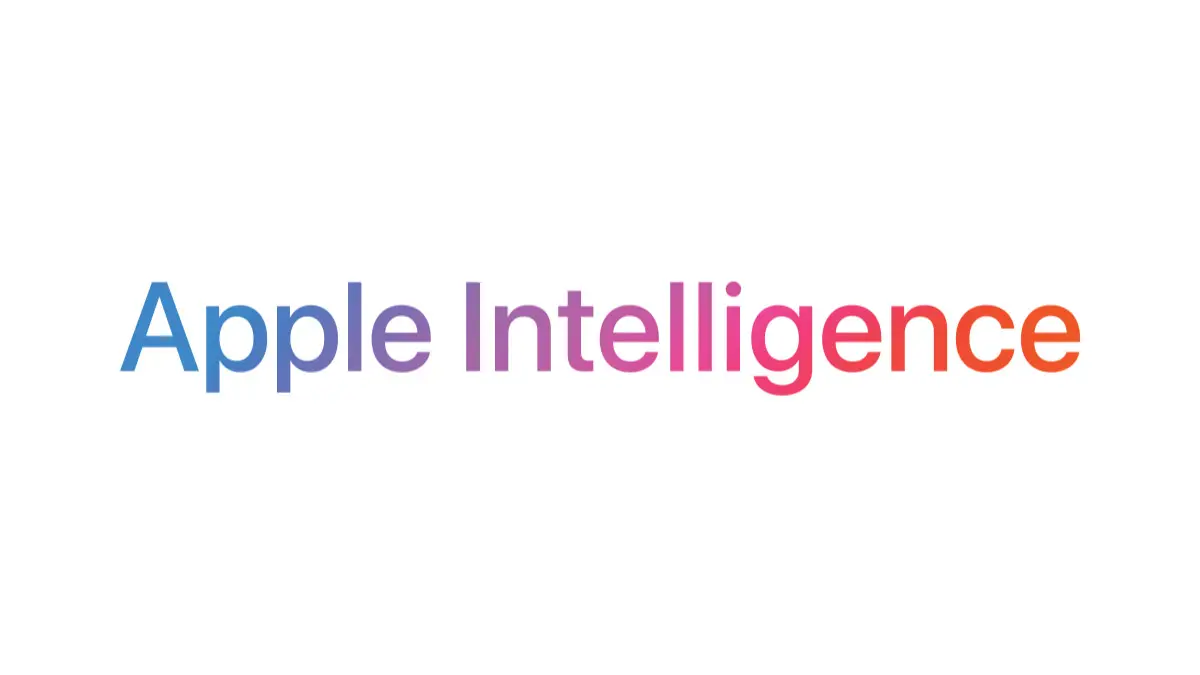
I never thought I’d become that person—the one who gushes about their phone’s features like it’s a new puppy. Yet here I am, absolutely smitten with iOS 18’s Apple Intelligence features. Apple’s latest software turned my iPhone into a genius personal assistant, creative studio, and life organizer all in one. These AI-powered goodies are so good that I’ve basically ditched a bunch of other apps and tools. In a friendly twist of fate (and a dash of humor), let me walk you through the iOS 18 intelligence features that convinced me to drop everything else and go all-in on the Apple way.
Siri has always been that well-meaning friend who tries to help but often ends up confused. Not anymore. In iOS 18, Apple overhauled Siri with “Apple Intelligence” to make it far more context-aware, personal, and (gasp) actually useful. Now Siri understands what I mean even if I stumble over my words or change my mind mid-command. It remembers previous questions in a conversation so I can say, “Remind me to call Mom tomorrow,” then follow up with “Actually, what’s the weather there?” and Siri knows “there” means Mom’s city. This level of contextual smarts was unheard of in Siri before – it’s like Siri went to college and graduated cum laude in Common Sense.
Even better, Siri can perform actions in apps for the first time ever. I nearly fell out of my chair when I realized I could tell Siri to, say, edit a photo or organize a folder, and it just does it. No more digging through menus for me – I have Siri doing the digital heavy lifting. Plus, Apple gave Siri a visual makeover: when you invoke it, the screen now has a cool glowing ring around the edges (very futuristic). More importantly, you can finally type to Siri if you’re feeling shy or the room’s too noisy, activated by a simple double-tap on the screen.
But the real kicker? ChatGPT integration. Apple basically admitted, “If you can’t beat ‘em, join ‘em,” and partnered with OpenAI so Siri can hand off your tougher requests to ChatGPT (using the GPT-4 model) when needed. If Siri doesn’t know an answer or you ask something like “Summarize this 100-page PDF,” it can securely send it to ChatGPT and get you an answer. And yes – this is built-in and free (no awkward third-party app juggling). I’ve started treating Siri like my one-stop shop: she’ll answer directly if she can, or quietly fetch help from ChatGPT if she can’t, then present the answer in one neat response. It’s chef’s kiss 🤌 how seamless it feels. The best part is Siri won’t use ChatGPT without asking permission each time, and Apple assures that none of your Siri queries or ChatGPT hand-offs are stored on servers. Essentially, Siri got both smarter and more trustworthy, and that alone had me saying goodbye to my lingering Google Assistant habits.
Oh, and as a bonus, Siri now has deep product knowledge about Apple devices. It’s like having an Apple Genius in your pocket – you can ask something like “How do I schedule a text for later?” and Siri will pull up step-by-step instructions right on your screen. No more scrolling through support articles; Siri literally shows me how to do it in real-time (I tested this when learning to schedule messages – it popped up on-screen instructions that guided me through it). This newfound brilliance and helpful attitude from Siri means I’ve stopped using other assistant apps. Siri 2.0 handles it all with a smile (well, if she had a face).
As someone who writes a lot of emails and notes on the go, iOS 18’s Writing Tools have been life-changing. It’s like having a personal writing coach or editor living inside my iPhone. The Apple Intelligence suite brings features like Proofread, Rewrite, and Summary to apps like Mail, Notes, and others. Now, whenever I draft a message or document, I can have the phone check my grammar and spelling, suggest better phrasing, or even adjust the tone of what I wrote. For instance, if I type a fiery rant (hey, it happens) and want to tone it down, I just hit “Rewrite” and choose a tone like Professional or Friendly. Magically, my rant transforms into a polite note, keeping my main points but cleaning up the wording. It’s saved me from myself on a few occasions, ensuring I don’t accidentally send my boss an overly casual email 😅. These rewrite tone options (Friendly, Professional, or Concise) are surprisingly good at preserving my intent while changing the style. Goodbye, third-party grammar apps – Apple has me covered.
The Proofread tool is another unsung hero. It catches not just typos but things like wrong verb forms or missing words (so it knows when I mean “affect” vs “effect,” which is more than I can say for my pre-coffee brain). And when I don’t have time to read a wall of text – be it a long email or an article I’ve highlighted – I can use Summary to get a quick TL;DR of the key points. It’ll even list out bullet-point highlights if I ask. Honestly, this has made my email triage so much faster: lengthy client email? Summarize it and respond with the gist. iOS 18’s Mail app integrates these AI tricks beautifully – important emails float to the top as “Priority” messages and can be auto-summarized, and Smart Reply suggestions let me answer common queries with one tap. It feels like Gmail’s clever reply features finally met Apple’s polish (about time!).
To top it off, Apple Intelligence’s Writing Tools also play nicely with ChatGPT when I need a creativity boost. There’s an option to “tap into ChatGPT’s expertise” right from the compose window. I’ve toyed with having it suggest a more witty closing line or even generate a paragraph from scratch when I had writer’s block. It’s like having a co-writer who never sleeps. All of this is happening within my native apps, so I’ve uninstalled the separate grammar checker app I used to rely on. My iPhone has proudly taken over as my editor-in-chief, and I couldn’t be happier (or more grammatically correct).
I used to download all sorts of meme-makers and photo editing apps whenever I felt creative (or goofy). Now iOS 18’s Image Playground has basically rendered them obsolete. This is Apple’s on-device AI image generation tool, and it’s dangerously fun. I can throw any idea at it in text form – “a dog wearing sunglasses in downtown New York” – and watch my iPhone generate a cute custom image of it. In fact, Apple gives you style options like Animation, Illustration, or Sketch to choose the vibe of the image. The results aren’t photo-realistic (no deepfakes here, it’s all artsy-style outputs), but that’s part of the charm. Everything is created privately on-device, so I don’t even need an internet connection to conjure these pictures, and I know my weird prompts aren’t being sent to some cloud server. Image Playground is seamlessly baked into apps like Messages and Notes too. So if I’m chatting with a friend about, say, going to space, I can hit the Image Playground in Messages and it’ll even suggest a rocket ship or astronaut-themed creation (context-aware creativity!). I’ve surprised friends by instantly generating silly images during conversations – it’s my new party trick. Why search for a reaction GIF when I can create a custom image on the spot? For example, here’s a quick image I made of a stylish dog with sunglasses using the feature. It took mere seconds and definitely got a laugh in the group chat.
And then there’s Genmoji, which might be my favorite frivolous feature. Genmoji lets you generate your own emoji from a text description. Yes, any emoji your heart desires – no more being limited to the Unicode standard set. I’ve created a “coffee mug with a mustache” emoji and a “dancing taco” emoji just because I can. These Genmoji behave just like normal emoji on Apple devices, so I can drop them into messages and they’ll display for anyone on iOS (rich text for the win). You can even make Genmoji versions of your friends if you have their photo: I made a mini cartoon emoji of my best friend as a superhero and sent it to him – now that’s a personalized sticker! (He’s still talking to me, so I think he liked it). The process is as simple as describing what you want (“a unicorn with rainbow sunglasses”) and letting Apple’s AI artistry do its thing. I never knew I needed custom emoji in my life, but apparently I did, because now the regular emoji feel so static. Genmoji scratched an itch I didn't realize I had.
Between Image Playground and Genmoji, my iPhone has become a mini creative studio. I’ve ditched third-party meme generators, photo editors, and sticker apps because Apple’s native tools are not only convenient, but also inherently cool. The fact that it’s all happening under the hood of my device, securely and instantly, just blows my mind. Apple basically gave us a sandbox to play with AI art, and I’m finding endless genuine value – whether it’s spicing up a presentation with a quick illustration or just goofing off with friends. Consider me hooked.
You know those moments when you point your phone at something interesting – a landmark, a product, a plant – and then scramble through apps to identify or save info about it? iOS 18 solves that with Visual Intelligence, which has essentially made apps like Google Lens redundant for me. With a long-press of the new Camera button in Control Center (or via the Action button on supported iPhones), I can invoke Visual Intelligence and point my camera at anything to get instant insights. It’s like giving my iPhone a pair of brainy eyes. Point it at a restaurant storefront, and my phone will identify the place and even pull up its reviews and operating hours on the spot. Aim at a poster with an event date, and Visual Intelligence lets me add the event to my calendar in one tap. I’ve pointed it at random flowers and weird insects in the park, and it can identify species for me (so long, separate plant ID app). It’ll even read text it sees out loud or copy it for me – super handy for quickly grabbing info from a flyer or menu.
One of the wildest aspects is how Visual Intelligence teams up with Siri/ChatGPT when needed. If I’m looking at, say, a painting or a famous statue, I can literally ask my phone about it while viewing it through the camera – Siri will use ChatGPT to fetch a quick background or fun fact about what I’m looking at. It feels like living in the future: I turned my phone toward a historical monument, asked “What is this all about?”, and got a concise answer without even snapping a photo. Essentially, Apple gave me an AI tour guide and scanner in my pocket. Everything from scanning documents to translating signs is now rolled into this one feature. The integration is so tight that I’ve stopped bouncing between apps to accomplish these tasks.
To put it humorously: my iPhone’s camera now has a superpower – it can think about what it sees and help me out. Visual Intelligence has made me ditch at least three separate apps on my home screen and saved me from a lot of Googling. It’s intuitive, fast, and feels like my phone is an active participant in the world around me, not just a passive camera. If you spot me walking around gleefully scanning random objects with a goofy grin, now you know why.
One of the subtler but hugely impactful Apple Intelligence features is how it tackles information overload. I don’t know about you, but between endless group chats, email threads, and notification pings, I often felt like I was drowning in text. iOS 18 threw me a lifeline: smart summaries and prioritization for messages, notifications, and more. For example, long iMessage group chats can now be automatically summarized – I can get the gist of that 50-message family group conversation in a few concise lines. It’s scarily good at picking out the main points. The other day, I ignored a group chat during a meeting; later, a summary told me “Family discussed dinner plans and decided on pizza.” Boom, that’s all I needed to know (and yes, I showed up with the right appetite). Entire email threads can be condensed similarly, and even audio recordings or voicemails I make get transcribed and summarized if I want. It’s like having a personal assistant digest all the long-form content and give me the Cliff’s Notes version.
Notifications got a much-needed IQ boost too. Apple Intelligence will prioritize important notifications by pushing them to the top of the stack and summarizing them so I instantly see what’s up. Time-sensitive or relevant alerts (say, your food delivery or a message from your boss) get highlighted, while the less critical stuff is tucked below. My lock screen is no longer a chaotic list of every single buzz – it’s organized and triaged. For instance, if you glance at the screenshot below, you can see how a few key alerts (a dinner invite from a friend, an order update) are grouped at the top with their important details visible. This means I don’t have to scroll or guess which notifications matter; my iPhone politely shows the VIP stuff first. The reduction in stress and FOMO (fear of missing out) is real – I spend far less time opening every single notification just in case.
Apple even introduced a Focus mode called Reduce Interruptions that uses AI to intelligently filter out unimportant notifications altogether, while still letting urgent or context-aware ones through (so your babysitter’s text about an emergency would bypass Do Not Disturb, but that random game invite won’t). It’s smart in the true sense – understanding what I likely care about in the moment. Between these summaries and smart filters, I’ve basically ditched the habit of compulsively checking my phone every minute. I trust that if something important happens, my iPhone will let me know prominently, and the rest can wait. Honestly, regaining that peace of mind and focus is one of the most genuine user benefits of Apple’s AI push. It’s not just about flashy features; it actually helps me live a less distracted life.
(Minor caveat: Apple did temporarily pause the automated news article summaries in notifications because the AI sometimes produced… let’s say creative summaries that weren’t quite accurate. Nobody’s perfect, not even AI. But Apple is tweaking it and plans to bring it back once it’s ironed out. For now, the summaries for texts, emails, etc., work great – I hardly miss the news blips.)
I know what you’re thinking: all these AI features sound cool, but what about privacy? That’s actually one of the best parts and a big reason I felt comfortable ditching third-party services for Apple’s way. Apple Intelligence is designed with a privacy-first approach. Most of the heavy lifting – whether it’s generating images, analyzing text, or recognizing visuals – happens on your device thanks to the powerful neural engines in the latest iPhones.
My data isn’t being sent willy-nilly over the internet just to check my grammar or make a Genmoji. And when something does need cloud compute (like an extra-complex request), Apple uses a Private Cloud Compute system on their own servers, which are secured with the same kind of chips in our devices. They’ve publicly stated that any data sent is encrypted, not stored, and used only to process that particular request. In plain terms: Apple isn’t reading or saving my stuff; the AI isn’t gossiping my inputs to Big Brother.
This is a stark contrast to some other AI services out there. It genuinely makes a difference in day-to-day use. I don’t get that nagging feeling of “Hmm, who else might be looking at this?” when I ask Siri to draft a message or when I generate a silly cat image. Apple has built a little AI bubble around me – I get the convenience and power of advanced AI, without trading away my privacy. As someone who values privacy, this was the icing on the cake. It gave me the confidence to go all-in and stop relying on third-party AI tools that might not have the same safeguards. Apple’s mantra of integrating tech “all while protecting your privacy” isn’t just PR speak – I see it in action when Apple Intelligence does things locally that others would offload to the cloud.
In short, Apple found a way to make my iPhone smarter and more helpful without turning me into the product. That philosophy alone made me comfortable ditching many “free” services that come with a privacy price tag. It’s the quiet MVP of iOS 18’s features – not something you see, but something you definitely feel good about.
After experiencing these Apple Intelligence features in iOS 18, I can confidently say my iPhone has become an even more indispensable companion. I’ve said goodbye to a bunch of other apps and even some old habits, because Apple managed to roll so much functionality into the core experience – and do it in a way that feels natural, fun, and secure. From Siri’s newfound smarts, to my AI-powered writing assistant, to creative tools that unleash my imagination, to a phone that thoughtfully filters my digital deluge, it’s an ecosystem of intelligence that genuinely improved my daily life. And it’s all built right into the phone I already carry everywhere.
It’s not that other platforms or apps didn’t have bits and pieces of these ideas. They did. But Apple’s implementation – tightly integrated, privacy-focused, and yes, with that trademark user-friendly polish – is what made the difference for me. The features aren’t just gimmicks; they’re truly helpful. I actually use them, and they’ve made me more productive and entertained in equal measure. In a friendly, humorous way, Apple basically said, “Here’s an iPhone that can do it all, so you can chill.” And I’m here for it.
So, have I ditched everything else? Pretty much. My grammar app, my meme generator, my scanning app, my random AI chatbot app – they’re all collecting dust or already uninstalled. I don’t need them now that iOS 18’s Apple Intelligence has shown up and flexed. It’s a one-stop-shop for me. If you had told me a year ago I’d be this excited about built-in features (and writing an ode to my iPhone’s AI), I’d have laughed. But here we are. Apple has made AI feel both powerful and personal – and that’s the kind of innovation that earns my loyalty.
If you enjoyed exploring these Apple Intelligence features as much as we did, consider following our FaceBook page, Linkedin profile or Instagram account for more insider tech tips and fun discoveries from our seasoned technicians. And remember, if you have any questions about getting the most out of Apple Intelligence, or your Apple devices need a little expert care, reach out to Esmond Service Centre. Our friendly experts are always here to keep your tech running smoothly—because enjoying the latest features should always be frustration-free!

Reviewed and originally published by Esmond Service Centre on August 1, 2025
Mon to Fri : 10:00am - 7:00pm
Sat : 10:00am - 3:00pm
Closed on Sunday and PH