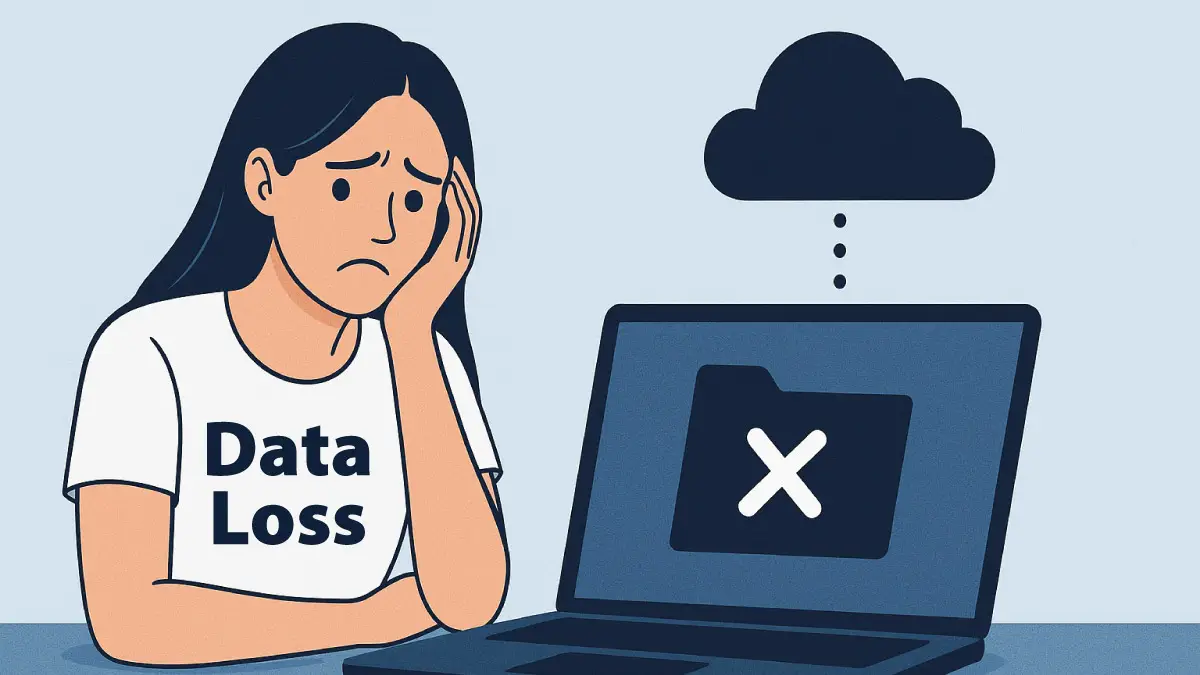
For both personal and business users, a solid data backup strategy is not just an IT concern but a lifesaver for your digital assets. Every photo, document, and customer record you value could vanish in an instant due to hardware failure, human error, or cyberattacks. As a leading IT service provider and data recovery specialist in Singapore, Esmond Service Centre has helped countless individuals and companies recover lost files. We’ve seen firsthand how devastating data loss can be – from irreplaceable family photos to critical business data – and we don’t want you to experience that pain. This article draws on our expertise to explain why data backup is critical, share real-world horror stories of data loss, and provide practical guidance on using cloud services, external hard drives, and hybrid solutions to keep your data safe. By the end, you’ll have actionable steps to protect your personal and business data, prevent costly downtime, and gain peace of mind knowing your files are secure.
Imagine your computer is hit by a sudden power surge during a storm – a lightning strike fries both your PC and the external hard drive plugged into it. This nightmare happened to one user who lost nearly every digital family photo they ever took, with only a few old printed pictures surviving. In another case, a mid-sized business fell victim to ransomware: an employee clicked a phishing link that unleashed CryptoLocker, encrypting over 150,000 company files and even deleting the backups. Desperate, the company paid the ransom, but the hacker was arrested and never provided the key – it took them three months and $50,000 to recover what they could. These real-world examples underscore that data loss isn’t a distant “it won’t happen to me” scenario – it’s a common threat that can strike anyone.
Data loss is common and costly: Over 77% of people have experienced some form of data loss, with accidental deletion and hardware failure being the top culprits. For businesses, the stakes are even higher – an estimated 60% of small businesses shut down within six months of a major data loss incident, and 140,000 hard drives crash every week in the U.S. alone. Losing client records, financial data, or months of work can cripple a company and erode customer trust overnight. For individuals, losing years of photos or personal documents can be heartbreaking and irreversible.
Cyber threats are on the rise: Ransomware attacks and malware can wipe out or lock up your files in minutes. Without a backup, you could be forced to pay hefty ransoms (with no guarantee of return) or lose data permanently. Even big organizations have nearly lost precious data – famously, Pixar Studios almost lost Toy Story 2 due to an accidental deletion, saved only because an employee had a copy at home. The lesson is clear: whether it’s a virus, a hacker, or simply clicking the wrong button, data backup is your safety net. It ensures that even if the worst happens, you have a second chance to retrieve your important information.
In short, data backup is critical because it’s not a question of if data loss will happen, but when. Every hard drive will fail eventually, humans will err, and accidents or attacks will occur. A robust backup system means you won’t be among those caught off-guard. It’s far cheaper and easier to invest time in backups now than to face the agony (and expense) of trying to recover lost data later.
Not all backups are created equal. Generally, you have three main data backup methods: backing up to the cloud, using local storage (offline backups), or a hybrid approach combining both. Understanding each will help you choose the best mix for your needs:
Cloud Backups: This involves storing copies of your data on remote servers via an internet service (e.g. Google Drive, Dropbox, iCloud, or dedicated backup services). The biggest advantages are convenience and safety from physical disasters – your files are kept offsite, so a fire or theft at home/office won’t touch them. Cloud services often automate backups (set it and forget it) and let you access your files from anywhere. They also provide scalability (easy to add more storage) and even version history or encryption for security. Why it works: If your computer dies or is lost, you can log in from a new device and retrieve your data. Things to consider: Cloud backup requires a reliable internet connection, and large backups can take time (especially initial uploads). There may be ongoing subscription costs for lots of storage, and you’ll depend on the provider’s security measures to protect your data. Overall, cloud backup is an excellent offsite solution that keeps data safe from local incidents – many individuals and businesses rely on it as a core part of their strategy.
Local Backups (External Drives & NAS): Local backup means keeping your data copy in the same physical location as you, typically on an external hard drive, USB flash drive, or a NAS (Network Attached Storage) device. For businesses, it could even be a backup server in the office. The key benefit is speed and control: backups and restores are fast and you don’t need internet to recover files. You have full possession of the backup media, and drives are relatively cheap one-time purchases. Why it works: If you accidentally delete a file or your PC’s hard disk fails, you can plug in your external drive and restore the data immediately. Things to consider: Local backups are vulnerable to the same risks as your primary data. A flood, fire, or burglary can wipe out both your computer and the backup drive next to it. Malware or ransomware can also spread to any drive that’s continually connected. It’s essential to disconnect external disks when not actively backing up, and to store backups in a safe place. Local backups alone are good but not foolproof – they should be combined with offsite copies for best protection.
Hybrid Backup (Cloud + Local): A hybrid approach means using both local and cloud backups together. For example, a small business might keep daily backups on a local NAS for quick recovery, plus automatically replicate critical data to a secure cloud service. Or you might back up your personal laptop to an external drive and also use a cloud backup for extra safety. The hybrid method delivers the best of both worlds: you get fast local access to backups and an offsite copy in case of disaster. Why it works: Even if one backup method fails or is inaccessible (say, your external drive is lost or your internet is down), the other is available. This redundancy is the gold standard of data protection. Things to consider: Hybrid systems can be a bit more complex to set up and manage – you have to coordinate two systems. However, the peace of mind is unparalleled. Many experts recommend the classic 3-2-1 backup rule – keep 3 copies of your data on 2 different media (e.g. cloud and external disk), with 1 copy offsite. A cloud-plus-local combo fulfills this rule, greatly reducing the chances of a single event wiping out all your data.
Choosing a data backup method isn’t one-size-fits-all – it depends on your specific needs. Here are actionable steps to tailor the ideal backup strategy for your personal or business data:
Assess What You Need to Protect: Make a list of the data that is most valuable to you or your business. This could be family photos, important documents, emails, customer databases, software projects, etc. Estimate how much data you have and identify how often it changes. (Why?) This helps determine the storage capacity and backup frequency you’ll require. For instance, a freelance designer with gigabytes of projects might need daily backups, whereas someone with a small document collection might do fine with weekly backups.
Evaluate Risks and Requirements: Consider the risks your data faces and any industry regulations. Are you worried about theft, fire, or natural disasters at your location? If yes, offsite cloud backup is crucial. Do you have sensitive client information? You may need encrypted backups and to comply with data protection laws. Businesses should also think about downtime – how quickly would you need to recover to avoid major loss? (Why?) Understanding your risk profile ensures you choose a method that covers all worst-case scenarios. For example, if you live in a flood-prone area, relying solely on an on-site hard drive is risky – a cloud or remote backup is a must. If internet outages are common, keep a local backup for immediate access.
Consider Resources and Convenience: Reflect on your budget, technical skill, and infrastructure. Can you afford a subscription to a cloud service or an extra hard drive (they’re often less expensive than people think)? How fast is your internet for uploading backups? Are you comfortable setting up backup software, or would you prefer a plug-and-play solution? (Why?) The best backup is one you will actually use consistently. If a solution is too costly or cumbersome, it won’t be sustainable. Fortunately, there are affordable options – many cloud providers offer plans that automatically back up your files for a few dollars a month, and external drives have dropped in price while offering huge capacities.
Choose and Implement a Strategy: Based on the above, pick a method (or combination) that fits. If uncertain, err on the side of caution and go hybrid – for example, use an external drive for weekly full backups and a cloud service for continuous backup of your most critical files. Set up the backup software or cloud app on your devices, and schedule backups at regular intervals. (Why?) Implementing both local and cloud layers ensures you’re covered against a wider range of problems. Scheduling the backups (daily, overnight, or weekly) means it happens automatically so you won’t forget. Many backup tools let you set it and forget it, which is ideal for busy professionals.
Test and Tweak: Once your backup system is in place, do a trial restore of a file or two. Make sure you know how to retrieve data from your backup – don’t wait until an emergency to figure it out. Check your backups periodically to ensure they’re up to date and not corrupted. (Why?) Testing answers the crucial question: “Will my backup actually save me when I need it?” It’s better to discover any issues (like a missed folder, or a backup that won’t boot) now rather than when you’re panicking over lost data. Regular checkups might seem tedious, but they validate that your backup strategy works and give you confidence that you can rely on it.
By following these steps, you can determine the backup strategy that best balances cost, convenience, and security for your situation. Remember, the goal is a system you’ll maintain in the long run. A modest but reliable backup plan that you actually use is far more effective than an over-ambitious plan that falls by the wayside.
Even with the best intentions, people often make mistakes in their backup routines that leave them exposed. Here are some common backup mistakes and how to avoid them:
Keeping Only One Backup Copy: Relying on a single backup (like one external drive or one cloud account) is a recipe for disaster. If that one backup fails, gets lost, or is corrupted, you’re left with nothing. Unfortunately, lack of multiple copies is cited as a top reason for permanent data loss. Avoid it: Follow the 3-2-1 rule – keep multiple backup copies on different media, and always have at least one offsite. For example, have an external drive backup and a cloud backup. This way, even if one backup is destroyed (say, a flood ruins your hard drive), another copy survives. Also, never leave your external backup drive plugged in 24/7; doing so risks it being hit by the same surge, virus, or ransomware that takes out your computer (as seen in the lightning strike story above). Rotate or disconnect drives after backup, and use offline or cloud storage for redundancy.
Backing Up Infrequently or Manually: Data backup isn’t a one-and-done task. Many users back up once and forget, or plan to do it manually “when I remember.” This leads to outdated backups that fail to include your latest files. If disaster strikes right before your next manual backup, you’ll lose everything since the last one. Avoid it: Automate your backups on a schedule. Most backup tools allow scheduling daily or weekly backups, and cloud services often sync changes continuously. Automation ensures consistency – your files get backed up regularly without relying on your memory. Also, consider setting reminders to perform any necessary manual steps (like plugging in an external drive) at least once a week. Frequent backups mean even if you lose data, the copy is recent and you’ll recover most of your work.
Not Testing or Verifying Backups: A backup that hasn’t been tested might not actually work when needed. It’s common to discover too late that a backup file was incomplete or the restore process doesn’t function. Avoid it: Periodically verify your backups by restoring a sample of files or using any verification tools provided by your backup software. Check that the files open properly and that you can navigate the recovery process. This practice gives you confidence that your backup is genuinely protecting you. It also helps catch issues like a failing backup drive or misconfigured software before they become big problems.
Confusing Syncing with Backing Up: Many people use cloud sync services (like Dropbox, OneDrive, or Google Drive) and assume their data is fully backed up. While syncing copies files across devices, it’s not the same as a dedicated backup. For instance, if you accidentally delete or corrupt a file, that change might sync to all devices, meaning the file is gone everywhere with no way to retrieve the original. In fact, 63% of users cannot correctly distinguish data syncing from true data backup. Avoid it: If you use sync services, take advantage of features like file versioning or recovery (many cloud drives have a trash bin or version history for a limited time – make sure it’s enabled). Better yet, use a proper backup solution in addition to sync. Some cloud backup services keep historical snapshots of your files, allowing you to restore an earlier version even if the current one is corrupted. The bottom line: treat sync as a convenience, but still maintain separate backups that aren’t subject to instantaneous syncing deletions.
By steering clear of these mistakes, you’ll dramatically improve your data safety. Backup is about covering all bases – multiple copies, done regularly, tested for integrity, and using the right tools for the job. Learning from others’ missteps (or your own close calls) will help you tighten your backup strategy so it works when you truly need it.
Implementing and managing backups can be straightforward for a tech-savvy person, but there are times when seeking professional support makes a big difference. Whether you’re an individual with a tricky situation or a business with complex needs, experts like the team at Esmond Service Centre can help take your data backup strategy to the next level:
Personalized Backup Solutions: Every environment is different. Professional consultants assess your specific data, workflow, and risk factors to design a data backup plan that fits like a glove. For example, a professional can determine if you need a networked backup system for multiple offices, or if a simple cloud solution will suffice for your home business. This tailored approach means you’re not over-spending on unnecessary services, nor leaving critical gaps in your backup coverage.
Proper Setup and Maintenance: IT professionals have the expertise to set up backups correctly the first time. This includes configuring backup software, scheduling, retention policies (how long old versions are kept), and encryption for security. They can also ensure your backups are monitoring and sending alerts if something fails. For businesses, managed backup services can monitor backups daily, so if last night’s backup didn’t run, it gets fixed immediately. This proactive maintenance prevents unpleasant surprises and ensures your backups remain reliable over time. In short, professionals help you avoid the technical pitfalls and keep your backup system running smoothly.
Faster Recovery and Minimizing Downtime: In the event of a data loss or system crash, having an expert to call can significantly speed up your recovery. Professionals know the ins and outs of restoring data from various backup mediums and can troubleshoot issues that might arise during recovery. For a business, this could mean the difference between a few hours of downtime vs. days of lost productivity. Experts can also perform data recovery from damaged media – for instance, if your only drive failed, a service like Esmond’s data recovery (with advanced tools and cleanroom facilities) might retrieve data that is not accessible otherwise. This kind of support can be a lifesaver when your primary systems fail.
Peace of Mind and Ongoing Guidance: Perhaps one of the greatest benefits is intangible – peace of mind. Knowing that you have seasoned professionals in your corner, who have seen every data disaster imaginable, can alleviate the stress around “what if something happens?” You can focus on your work or personal life without constantly worrying about backups. Furthermore, IT experts can keep you informed about new backup technologies, cloud offerings, or emerging threats (like the latest ransomware trends) and adjust your strategy accordingly. They bring a level of Experience, Expertise, Authoritativeness, and Trustworthiness (E-E-A-T) that ensures your data protection measures stay up-to-date and effective in a rapidly changing tech landscape.
In summary, while anyone can start backing up data with basic tools, professional support provides an extra layer of assurance and sophistication. It’s particularly valuable for businesses that can’t afford downtime or data loss, and for individuals who may not have the time or know-how to manage it all. Think of it as hiring a security expert to protect something incredibly valuable – your data. The investment in expert help can save you from devastating losses and ensure that if trouble comes, you have a solid, well-executed plan to bounce back immediately.
By now, the key takeaway should be clear: data backup is non-negotiable in today’s digital world. Whether you’re a parent safeguarding precious memories or a business owner protecting client information, having reliable backups is like owning an insurance policy for your data – it’s there when you need it most. We’ve explored why backup is so critical (with plenty of scare stories to prove it), compared cloud vs. local methods, learned how to pick a strategy tailored to your needs, and identified pitfalls to avoid.
The next step is up to you. Take a moment to reflect on your current backup setup (or lack thereof) and ask: “If my device died or got hacked today, would I be able to recover everything important?” If the answer is uncertain, don’t wait for a disaster to make a change. Start implementing the tips from this guide now – even small steps like enabling auto-backup on your phone or copying key files to a USB drive can make a huge difference. Data backup truly safeguards your future, ensuring that no single accident or attack can erase the work and memories of a lifetime.
Protecting your data is an ongoing journey and you don’t have to do it alone. Follow our FaceBook page, Linkedin profile or Instagram account for more tech tips and guides – we regularly share helpful advice on data backup, cybersecurity, and keeping your devices in top shape. By following our blog and social media channels, you’ll stay updated on the latest best practices and solutions to safeguard your personal or business tech.
If you have questions or need hands-on assistance with your backup setup, we’re here to help. Contact Esmond Service Centre today to get expert support for all your data backup and recovery needs. Our experienced team can guide you in choosing and implementing the right backup strategy or provide professional data recovery if you’ve already encountered a loss. We take pride in being a trusted, reliable partner for clients in Singapore and beyond, ensuring your important data is secure and your technology works for you.

Reviewed and originally published by Esmond Service Centre on July 27, 2025
Mon to Fri : 10:00am - 7:00pm
Sat : 10:00am - 3:00pm
Closed on Sunday and PH