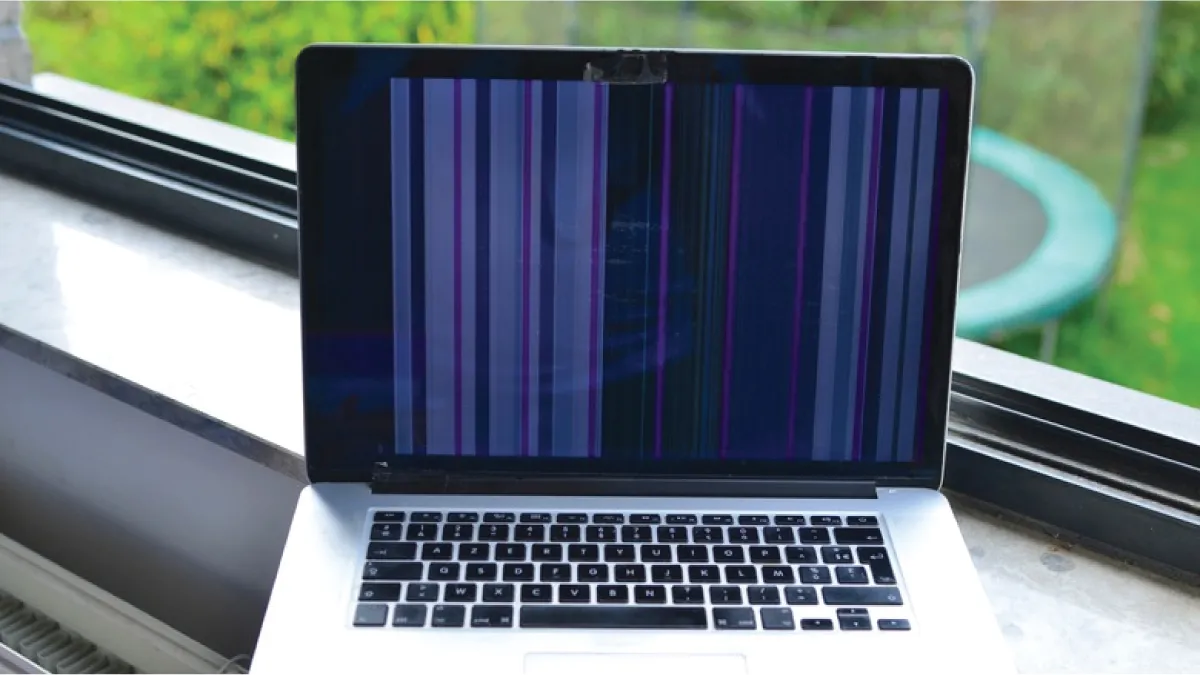
Seeing strange lines on your MacBook screen? If you’re a MacBook user in Singapore, you’re not alone – vertical lines, horizontal lines, or even a “stage light” effect at the screen’s bottom are issues that many have encountered. Not only are these display glitches distracting, they can also signal underlying hardware problems. In this guide, we’ll help you identify what type of MacBook screen lines you’re dealing with, explain whether it’s likely a screen panel fault, a loose cable, or a graphics chip issue, and show you how to self-diagnose the problem.
We’ll also outline the professional repair options available (and why Esmond Service Centre is a go-to choice for MacBook screen repair in Singapore). By the end, you’ll know how to tackle those bothersome lines confidently and get your MacBook display back to normal.
Vertical lines running down your MacBook display can appear in various colors and widths – from thin multicolored stripes to broad bands. Typically, vertical lines on the screen indicate an internal hardware issue with the display assembly. In fact, Apple support experts note that vertical or horizontal lines “are almost always an indication of a failing display”. In other words, something in the screen hardware isn’t working properly. The challenge is figuring out which component is at fault: the LCD panel itself, the cable connecting it, or even the graphics hardware.
Common causes of vertical lines include: a failing LCD panel (for instance, a defective column of pixels), a damaged or loose display cable, or (less commonly) a faulty graphics processing unit (GPU). All of these can prevent the screen from rendering correctly, resulting in stripe patterns. To narrow down the culprit, here are a few practical self-diagnostic steps you can try:
Adjust the screen angle: Gently tilt your MacBook’s display back and forth. If the vertical lines flicker or change while moving the hinge, it often points to a loose or frayed flex cable. When the cable connection is disturbed by movement, the display issues fluctuate – a clear sign the cable might be damaged or not firmly seated.
Connect an external monitor: Using an HDMI/USB-C cable, connect your MacBook to a TV or external display and mirror the screen. Check if the lines appear on the external monitor. - **If the external screen shows the same vertical lines, the problem likely lies with your MacBook’s GPU or logic board (since the issue is being output to another screen as well).
If the external screen is clean (no lines) while your MacBook’s screen still has them, that confirms the MacBook’s display assembly or cable is the culprit. In this case, the graphics chip is fine and the issue is isolated to the built-in display hardware.
Screenshot test: Take a screenshot of your MacBook (Shift + Command + 3) and view the image on another device. If the lines appear in the screenshot image, it indicates the distortion is coming from the graphics hardware or software. If the screenshot looks normal but you still see lines on your Mac’s screen, it’s definitely a physical display issue.
Run Apple Diagnostics: As an optional step, restart your Mac and hold D to run Apple’s hardware diagnostics. This might detect certain hardware failures. (Keep in mind it may not always catch a display cable issue, but it’s worth a shot for thoroughness.)
What are the solutions for vertical line issues? If these steps suggest a screen hardware problem (which is most often the case), you will likely need a professional repair or screen replacement. Minor software glitches can occasionally cause line artifacts, but those are usually resolved by a simple reboot or SMC reset (and it’s rare – “one may get lucky” fixing lines with a reset). In Singapore, it’s best not to delay repair once vertical lines appear – continued use of a MacBook with a faulty display can lead to further damage. Esmond Service Centre in Singapore can perform a quick diagnostic and confirm if the LCD panel needs replacement or if a cable can be reconnected. Their experienced technicians will typically replace the entire display assembly for a lasting fix if the panel or internal layers are failing. This ensures the problem is fully resolved, with a brand new Retina screen eliminating those vertical lines for good.
Horizontal lines across a MacBook screen can range from a single flickering bar to multiple static lines slicing across the display. Much like vertical lines, horizontal lines usually point to hardware troubles inside the MacBook’s screen assembly. A series of horizontal flickering lines might appear after a physical impact, due to a weakening internal cable connection, or even from overheating components. Here’s how to diagnose and address horizontal line issues:
Check for pattern and context: Did the lines show up after you dropped or bumped your MacBook? Physical trauma can crack internal layers of the LCD, producing digital-looking horizontal bands or artifacts. In such cases, the LCD panel itself is likely damaged and requires replacement. Conversely, if the horizontal lines come and go intermittently, especially when you adjust the screen or after the laptop has been running hot, a loose cable or connector could be to blame. A flex cable that’s only slightly damaged might cause lines only at certain screen angles or temperatures.
Perform the hinge movement test: Similar to the vertical line diagnostic, open your MacBook to different angles. If you notice the horizontal lines intensify or disappear at some angles, that’s a red flag for the display flex cable being worn out or partially torn. (This is essentially the same check as before – a change with movement means a cable issue.)
Use an external display for comparison: Plugging in an external monitor is also useful here. If the horizontal lines do not appear on the external monitor, your MacBook’s screen hardware is the issue, not the graphics card. On the other hand, if the external mirror also shows glitches, the Mac’s internal graphics hardware might be failing (which is rarer but possible, especially in older models with discrete GPUs).
Reset SMC or NVRAM: While hardware is the prime suspect, it doesn’t hurt to do a quick System Management Controller reset and NVRAM reset on your MacBook for horizontal lines. Occasional firmware bugs or power management issues can cause weird display behavior. This likely won’t fix persistent lines, but it’s an easy step to rule out software-side hiccups.
In most scenarios, horizontal lines that persist are a hardware fault requiring repair. According to Apple community specialists, you might occasionally resolve lines with a software fix, but almost always the display hardware is at fault. If you’ve confirmed the issue isn’t present on an external screen and resets didn’t help, it’s time to consult professionals. In Singapore, you can bring your MacBook to Esmond Service Centre for a thorough check. Their team can determine if just the LCD panel is failing or if the display cable (e.g. the ribbon cable) is loose or damaged. Often, the fix for horizontal-line issues is similar to vertical lines – a full screen assembly replacement to swap out the bad LCD and any fragile cables in one go. This kind of repair should only be done by certified technicians, as MacBook screens and their cables are delicate. The good news is that it’s usually a same-day job in a well-equipped Singapore repair centre, so you won’t be without your laptop for long.
Example of severe display issues on a MacBook Pro, with both horizontal and vertical lines across the screen. Such distortion is typically due to a faulty LCD panel or connection that requires professional repair.
If your MacBook Pro’s screen looks normal at the top but has a row of spotlights or uneven illumination along the bottom, you may be encountering the infamous “stage light” effect. This issue gets its nickname because the pattern of light and dark patches at the bottom of the display resembles stage lighting shining upward. Unlike random lines, the stage light symptom is very specific: alternating bright and dim areas along the entire bottom edge of the screen. In many cases, the rest of the screen may appear fine, but the lower part looks like it’s under a set of stage spotlights.
The stage light effect is a well-known problem linked to the MacBook Pro display’s flex cable – a thin ribbon cable that connects the screen to the logic board. Over time (especially in certain 2016–2017 models), this cable can wear out or tear from regular opening and closing of the lid – a design flaw popularly dubbed “Flexgate”. When the flex cable is partially damaged, the first sign is often the stage-light-style uneven backlight. If the cable break worsens, you might also experience:
Screen goes black at certain angles: For instance, the backlight might cut out completely when you open the lid past ~45–90 degrees, and only come back on when you lower the angle. This happens because the damaged cable is being stretched at wider angles, causing it to lose connection.
Complete backlight failure: Eventually, the cable can fail entirely – your screen stays black even though the MacBook is on. (If you shine a flashlight on the screen, you might still see a faint image, meaning the LCD is working but its backlight is off.)
Vertical bands or color tints: In some Flexgate cases, you might also see weird graphics glitches like a band of odd colors or inverted hues on part of the screen. This indicates the issue has affected more than just the backlight (possibly the display’s T-CON board or other circuits).
So, what should you do if you notice the stage light effect on your MacBook? First, understand that this is a hardware issue – specifically, a backlight cable issue – and it won’t go away on its own. You can test the angle dependency (does the screen go off when fully opened?) to confirm it’s the classic Flexgate symptom. There’s no easy at-home fix for a frayed backlight flex cable; unlike an external monitor cable, you can’t just plug in a new one without opening up the entire display assembly.
Professional repair is strongly recommended for the stage light problem. In fact, Apple had a limited repair program for some 2016 MacBook Pro models with this flaw, but if your MacBook isn’t eligible or the program has expired, a trusted repair centre is your best bet. At Esmond Service Centre Singapore, technicians have seen many Flexgate cases and can help resolve them. The typical solution is to replace the display flex cable if possible, or more commonly, replace the whole display assembly (which includes a new, improved cable design). Replacing the full screen may sound daunting, but it’s often the most reliable way to fix the stage light issue and prevent it from recurring – and it can be done same-day by experienced professionals who have the right parts on hand. The key is to address the problem early. Once you spot stage-light symptoms, get it checked promptly; continuing to use the MacBook can make the cable damage worse (for example, turning a stage light effect into a complete backlight failure). By getting a proper fix, you’ll restore a uniform, bright backlight with no quirky shadows at the bottom.
In a humid and tech-centric place like Singapore, MacBook screen line issues can be a real headache – but as we’ve seen, they are usually fixable with the right approach. Whether you’re facing vertical lines, horizontal lines, or the dreaded stage light effect, the first step is understanding that these are typically hardware problems, not just random glitches. Performing the simple diagnostics (like the hinge angle test and external monitor check) can save you time and stress by pinpointing the cause: if the issue stays on your MacBook’s screen only, it’s likely the display or cable; if it shows up elsewhere, the graphics subsystem might be involved. Remember that ignoring the problem won’t make it go away – lines on a screen tend to either remain or worsen over time.
While software fixes (resets, updates) rarely cure persistent line issues, there’s no harm in trying them briefly. Just don’t get stuck rebooting endlessly – if lines continue, it’s time for action. The good news is that Singapore offers excellent repair resources for MacBook screens, so you don’t have to ship your device overseas or wait weeks for a solution. For instance, Esmond Service Centre has the expertise to quickly diagnose whether it’s a screen panel failure, a flex cable issue, or a logic board problem, and they’ll advise the most cost-effective fix. In most cases, a screen assembly replacement by a certified technician is the definitive cure for display line issues, as it addresses the panel, cables, and backlight in one go. This professional repair not only clears up the visual defects (no more annoying lines!), but also ensures your MacBook’s display is as good as new, complete with warranty coverage for peace of mind.
To prevent future screen woes, handle your MacBook with care: avoid closing the lid with objects on the keyboard (which can pressure the screen), don’t force the hinge beyond its design angle, and try not to drop or jolt the laptop. Over time, regular wear and tear can still happen – cables may degrade, especially in a warm climate – but gentle use can delay those issues. And if you do see anomalies, address them early. By combining smart usage habits with the support of experienced professionals when needed, you can keep your MacBook display clear and vibrant for years. In short, MacBook screen lines aren’t the end of the world: with the right diagnosis and help from Singapore’s repair experts, you’ll be back to a crisp, line-free screen in no time.
Don’t let screen lines disrupt your MacBook experience. If you’re in Singapore, help is just around the corner. Follow our FaceBook page, Linkedin profile or Instagram account for more tech tips, repair insights, and updates – our community of tech-conscious users is here to support you. And when you need professional assistance with your MacBook screen (be it stubborn lines, a stage light issue, or any other hardware problem), feel free to reach out to us. You can send us a message, give us a call, or simply walk into any of our convenient Esmond Service Centre locations islandwide.
Our friendly, certified technicians are ready to diagnose your device and provide reliable solutions on the spot. With fast turnaround times and a track record of trust in Singapore, we’ll make sure your MacBook gets the expert care it needs – so you can get back to work or play with a perfect screen.

Reviewed and originally published by Esmond Service Centre on October 22, 2025
Mon to Fri : 10:00am - 7:00pm
Sat : 10:00am - 3:00pm
Closed on Sunday and PH